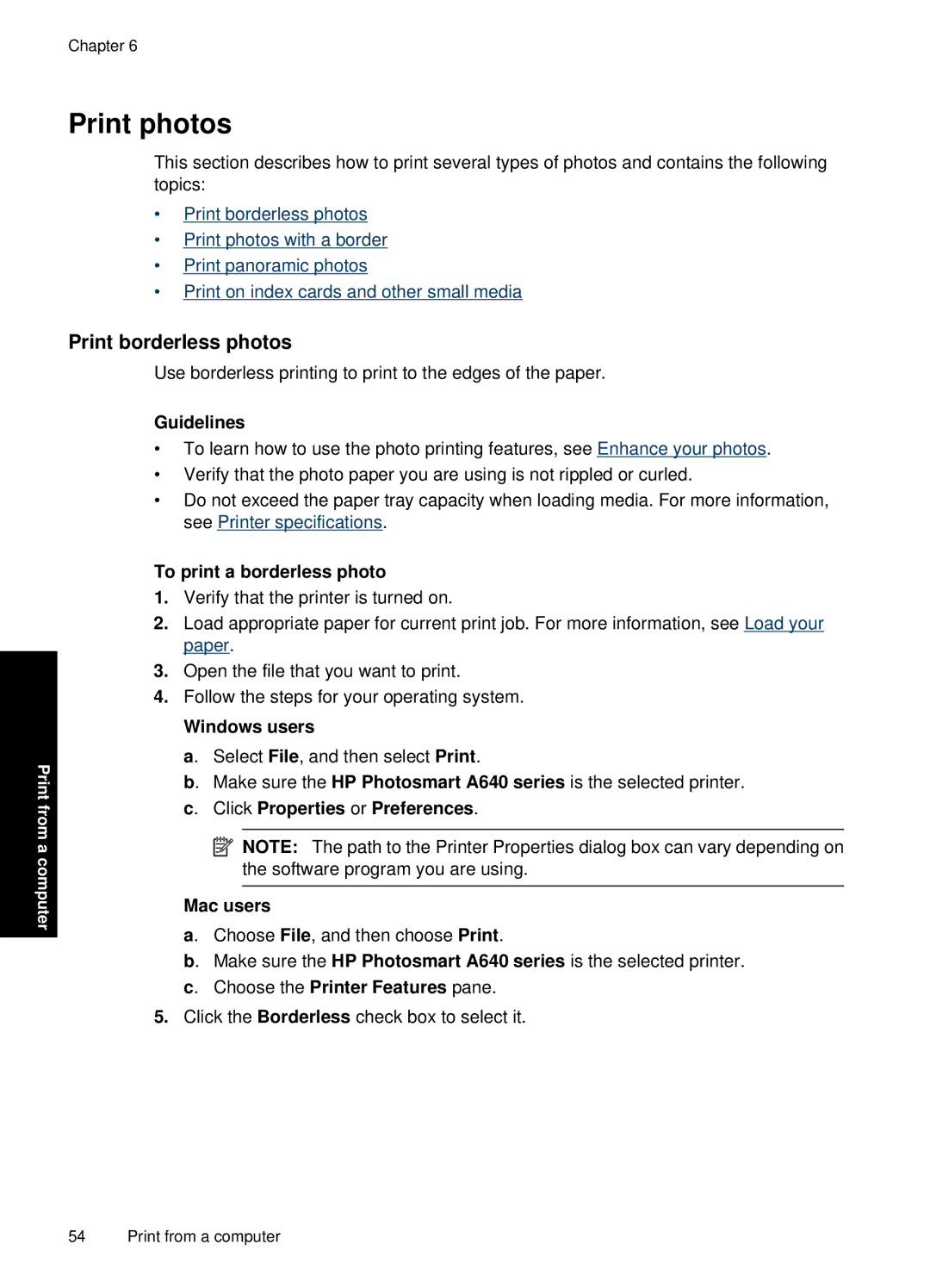Chapter 6
Print photos
This section describes how to print several types of photos and contains the following topics:
•Print borderless photos
•Print photos with a border
•Print panoramic photos
•Print on index cards and other small media
Print borderless photos
Use borderless printing to print to the edges of the paper.
Guidelines
•To learn how to use the photo printing features, see Enhance your photos.
•Verify that the photo paper you are using is not rippled or curled.
•Do not exceed the paper tray capacity when loading media. For more information, see Printer specifications.
Print from a computer
To print a borderless photo
1.Verify that the printer is turned on.
2.Load appropriate paper for current print job. For more information, see Load your paper.
3.Open the file that you want to print.
4.Follow the steps for your operating system.
Windows users
a. Select File, and then select Print.
b. Make sure the HP Photosmart A640 series is the selected printer. c. Click Properties or Preferences.
![]() NOTE: The path to the Printer Properties dialog box can vary depending on the software program you are using.
NOTE: The path to the Printer Properties dialog box can vary depending on the software program you are using.
Mac users
a. Choose File, and then choose Print.
b. Make sure the HP Photosmart A640 series is the selected printer. c. Choose the Printer Features pane.
5.Click the Borderless check box to select it.
54 Print from a computer