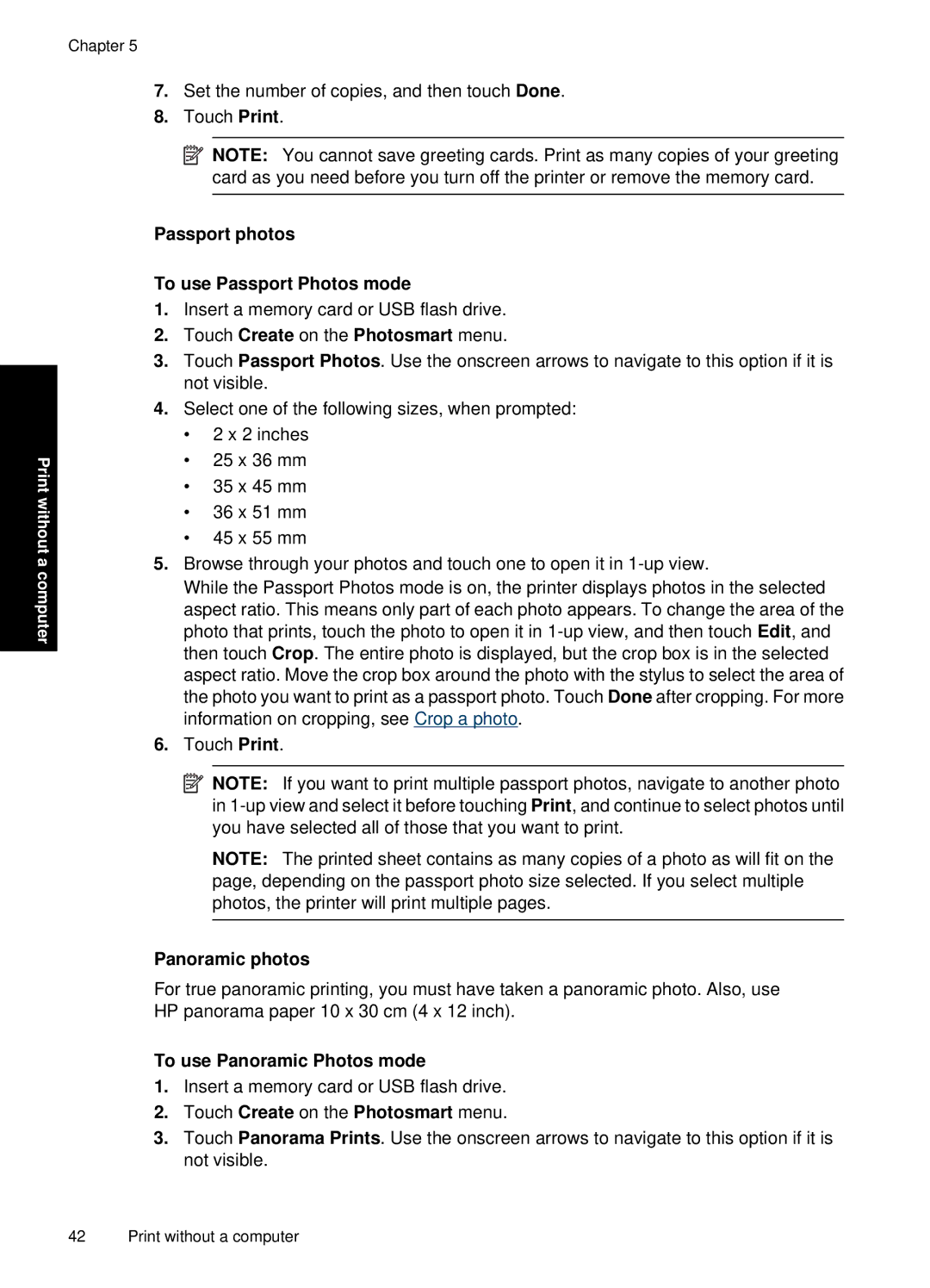Chapter 5
Print without a computer
7.Set the number of copies, and then touch Done.
8.Touch Print.
![]() NOTE: You cannot save greeting cards. Print as many copies of your greeting card as you need before you turn off the printer or remove the memory card.
NOTE: You cannot save greeting cards. Print as many copies of your greeting card as you need before you turn off the printer or remove the memory card.
Passport photos
To use Passport Photos mode
1.Insert a memory card or USB flash drive.
2.Touch Create on the Photosmart menu.
3.Touch Passport Photos. Use the onscreen arrows to navigate to this option if it is not visible.
4.Select one of the following sizes, when prompted:
•2 x 2 inches
•25 x 36 mm
•35 x 45 mm
•36 x 51 mm
•45 x 55 mm
5.Browse through your photos and touch one to open it in
While the Passport Photos mode is on, the printer displays photos in the selected aspect ratio. This means only part of each photo appears. To change the area of the photo that prints, touch the photo to open it in
6.Touch Print.
![]() NOTE: If you want to print multiple passport photos, navigate to another photo in
NOTE: If you want to print multiple passport photos, navigate to another photo in
NOTE: The printed sheet contains as many copies of a photo as will fit on the page, depending on the passport photo size selected. If you select multiple photos, the printer will print multiple pages.
Panoramic photos
For true panoramic printing, you must have taken a panoramic photo. Also, use HP panorama paper 10 x 30 cm (4 x 12 inch).
To use Panoramic Photos mode
1.Insert a memory card or USB flash drive.
2.Touch Create on the Photosmart menu.
3.Touch Panorama Prints. Use the onscreen arrows to navigate to this option if it is not visible.
42 Print without a computer