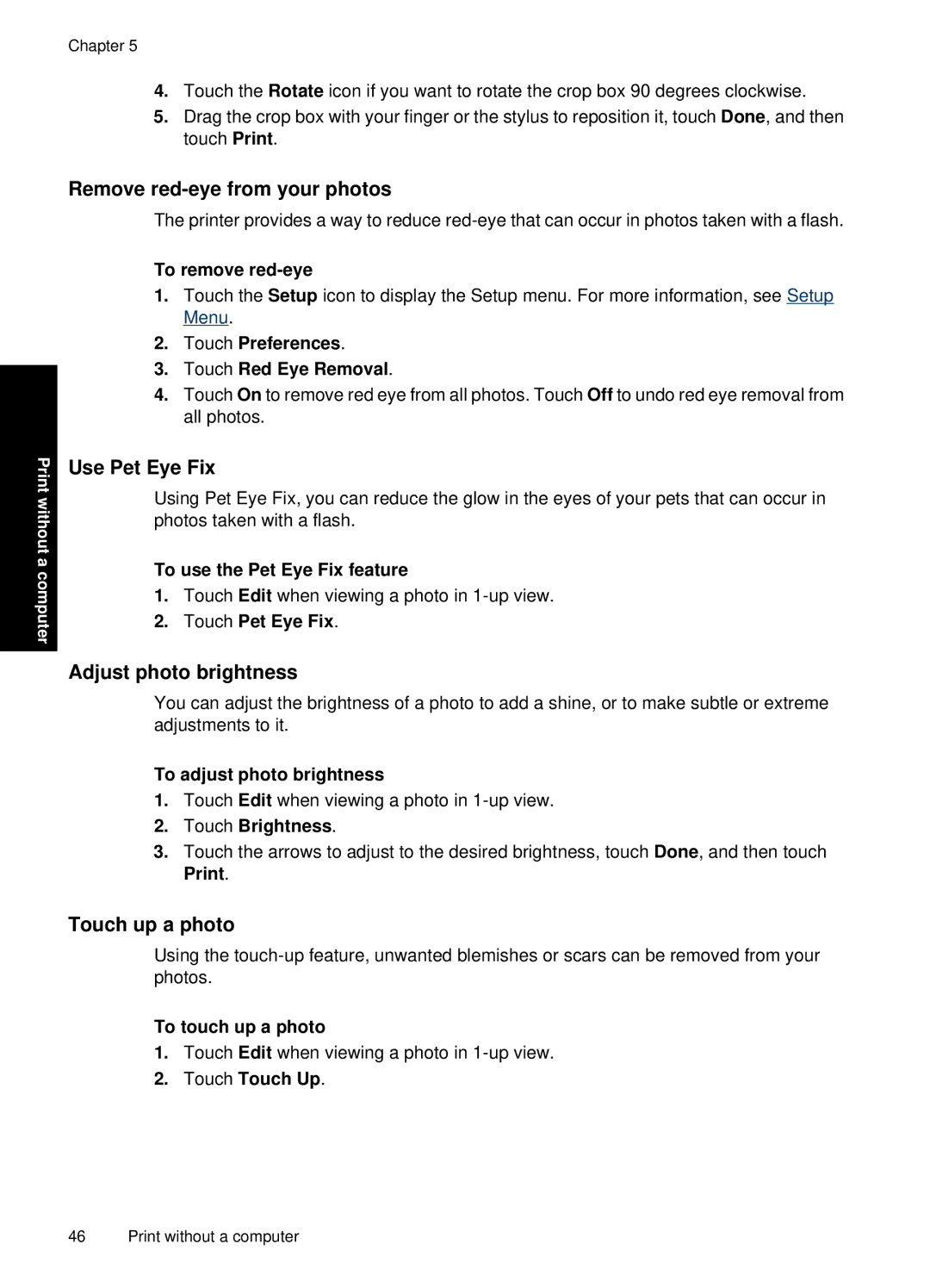Chapter 5
4.Touch the Rotate icon if you want to rotate the crop box 90 degrees clockwise.
5.Drag the crop box with your finger or the stylus to reposition it, touch Done, and then touch Print.
Print without a computer
Remove red-eye from your photos
The printer provides a way to reduce
To remove
1.Touch the Setup icon to display the Setup menu. For more information, see Setup Menu.
2.Touch Preferences.
3.Touch Red Eye Removal.
4.Touch On to remove red eye from all photos. Touch Off to undo red eye removal from all photos.
Use Pet Eye Fix
Using Pet Eye Fix, you can reduce the glow in the eyes of your pets that can occur in photos taken with a flash.
To use the Pet Eye Fix feature
1.Touch Edit when viewing a photo in
2.Touch Pet Eye Fix.
Adjust photo brightness
You can adjust the brightness of a photo to add a shine, or to make subtle or extreme adjustments to it.
To adjust photo brightness
1.Touch Edit when viewing a photo in
2.Touch Brightness.
3.Touch the arrows to adjust to the desired brightness, touch Done, and then touch Print.
Touch up a photo
Using the
To touch up a photo
1.Touch Edit when viewing a photo in
2.Touch Touch Up.
46 Print without a computer