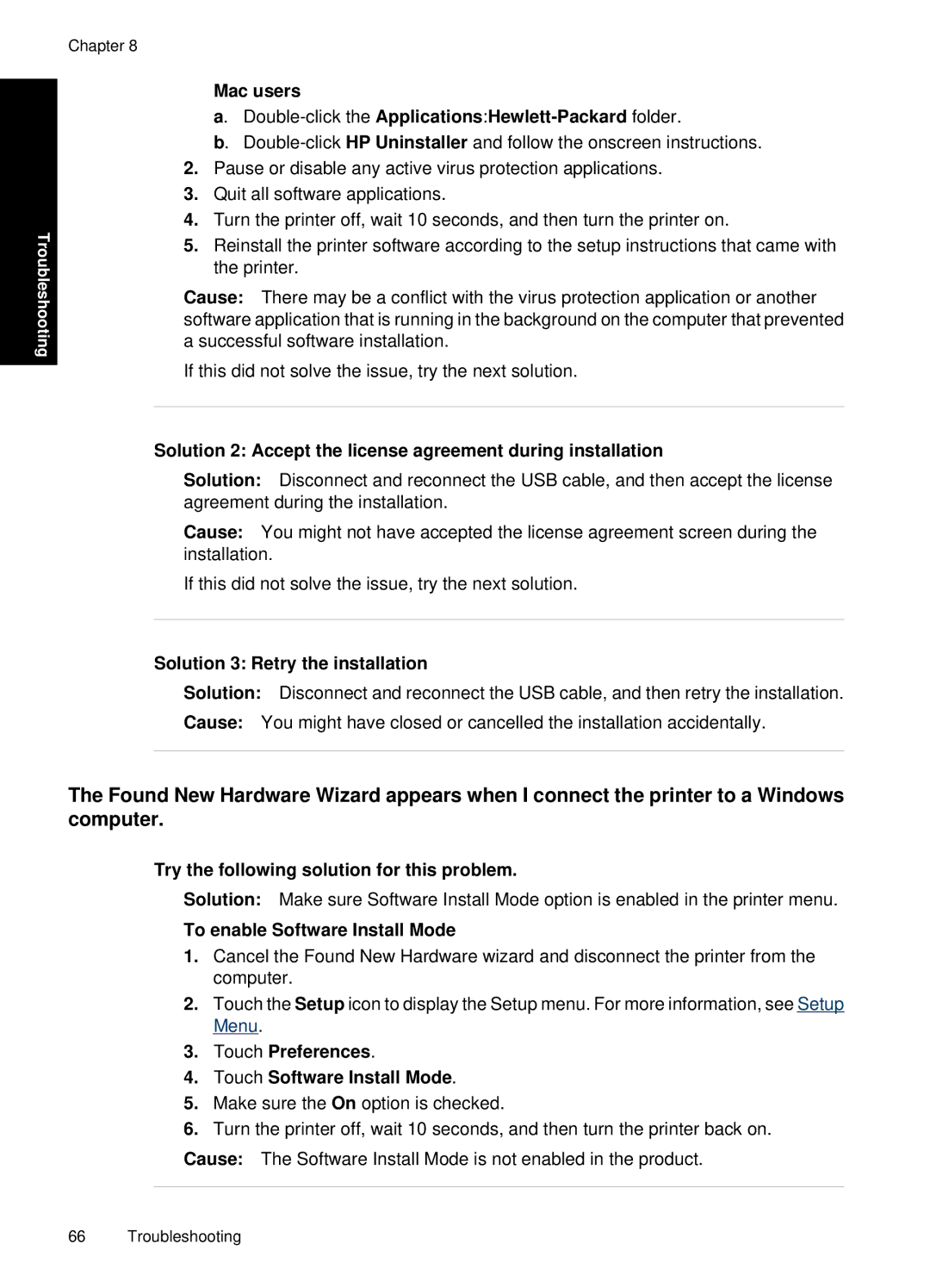Chapter 8
Troubleshooting
Mac users
a.
b.
2.Pause or disable any active virus protection applications.
3.Quit all software applications.
4.Turn the printer off, wait 10 seconds, and then turn the printer on.
5.Reinstall the printer software according to the setup instructions that came with the printer.
Cause: There may be a conflict with the virus protection application or another software application that is running in the background on the computer that prevented a successful software installation.
If this did not solve the issue, try the next solution.
Solution 2: Accept the license agreement during installation
Solution: Disconnect and reconnect the USB cable, and then accept the license agreement during the installation.
Cause: You might not have accepted the license agreement screen during the installation.
If this did not solve the issue, try the next solution.
Solution 3: Retry the installation
Solution: Disconnect and reconnect the USB cable, and then retry the installation.
Cause: You might have closed or cancelled the installation accidentally.
The Found New Hardware Wizard appears when I connect the printer to a Windows computer.
Try the following solution for this problem.
Solution: Make sure Software Install Mode option is enabled in the printer menu.
To enable Software Install Mode
1.Cancel the Found New Hardware wizard and disconnect the printer from the computer.
2.Touch the Setup icon to display the Setup menu. For more information, see Setup Menu.
3.Touch Preferences.
4.Touch Software Install Mode.
5.Make sure the On option is checked.
6.Turn the printer off, wait 10 seconds, and then turn the printer back on.
Cause: The Software Install Mode is not enabled in the product.
66 Troubleshooting