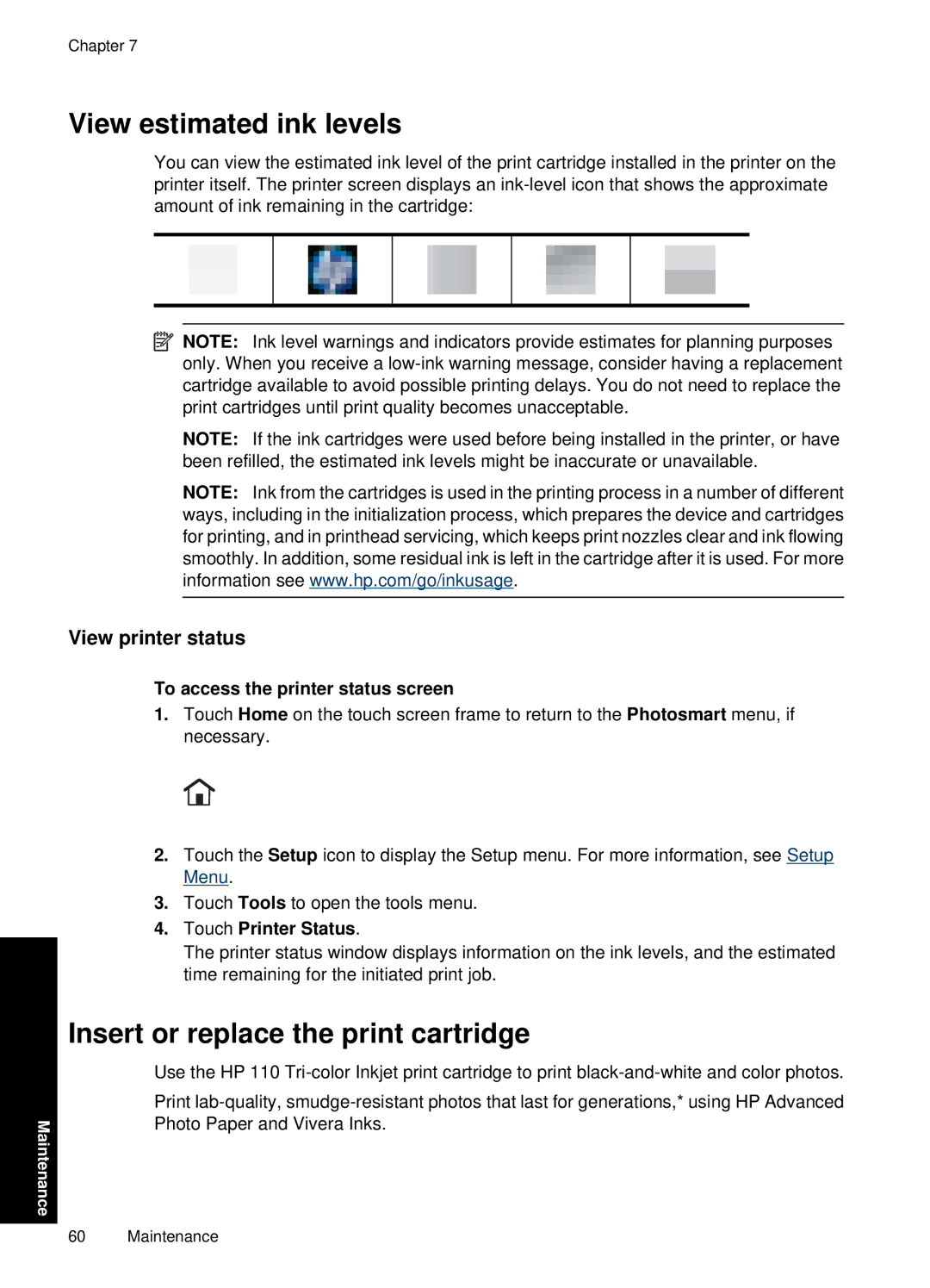Chapter 7
View estimated ink levels
You can view the estimated ink level of the print cartridge installed in the printer on the printer itself. The printer screen displays an
![]() NOTE: Ink level warnings and indicators provide estimates for planning purposes only. When you receive a
NOTE: Ink level warnings and indicators provide estimates for planning purposes only. When you receive a
NOTE: If the ink cartridges were used before being installed in the printer, or have been refilled, the estimated ink levels might be inaccurate or unavailable.
NOTE: Ink from the cartridges is used in the printing process in a number of different ways, including in the initialization process, which prepares the device and cartridges for printing, and in printhead servicing, which keeps print nozzles clear and ink flowing smoothly. In addition, some residual ink is left in the cartridge after it is used. For more information see www.hp.com/go/inkusage.
View printer status
Maintenance
To access the printer status screen
1.Touch Home on the touch screen frame to return to the Photosmart menu, if necessary.
2.Touch the Setup icon to display the Setup menu. For more information, see Setup Menu.
3.Touch Tools to open the tools menu.
4.Touch Printer Status.
The printer status window displays information on the ink levels, and the estimated time remaining for the initiated print job.
Insert or replace the print cartridge
Use the HP 110
Print
60 Maintenance