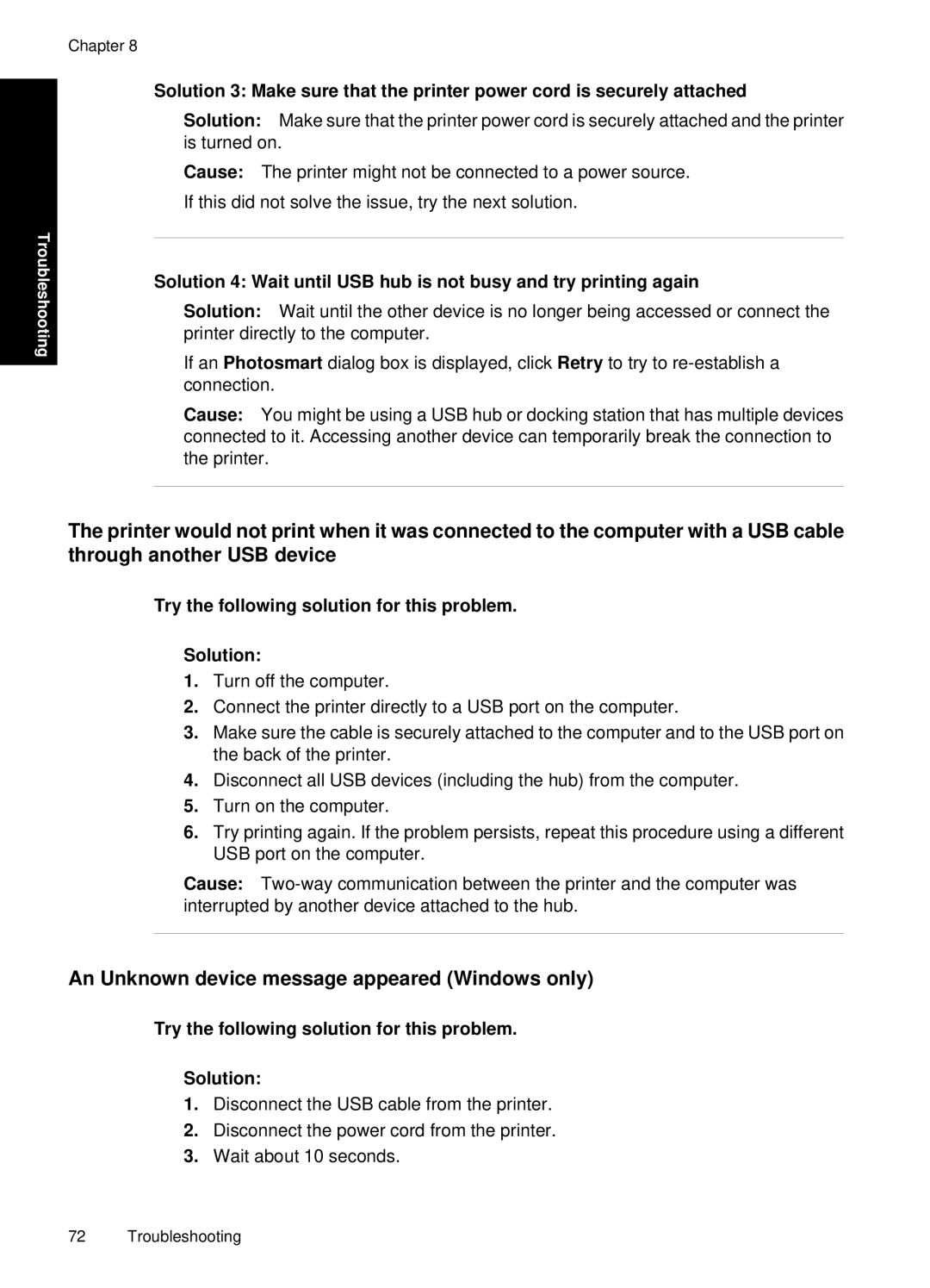Chapter 8
Solution 3: Make sure that the printer power cord is securely attached
Solution: Make sure that the printer power cord is securely attached and the printer is turned on.
Cause: The printer might not be connected to a power source. If this did not solve the issue, try the next solution.
Troubleshooting
Solution 4: Wait until USB hub is not busy and try printing again
Solution: Wait until the other device is no longer being accessed or connect the printer directly to the computer.
If an Photosmart dialog box is displayed, click Retry to try to
Cause: You might be using a USB hub or docking station that has multiple devices connected to it. Accessing another device can temporarily break the connection to the printer.
The printer would not print when it was connected to the computer with a USB cable through another USB device
Try the following solution for this problem.
Solution:
1.Turn off the computer.
2.Connect the printer directly to a USB port on the computer.
3.Make sure the cable is securely attached to the computer and to the USB port on the back of the printer.
4.Disconnect all USB devices (including the hub) from the computer.
5.Turn on the computer.
6.Try printing again. If the problem persists, repeat this procedure using a different USB port on the computer.
Cause:
An Unknown device message appeared (Windows only)
Try the following solution for this problem.
Solution:
1.Disconnect the USB cable from the printer.
2.Disconnect the power cord from the printer.
3.Wait about 10 seconds.
72 Troubleshooting