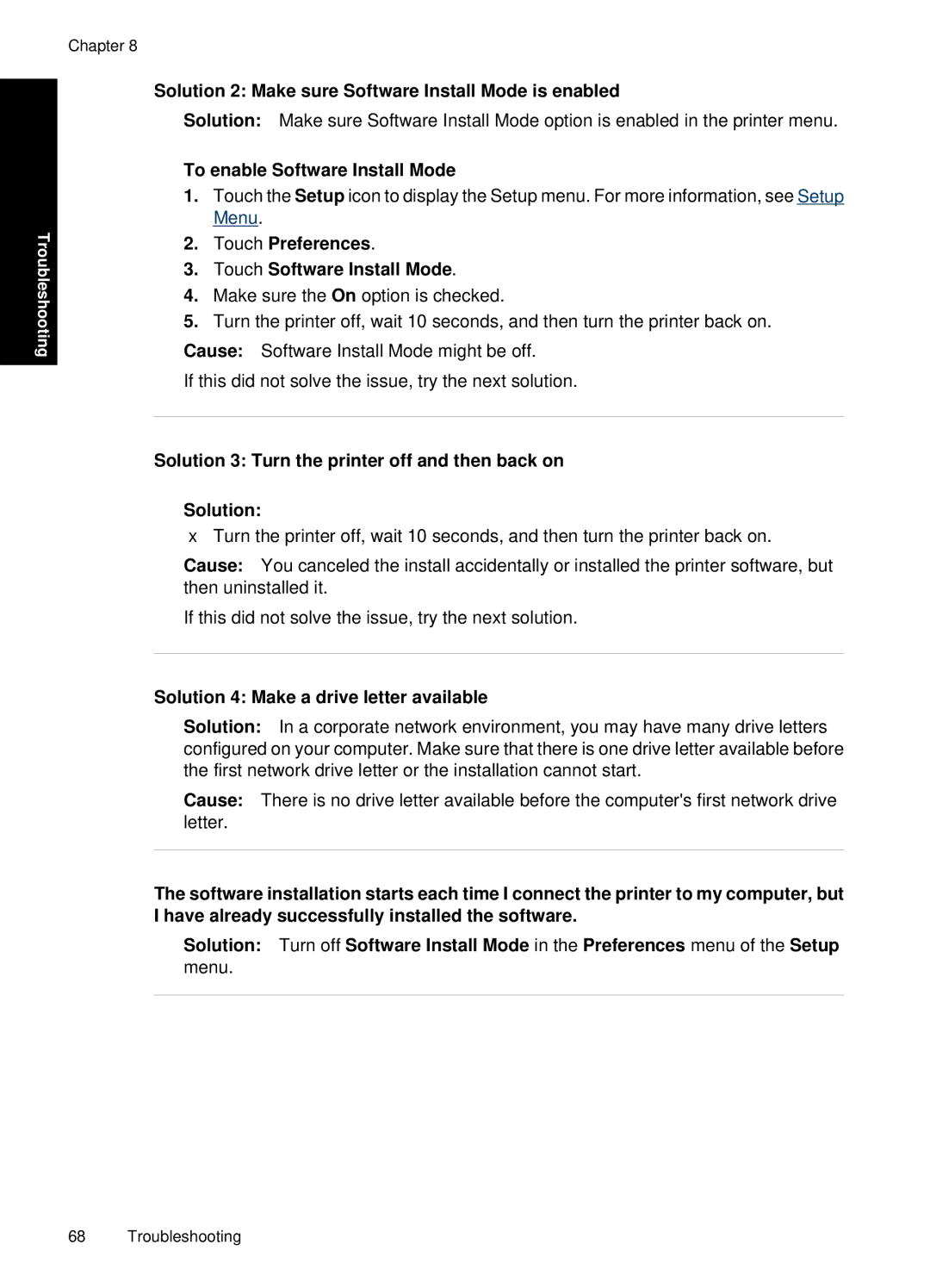Chapter 8
Troubleshooting
Solution 2: Make sure Software Install Mode is enabled
Solution: Make sure Software Install Mode option is enabled in the printer menu.
To enable Software Install Mode
1.Touch the Setup icon to display the Setup menu. For more information, see Setup Menu.
2.Touch Preferences.
3.Touch Software Install Mode.
4.Make sure the On option is checked.
5.Turn the printer off, wait 10 seconds, and then turn the printer back on.
Cause: Software Install Mode might be off.
If this did not solve the issue, try the next solution.
Solution 3: Turn the printer off and then back on
Solution:
▲Turn the printer off, wait 10 seconds, and then turn the printer back on.
Cause: You canceled the install accidentally or installed the printer software, but then uninstalled it.
If this did not solve the issue, try the next solution.
Solution 4: Make a drive letter available
Solution: In a corporate network environment, you may have many drive letters configured on your computer. Make sure that there is one drive letter available before the first network drive letter or the installation cannot start.
Cause: There is no drive letter available before the computer's first network drive letter.
The software installation starts each time I connect the printer to my computer, but I have already successfully installed the software.
Solution: Turn off Software Install Mode in the Preferences menu of the Setup
menu.
68 Troubleshooting