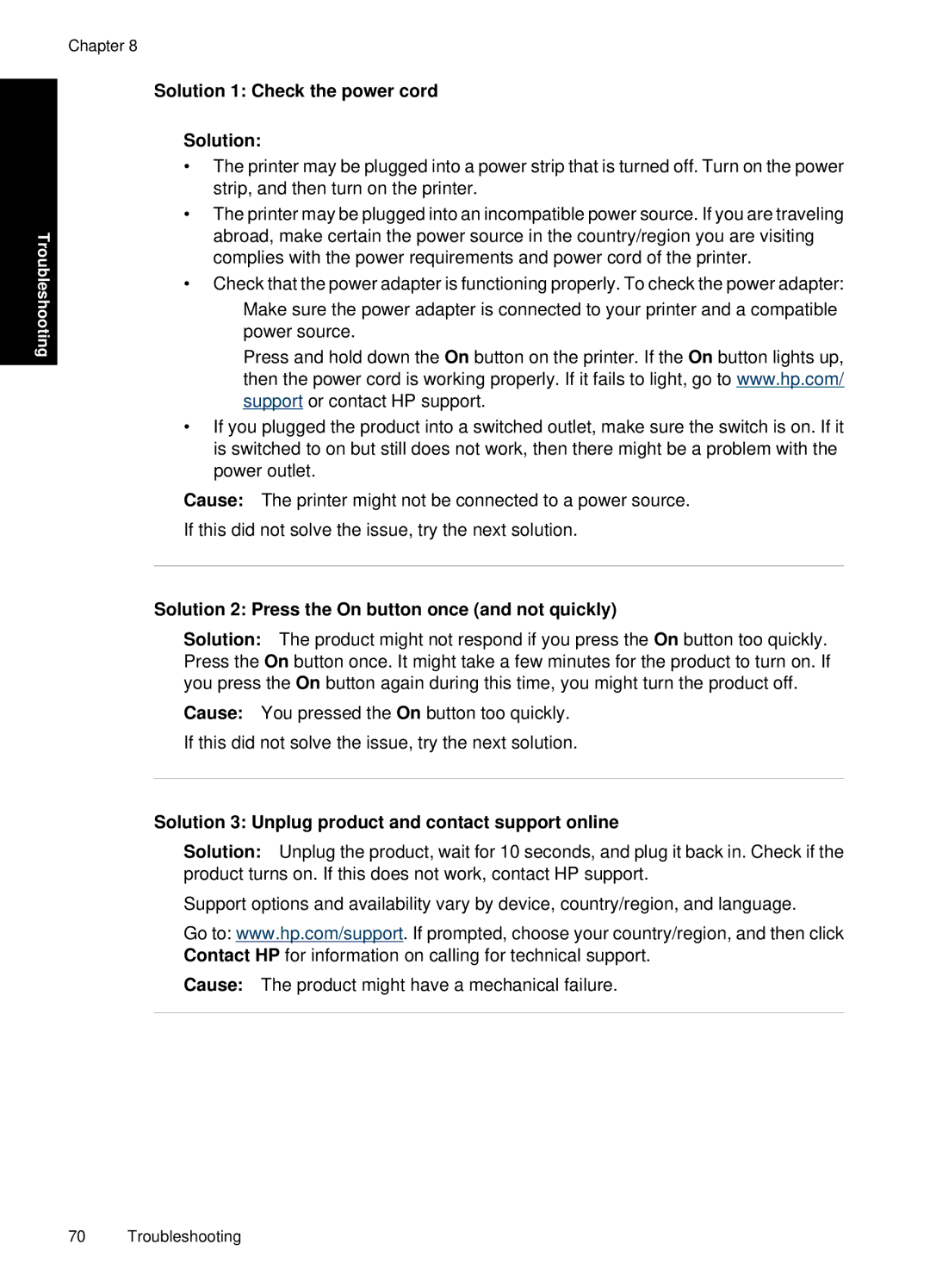Chapter 8
Troubleshooting
Solution 1: Check the power cord
Solution:
•The printer may be plugged into a power strip that is turned off. Turn on the power strip, and then turn on the printer.
•The printer may be plugged into an incompatible power source. If you are traveling abroad, make certain the power source in the country/region you are visiting complies with the power requirements and power cord of the printer.
•Check that the power adapter is functioning properly. To check the power adapter:
◦Make sure the power adapter is connected to your printer and a compatible power source.
◦Press and hold down the On button on the printer. If the On button lights up, then the power cord is working properly. If it fails to light, go to www.hp.com/ support or contact HP support.
•If you plugged the product into a switched outlet, make sure the switch is on. If it is switched to on but still does not work, then there might be a problem with the power outlet.
Cause: The printer might not be connected to a power source.
If this did not solve the issue, try the next solution.
Solution 2: Press the On button once (and not quickly)
Solution: The product might not respond if you press the On button too quickly. Press the On button once. It might take a few minutes for the product to turn on. If you press the On button again during this time, you might turn the product off.
Cause: You pressed the On button too quickly. If this did not solve the issue, try the next solution.
Solution 3: Unplug product and contact support online
Solution: Unplug the product, wait for 10 seconds, and plug it back in. Check if the product turns on. If this does not work, contact HP support.
Support options and availability vary by device, country/region, and language.
Go to: www.hp.com/support. If prompted, choose your country/region, and then click Contact HP for information on calling for technical support.
Cause: The product might have a mechanical failure.
70 Troubleshooting