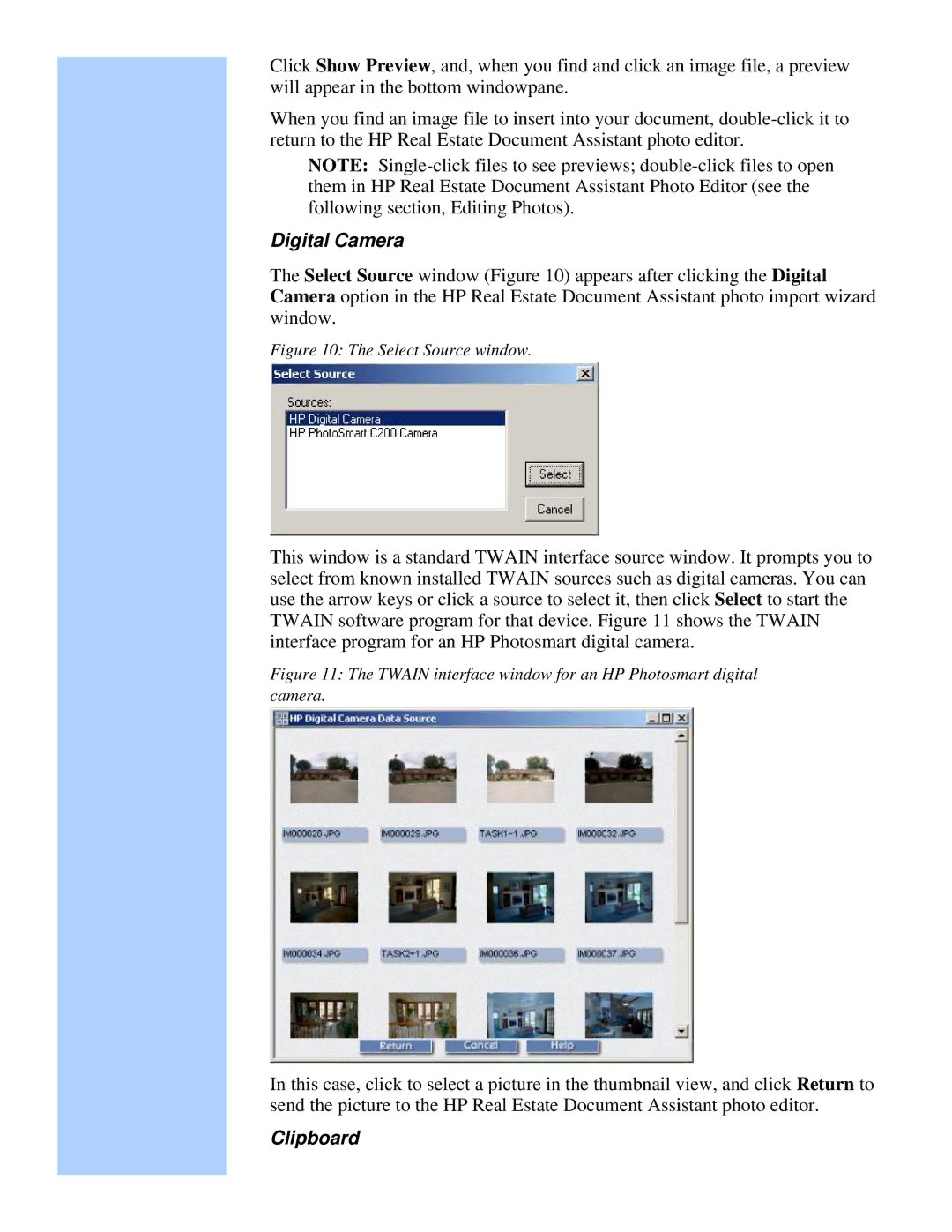Click Show Preview, and, when you find and click an image file, a preview will appear in the bottom windowpane.
When you find an image file to insert into your document,
NOTE:
Digital Camera
The Select Source window (Figure 10) appears after clicking the Digital Camera option in the HP Real Estate Document Assistant photo import wizard window.
Figure 10: The Select Source window.
This window is a standard TWAIN interface source window. It prompts you to select from known installed TWAIN sources such as digital cameras. You can use the arrow keys or click a source to select it, then click Select to start the TWAIN software program for that device. Figure 11 shows the TWAIN interface program for an HP Photosmart digital camera.
Figure 11: The TWAIN interface window for an HP Photosmart digital camera.
In this case, click to select a picture in the thumbnail view, and click Return to send the picture to the HP Real Estate Document Assistant photo editor.