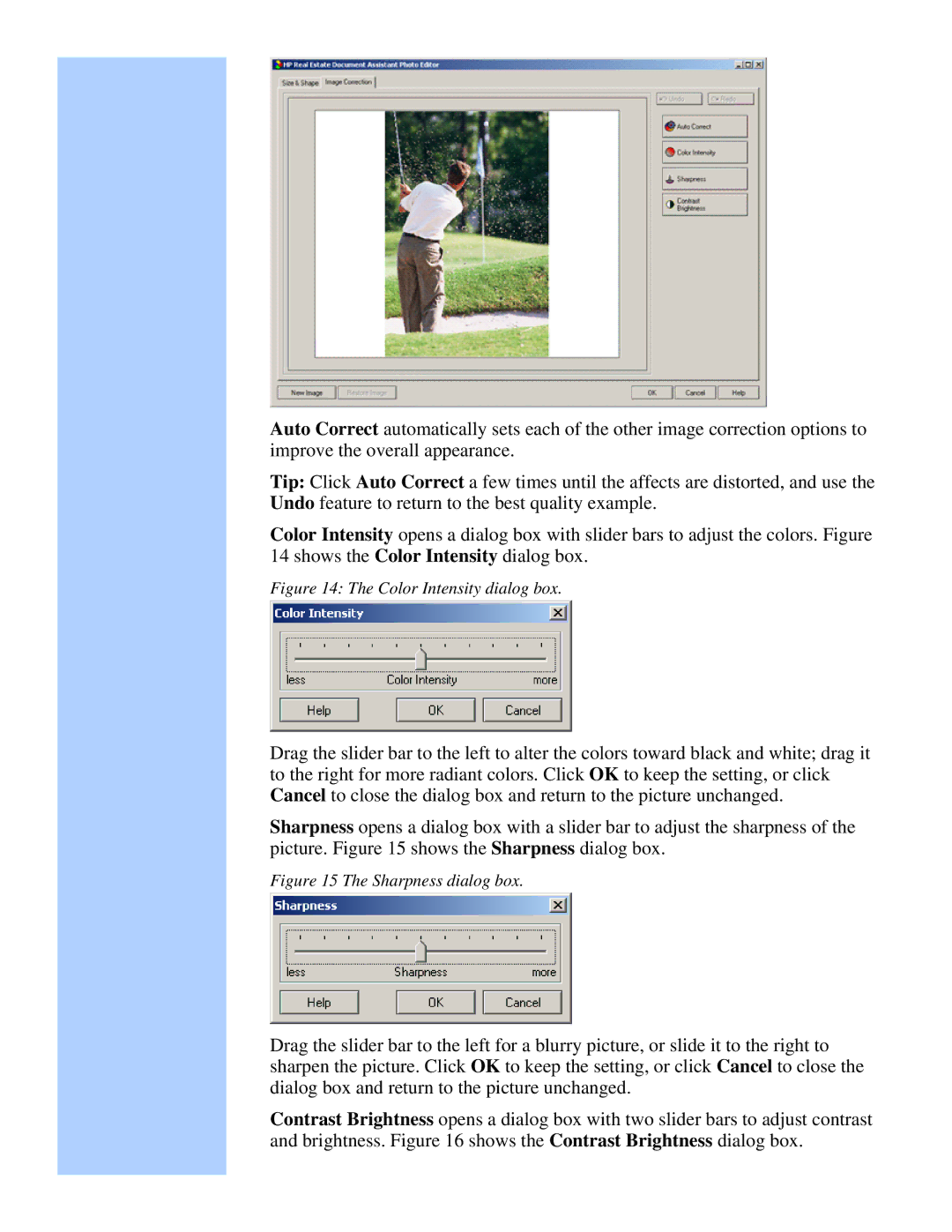Auto Correct automatically sets each of the other image correction options to improve the overall appearance.
Tip: Click Auto Correct a few times until the affects are distorted, and use the Undo feature to return to the best quality example.
Color Intensity opens a dialog box with slider bars to adjust the colors. Figure 14 shows the Color Intensity dialog box.
Figure 14: The Color Intensity dialog box.
Drag the slider bar to the left to alter the colors toward black and white; drag it to the right for more radiant colors. Click OK to keep the setting, or click Cancel to close the dialog box and return to the picture unchanged.
Sharpness opens a dialog box with a slider bar to adjust the sharpness of the picture. Figure 15 shows the Sharpness dialog box.
Figure 15 The Sharpness dialog box.
Drag the slider bar to the left for a blurry picture, or slide it to the right to sharpen the picture. Click OK to keep the setting, or click Cancel to close the dialog box and return to the picture unchanged.
Contrast Brightness opens a dialog box with two slider bars to adjust contrast and brightness. Figure 16 shows the Contrast Brightness dialog box.