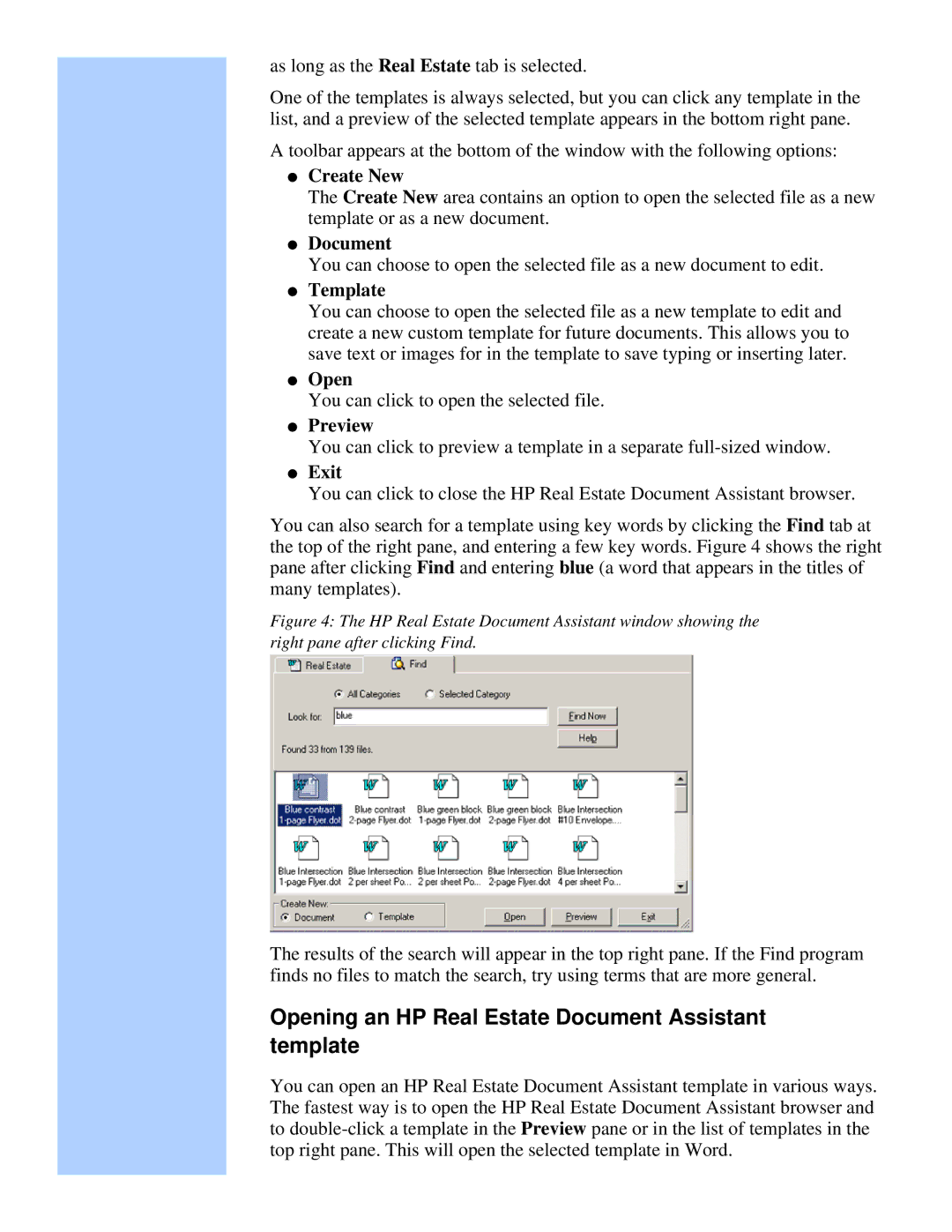as long as the Real Estate tab is selected.
One of the templates is always selected, but you can click any template in the list, and a preview of the selected template appears in the bottom right pane.
A toolbar appears at the bottom of the window with the following options:
●Create New
The Create New area contains an option to open the selected file as a new template or as a new document.
●Document
You can choose to open the selected file as a new document to edit.
●Template
You can choose to open the selected file as a new template to edit and create a new custom template for future documents. This allows you to save text or images for in the template to save typing or inserting later.
●Open
You can click to open the selected file.
●Preview
You can click to preview a template in a separate
●Exit
You can click to close the HP Real Estate Document Assistant browser.
You can also search for a template using key words by clicking the Find tab at the top of the right pane, and entering a few key words. Figure 4 shows the right pane after clicking Find and entering blue (a word that appears in the titles of many templates).
Figure 4: The HP Real Estate Document Assistant window showing the right pane after clicking Find.
The results of the search will appear in the top right pane. If the Find program finds no files to match the search, try using terms that are more general.
Opening an HP Real Estate Document Assistant template
You can open an HP Real Estate Document Assistant template in various ways. The fastest way is to open the HP Real Estate Document Assistant browser and to