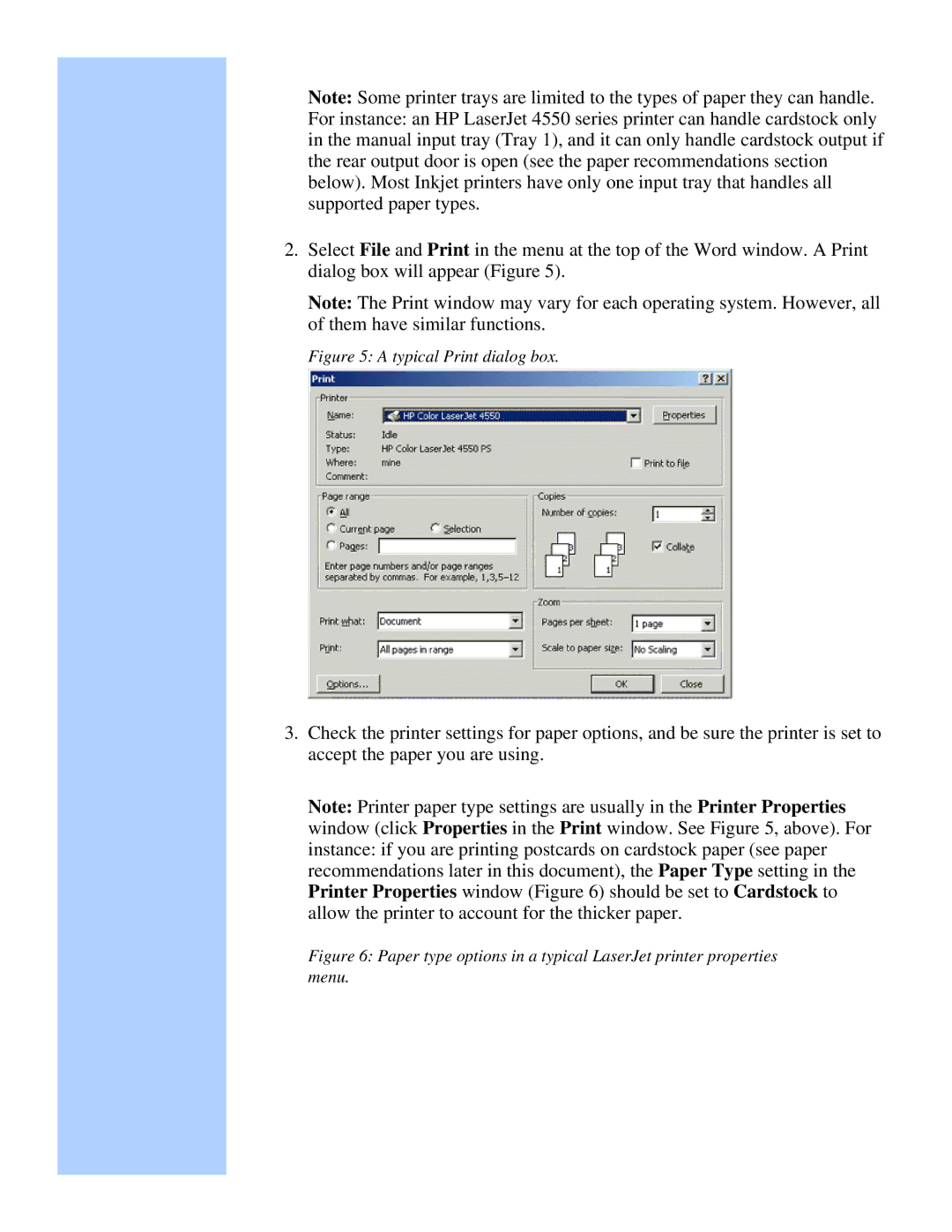Note: Some printer trays are limited to the types of paper they can handle.
For instance: an HP LaserJet 4550 series printer can handle cardstock only in the manual input tray (Tray 1), and it can only handle cardstock output if the rear output door is open (see the paper recommendations section below). Most Inkjet printers have only one input tray that handles all supported paper types.
2.Select File and Print in the menu at the top of the Word window. A Print dialog box will appear (Figure 5).
Note: The Print window may vary for each operating system. However, all of them have similar functions.
Figure 5: A typical Print dialog box.
3.Check the printer settings for paper options, and be sure the printer is set to accept the paper you are using.
Note: Printer paper type settings are usually in the Printer Properties window (click Properties in the Print window. See Figure 5, above). For instance: if you are printing postcards on cardstock paper (see paper recommendations later in this document), the Paper Type setting in the Printer Properties window (Figure 6) should be set to Cardstock to allow the printer to account for the thicker paper.