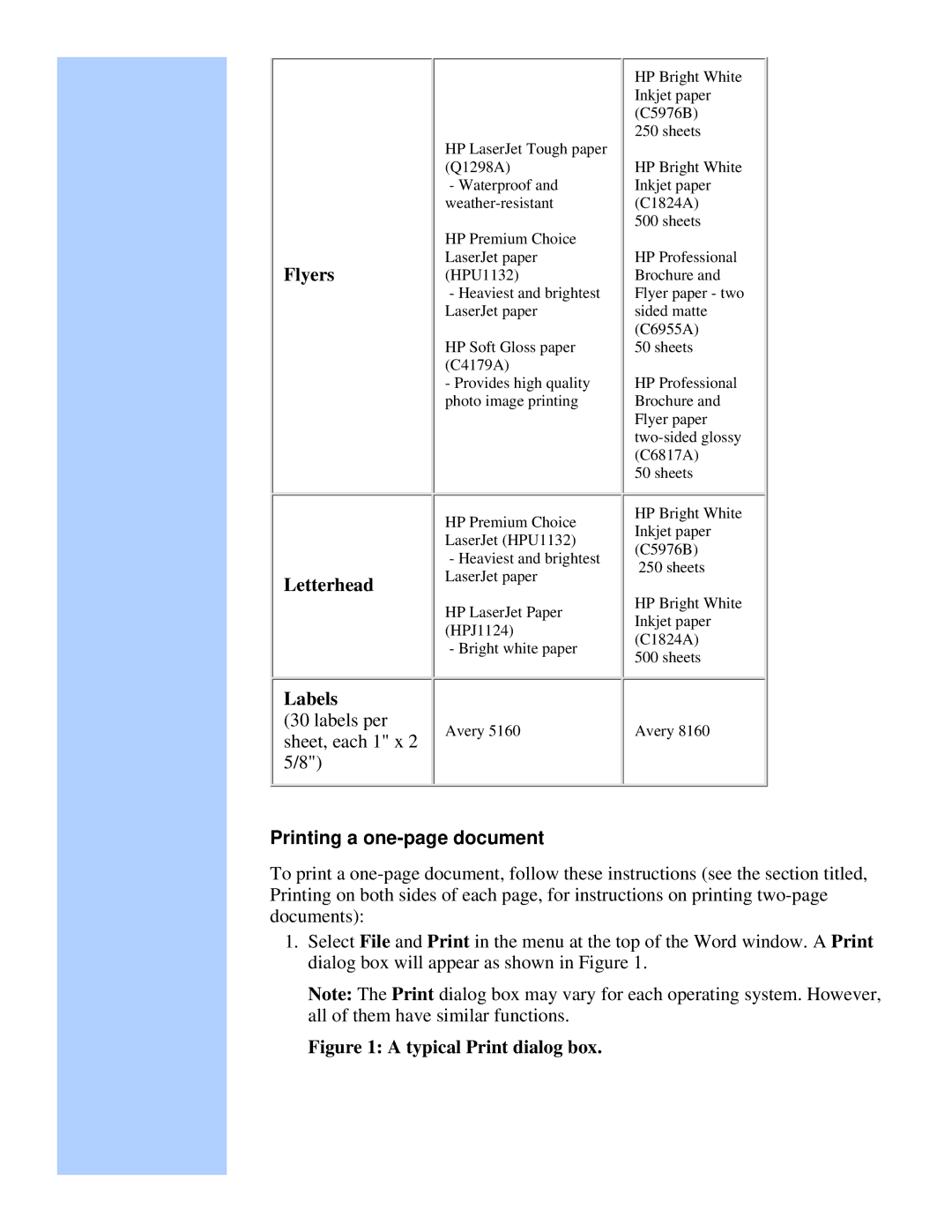Flyers
Letterhead
| HP Bright White | |
| Inkjet paper | |
| (C5976B) | |
| 250 sheets | |
HP LaserJet Tough paper |
| |
(Q1298A) | HP Bright White | |
- Waterproof and | Inkjet paper | |
(C1824A) | ||
| 500 sheets | |
HP Premium Choice |
| |
LaserJet paper | HP Professional | |
(HPU1132) | Brochure and | |
- Heaviest and brightest | Flyer paper - two | |
LaserJet paper | sided matte | |
| (C6955A) | |
HP Soft Gloss paper | 50 sheets | |
(C4179A) |
| |
- Provides high quality | HP Professional | |
photo image printing | Brochure and | |
| Flyer paper | |
| ||
| (C6817A) | |
| 50 sheets | |
HP Premium Choice | HP Bright White | |
Inkjet paper | ||
LaserJet (HPU1132) | ||
(C5976B) | ||
- Heaviest and brightest | ||
250 sheets | ||
LaserJet paper | ||
| ||
HP LaserJet Paper | HP Bright White | |
Inkjet paper | ||
(HPJ1124) | ||
(C1824A) | ||
- Bright white paper | ||
500 sheets | ||
|
Labels |
|
| |
(30 labels per | Avery 5160 | Avery 8160 | |
sheet, each 1" x 2 | |||
|
| ||
5/8") |
|
|
Printing a one-page document
To print a
1.Select File and Print in the menu at the top of the Word window. A Print dialog box will appear as shown in Figure 1.
Note: The Print dialog box may vary for each operating system. However, all of them have similar functions.