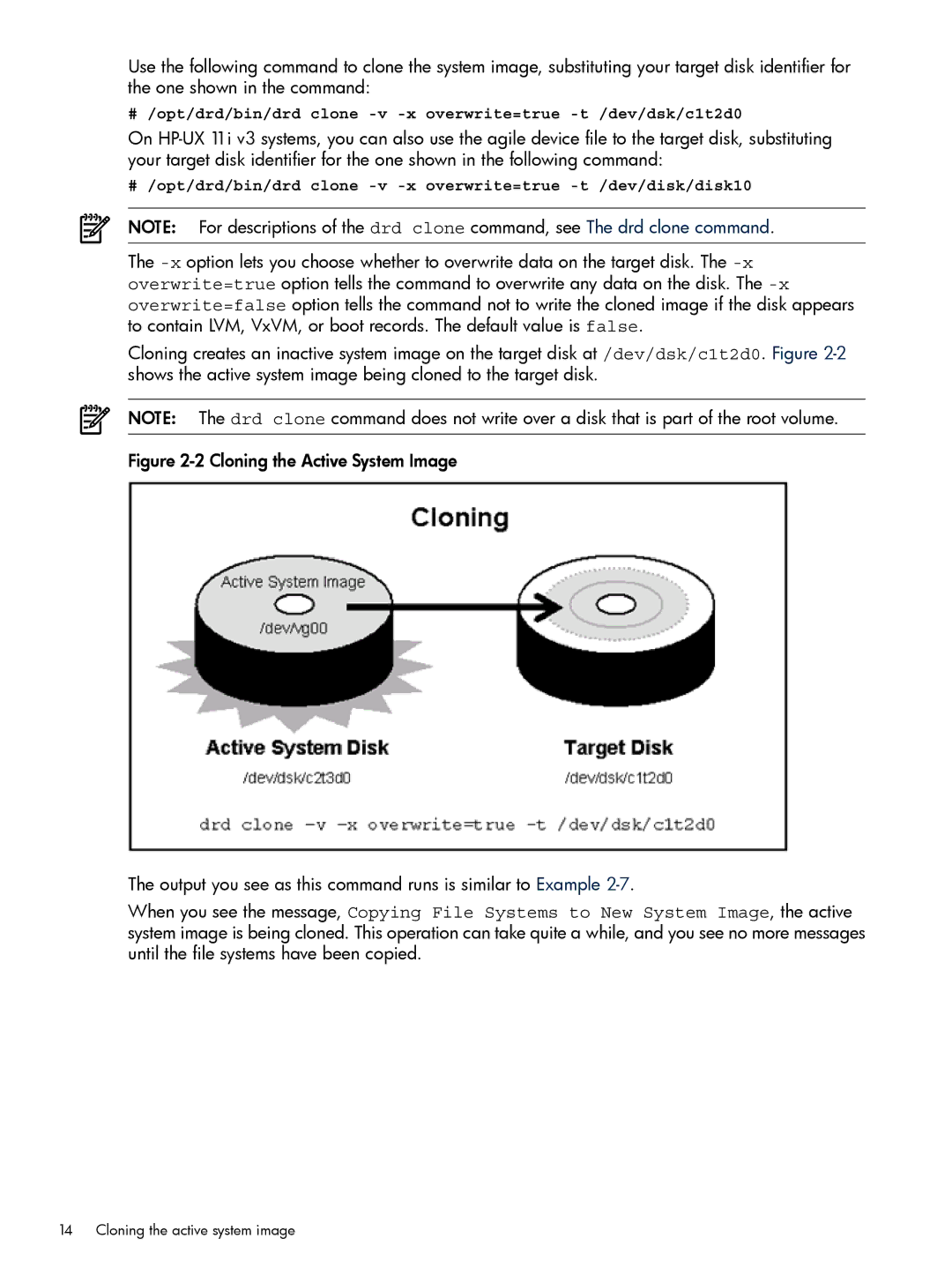Use the following command to clone the system image, substituting your target disk identifier for the one shown in the command:
# /opt/drd/bin/drd clone
On
# /opt/drd/bin/drd clone
NOTE: For descriptions of the drd clone command, see The drd clone command.
The
Cloning creates an inactive system image on the target disk at /dev/dsk/c1t2d0. Figure
NOTE: The drd clone command does not write over a disk that is part of the root volume.
Figure 2-2 Cloning the Active System Image
The output you see as this command runs is similar to Example 2-7.
When you see the message, Copying File Systems to New System Image, the active system image is being cloned. This operation can take quite a while, and you see no more messages until the file systems have been copied.