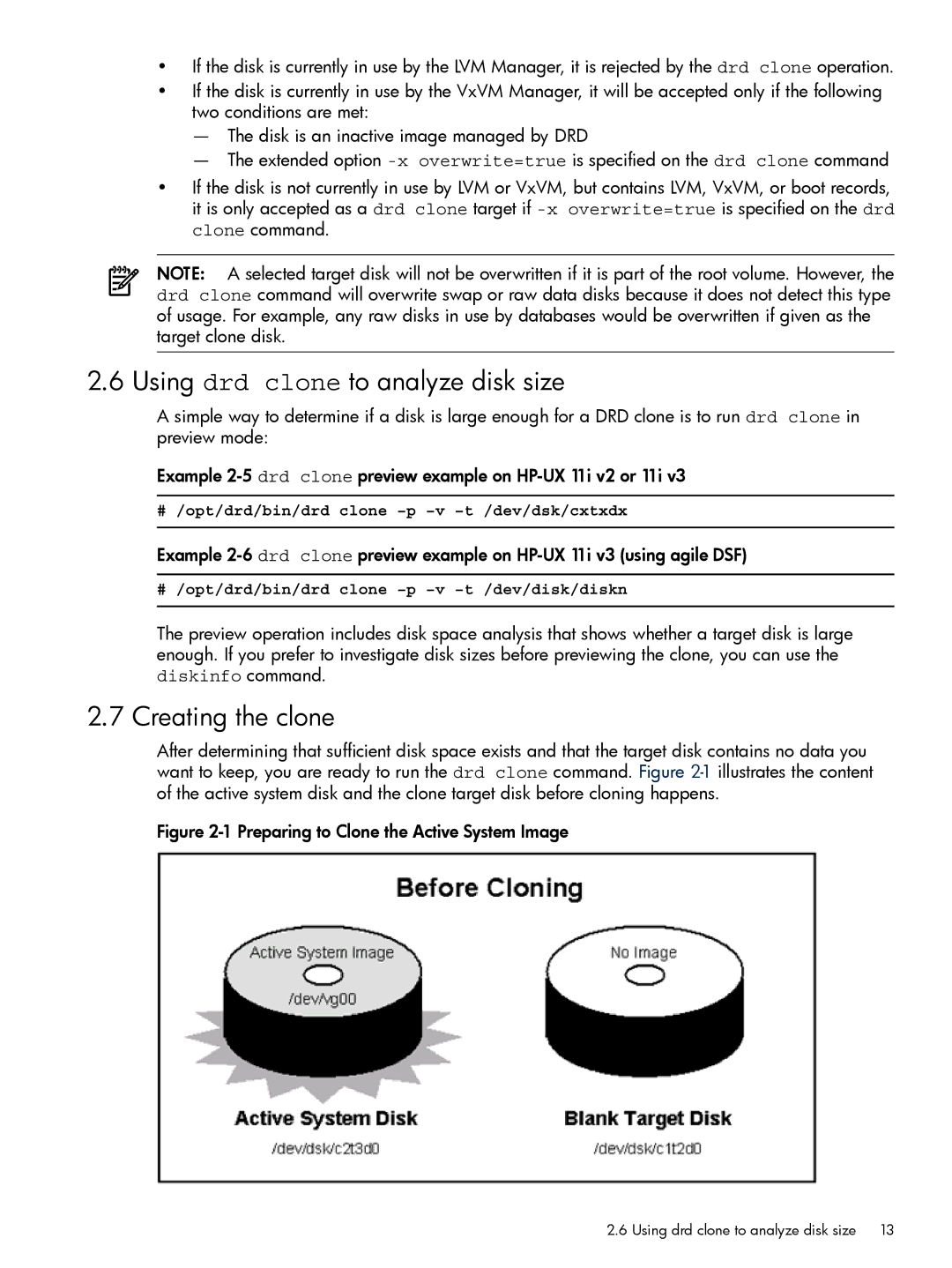•If the disk is currently in use by the LVM Manager, it is rejected by the drd clone operation.
•If the disk is currently in use by the VxVM Manager, it will be accepted only if the following two conditions are met:
—The disk is an inactive image managed by DRD
—The extended option
•If the disk is not currently in use by LVM or VxVM, but contains LVM, VxVM, or boot records, it is only accepted as a drd clone target if
NOTE: A selected target disk will not be overwritten if it is part of the root volume. However, the drd clone command will overwrite swap or raw data disks because it does not detect this type of usage. For example, any raw disks in use by databases would be overwritten if given as the target clone disk.
2.6 Using drd clone to analyze disk size
A simple way to determine if a disk is large enough for a DRD clone is to run drd clone in preview mode:
Example
# /opt/drd/bin/drd clone
Example
# /opt/drd/bin/drd clone
The preview operation includes disk space analysis that shows whether a target disk is large enough. If you prefer to investigate disk sizes before previewing the clone, you can use the diskinfo command.
2.7 Creating the clone
After determining that sufficient disk space exists and that the target disk contains no data you want to keep, you are ready to run the drd clone command. Figure
Figure 2-1 Preparing to Clone the Active System Image
2.6 Using drd clone to analyze disk size | 13 |