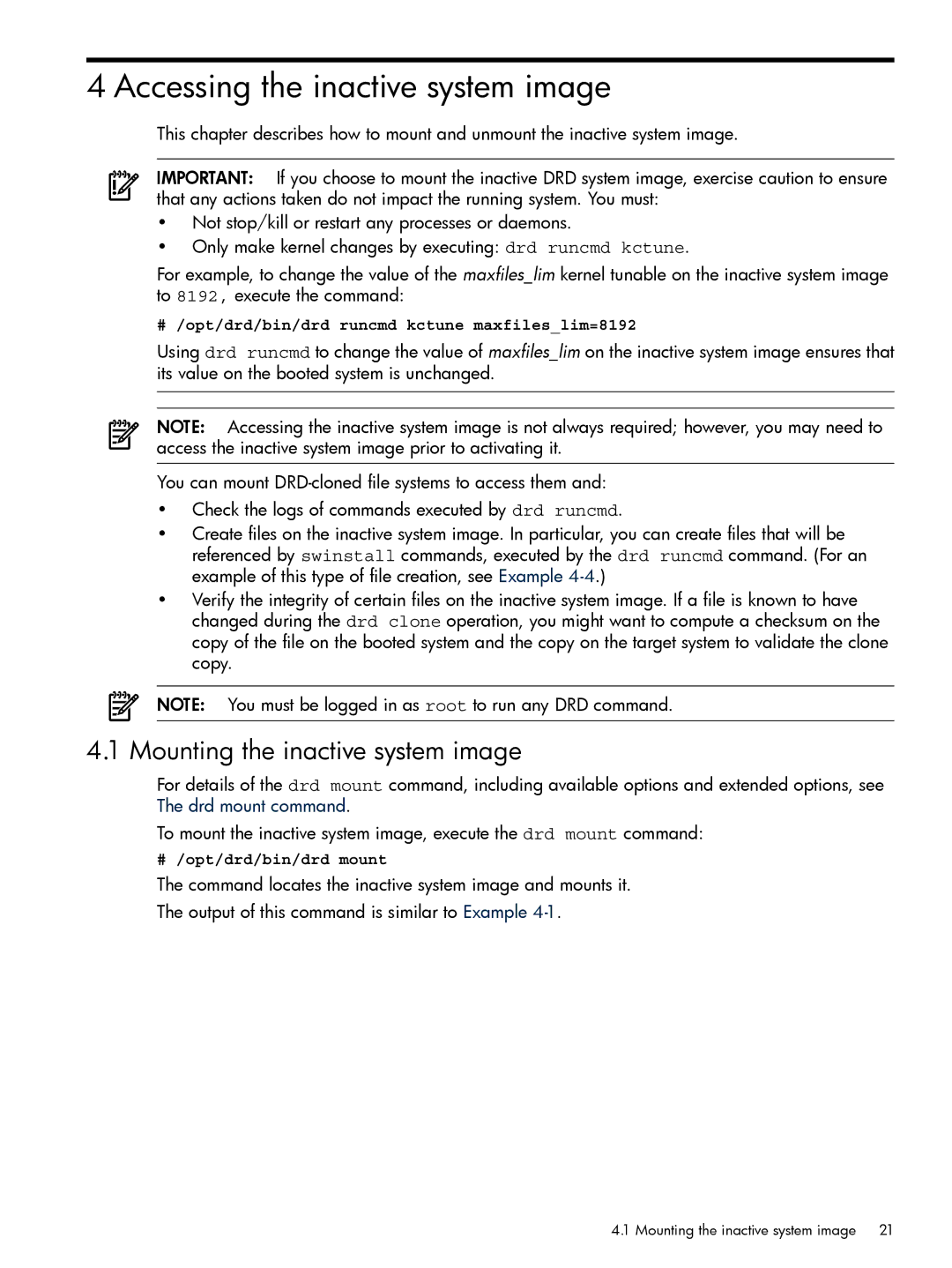4 Accessing the inactive system image
This chapter describes how to mount and unmount the inactive system image.
IMPORTANT: If you choose to mount the inactive DRD system image, exercise caution to ensure that any actions taken do not impact the running system. You must:
•Not stop/kill or restart any processes or daemons.
•Only make kernel changes by executing: drd runcmd kctune.
For example, to change the value of the maxfiles_lim kernel tunable on the inactive system image to 8192, execute the command:
# /opt/drd/bin/drd runcmd kctune maxfiles_lim=8192
Using drd runcmd to change the value of maxfiles_lim on the inactive system image ensures that its value on the booted system is unchanged.
NOTE: Accessing the inactive system image is not always required; however, you may need to access the inactive system image prior to activating it.
You can mount
•Check the logs of commands executed by drd runcmd.
•Create files on the inactive system image. In particular, you can create files that will be referenced by swinstall commands, executed by the drd runcmd command. (For an example of this type of file creation, see Example
•Verify the integrity of certain files on the inactive system image. If a file is known to have changed during the drd clone operation, you might want to compute a checksum on the copy of the file on the booted system and the copy on the target system to validate the clone copy.
NOTE: You must be logged in as root to run any DRD command.
4.1 Mounting the inactive system image
For details of the drd mount command, including available options and extended options, see The drd mount command.
To mount the inactive system image, execute the drd mount command:
# /opt/drd/bin/drd mount
The command locates the inactive system image and mounts it.
The output of this command is similar to Example
4.1 Mounting the inactive system image 21