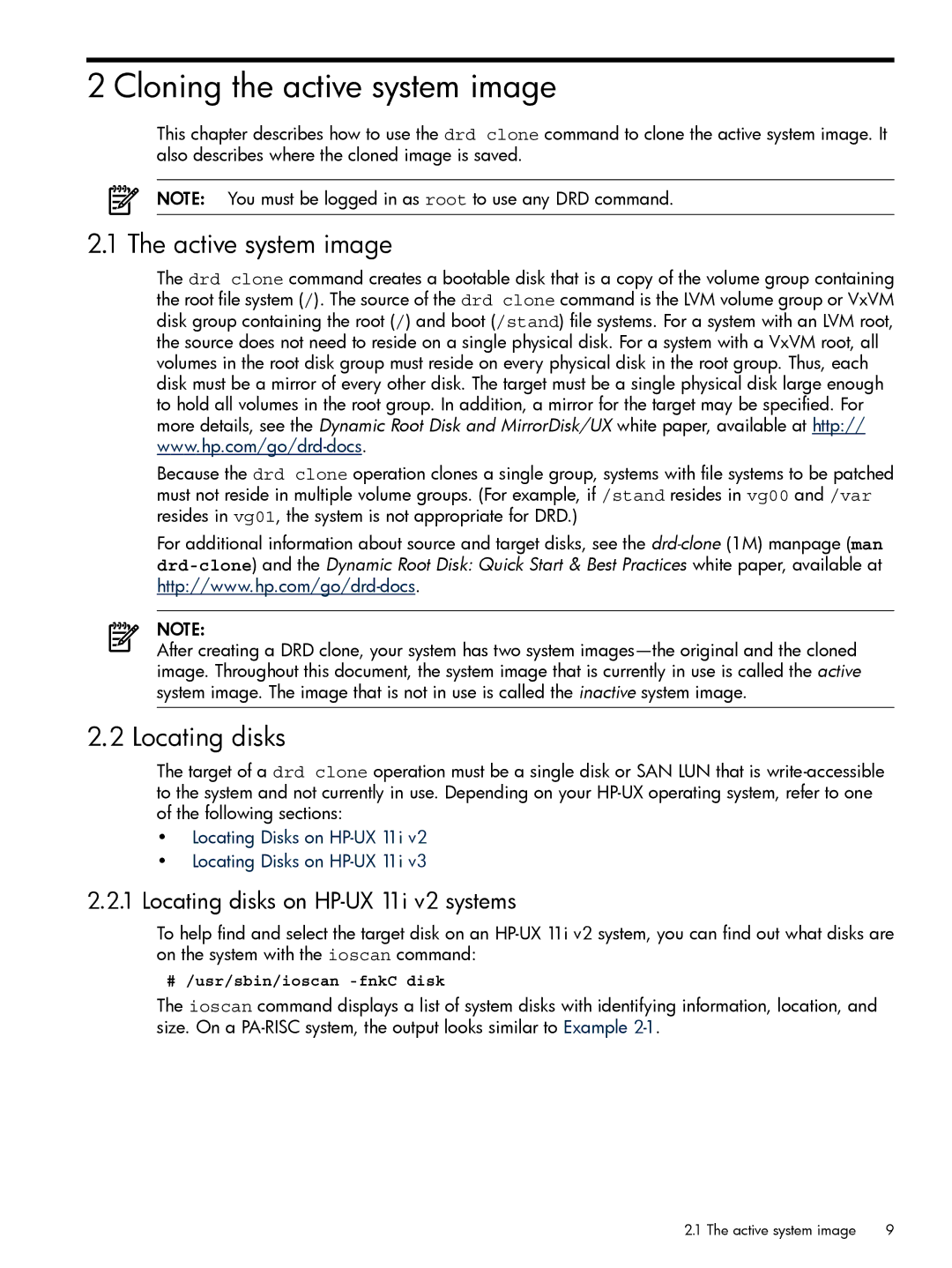2 Cloning the active system image
This chapter describes how to use the drd clone command to clone the active system image. It also describes where the cloned image is saved.
NOTE: You must be logged in as root to use any DRD command.
2.1 The active system image
The drd clone command creates a bootable disk that is a copy of the volume group containing the root file system (/). The source of the drd clone command is the LVM volume group or VxVM disk group containing the root (/) and boot (/stand) file systems. For a system with an LVM root, the source does not need to reside on a single physical disk. For a system with a VxVM root, all volumes in the root disk group must reside on every physical disk in the root group. Thus, each disk must be a mirror of every other disk. The target must be a single physical disk large enough to hold all volumes in the root group. In addition, a mirror for the target may be specified. For more details, see the Dynamic Root Disk and MirrorDisk/UX white paper, available at http://
Because the drd clone operation clones a single group, systems with file systems to be patched must not reside in multiple volume groups. (For example, if /stand resides in vg00 and /var resides in vg01, the system is not appropriate for DRD.)
For additional information about source and target disks, see the
NOTE:
After creating a DRD clone, your system has two system
2.2 Locating disks
The target of a drd clone operation must be a single disk or SAN LUN that is
•Locating Disks on
•Locating Disks on
2.2.1Locating disks on HP-UX 11i v2 systems
To help find and select the target disk on an
# /usr/sbin/ioscan
The ioscan command displays a list of system disks with identifying information, location, and size. On a
2.1 The active system image | 9 |