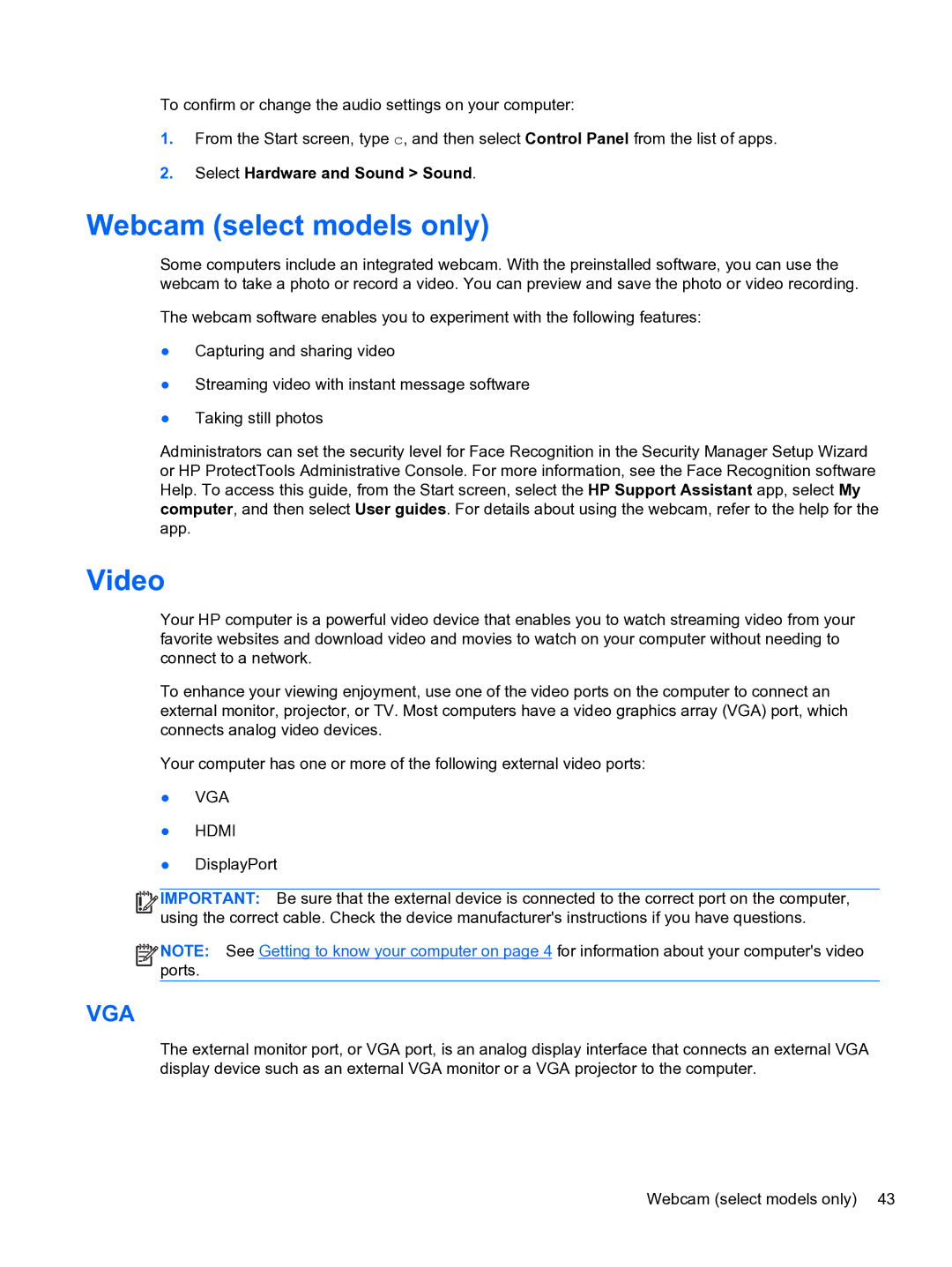To confirm or change the audio settings on your computer:
1.From the Start screen, type c, and then select Control Panel from the list of apps.
2.Select Hardware and Sound > Sound.
Webcam (select models only)
Some computers include an integrated webcam. With the preinstalled software, you can use the webcam to take a photo or record a video. You can preview and save the photo or video recording.
The webcam software enables you to experiment with the following features:
●Capturing and sharing video
●Streaming video with instant message software
●Taking still photos
Administrators can set the security level for Face Recognition in the Security Manager Setup Wizard or HP ProtectTools Administrative Console. For more information, see the Face Recognition software Help. To access this guide, from the Start screen, select the HP Support Assistant app, select My computer, and then select User guides. For details about using the webcam, refer to the help for the app.
Video
Your HP computer is a powerful video device that enables you to watch streaming video from your favorite websites and download video and movies to watch on your computer without needing to connect to a network.
To enhance your viewing enjoyment, use one of the video ports on the computer to connect an external monitor, projector, or TV. Most computers have a video graphics array (VGA) port, which connects analog video devices.
Your computer has one or more of the following external video ports:
●VGA
●HDMI
●DisplayPort
![]()
![]()
![]()
![]() IMPORTANT: Be sure that the external device is connected to the correct port on the computer, using the correct cable. Check the device manufacturer's instructions if you have questions.
IMPORTANT: Be sure that the external device is connected to the correct port on the computer, using the correct cable. Check the device manufacturer's instructions if you have questions.
![]()
![]()
![]()
![]() NOTE: See Getting to know your computer on page 4 for information about your computer's video ports.
NOTE: See Getting to know your computer on page 4 for information about your computer's video ports.
VGA
The external monitor port, or VGA port, is an analog display interface that connects an external VGA display device such as an external VGA monitor or a VGA projector to the computer.
Webcam (select models only) 43