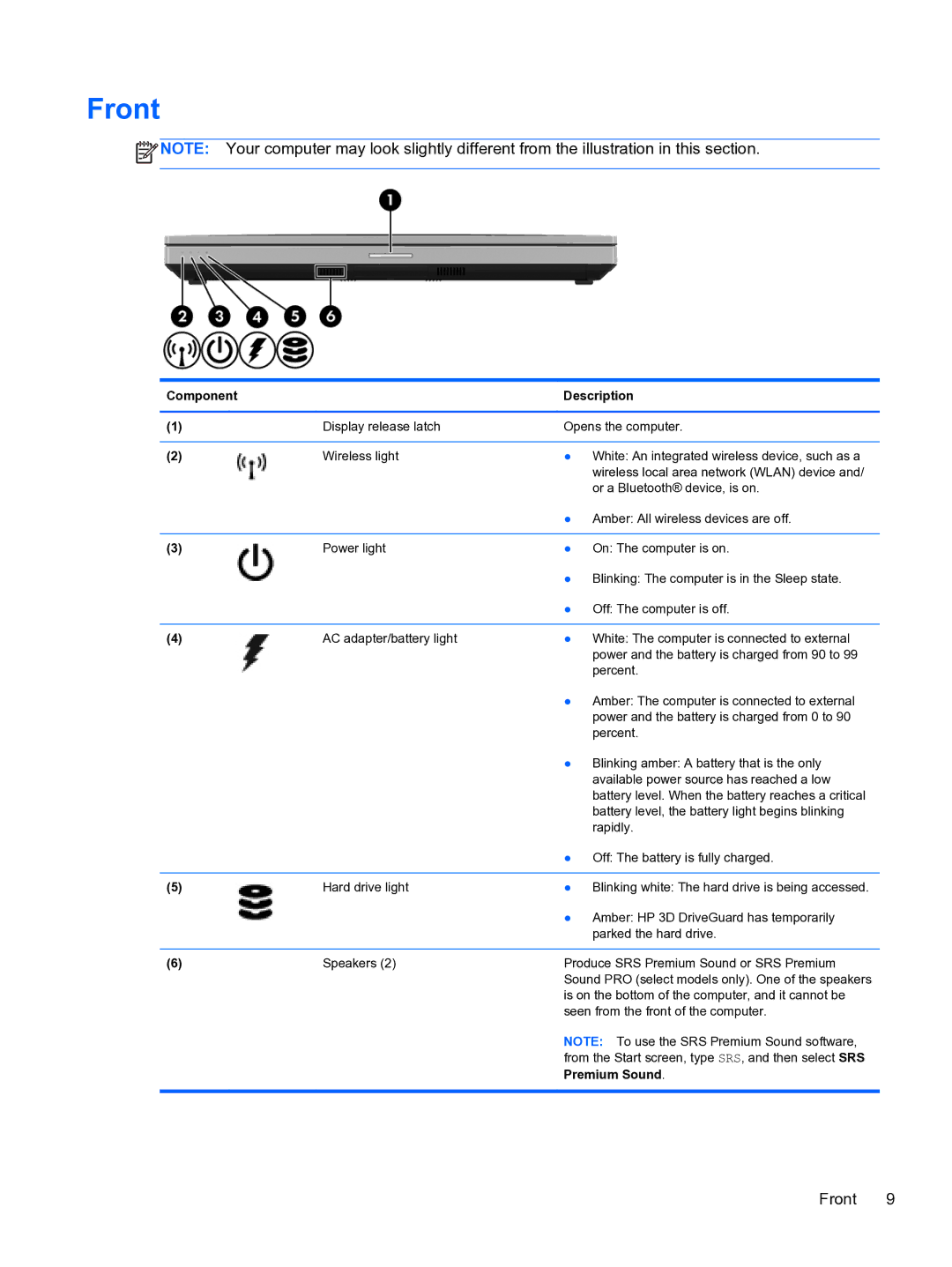Front
![]() NOTE: Your computer may look slightly different from the illustration in this section.
NOTE: Your computer may look slightly different from the illustration in this section.
Component |
| Description |
|
|
|
(1) | Display release latch | Opens the computer. |
|
|
|
(2) | Wireless light | ● White: An integrated wireless device, such as a |
|
| wireless local area network (WLAN) device and/ |
|
| or a Bluetooth® device, is on. |
|
| ● Amber: All wireless devices are off. |
|
|
|
(3) | Power light | ● On: The computer is on. |
|
| ● Blinking: The computer is in the Sleep state. |
|
| ● Off: The computer is off. |
|
|
|
(4) | AC adapter/battery light | ● White: The computer is connected to external |
|
| power and the battery is charged from 90 to 99 |
|
| percent. |
|
| ● Amber: The computer is connected to external |
|
| power and the battery is charged from 0 to 90 |
|
| percent. |
|
| ● Blinking amber: A battery that is the only |
|
| available power source has reached a low |
|
| battery level. When the battery reaches a critical |
|
| battery level, the battery light begins blinking |
|
| rapidly. |
|
| ● Off: The battery is fully charged. |
|
|
|
(5) | Hard drive light | ● Blinking white: The hard drive is being accessed. |
|
| ● Amber: HP 3D DriveGuard has temporarily |
|
| parked the hard drive. |
|
|
|
(6) | Speakers (2) | Produce SRS Premium Sound or SRS Premium |
|
| Sound PRO (select models only). One of the speakers |
|
| is on the bottom of the computer, and it cannot be |
|
| seen from the front of the computer. |
NOTE: To use the SRS Premium Sound software, from the Start screen, type SRS, and then select SRS Premium Sound.
Front 9