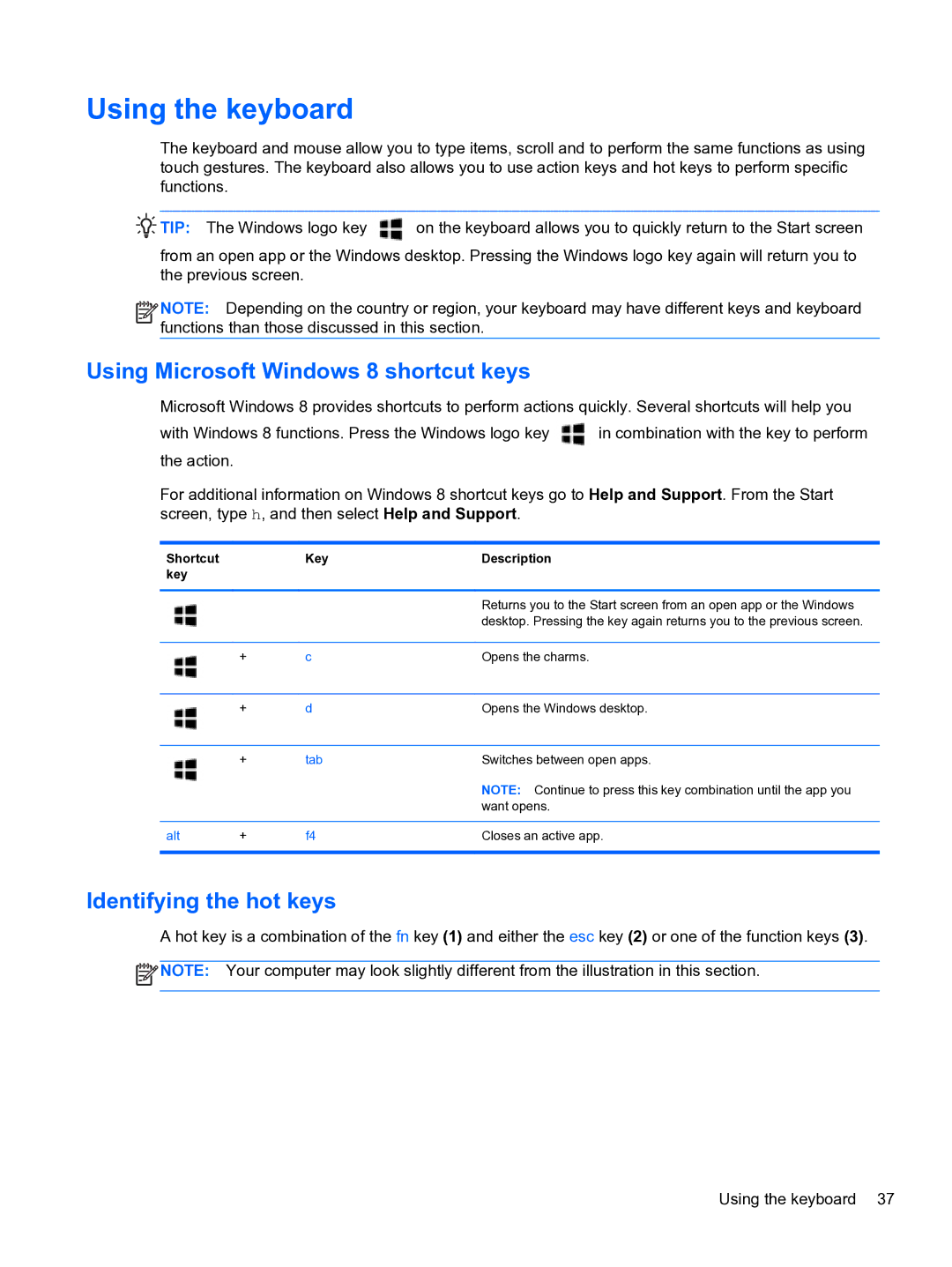Using the keyboard
The keyboard and mouse allow you to type items, scroll and to perform the same functions as using touch gestures. The keyboard also allows you to use action keys and hot keys to perform specific functions.
![]()
![]()
![]()
![]()
![]() TIP: The Windows logo key
TIP: The Windows logo key ![]() on the keyboard allows you to quickly return to the Start screen
on the keyboard allows you to quickly return to the Start screen
from an open app or the Windows desktop. Pressing the Windows logo key again will return you to the previous screen.
![]()
![]()
![]() NOTE: Depending on the country or region, your keyboard may have different keys and keyboard functions than those discussed in this section.
NOTE: Depending on the country or region, your keyboard may have different keys and keyboard functions than those discussed in this section.
Using Microsoft Windows 8 shortcut keys
Microsoft Windows 8 provides shortcuts to perform actions quickly. Several shortcuts will help you
with Windows 8 functions. Press the Windows logo key ![]() in combination with the key to perform the action.
in combination with the key to perform the action.
For additional information on Windows 8 shortcut keys go to Help and Support. From the Start screen, type h, and then select Help and Support.
Shortcut |
| Key | Description |
key |
|
|
|
|
|
|
|
|
|
| Returns you to the Start screen from an open app or the Windows |
|
|
| desktop. Pressing the key again returns you to the previous screen. |
|
|
|
|
| + | c | Opens the charms. |
|
|
|
|
| + | d | Opens the Windows desktop. |
|
|
|
|
| + | tab | Switches between open apps. |
|
|
| NOTE: Continue to press this key combination until the app you |
|
|
| want opens. |
|
|
|
|
alt | + | f4 | Closes an active app. |
|
|
|
|
Identifying the hot keys
A hot key is a combination of the fn key (1) and either the esc key (2) or one of the function keys (3).
![]() NOTE: Your computer may look slightly different from the illustration in this section.
NOTE: Your computer may look slightly different from the illustration in this section.
Using the keyboard 37