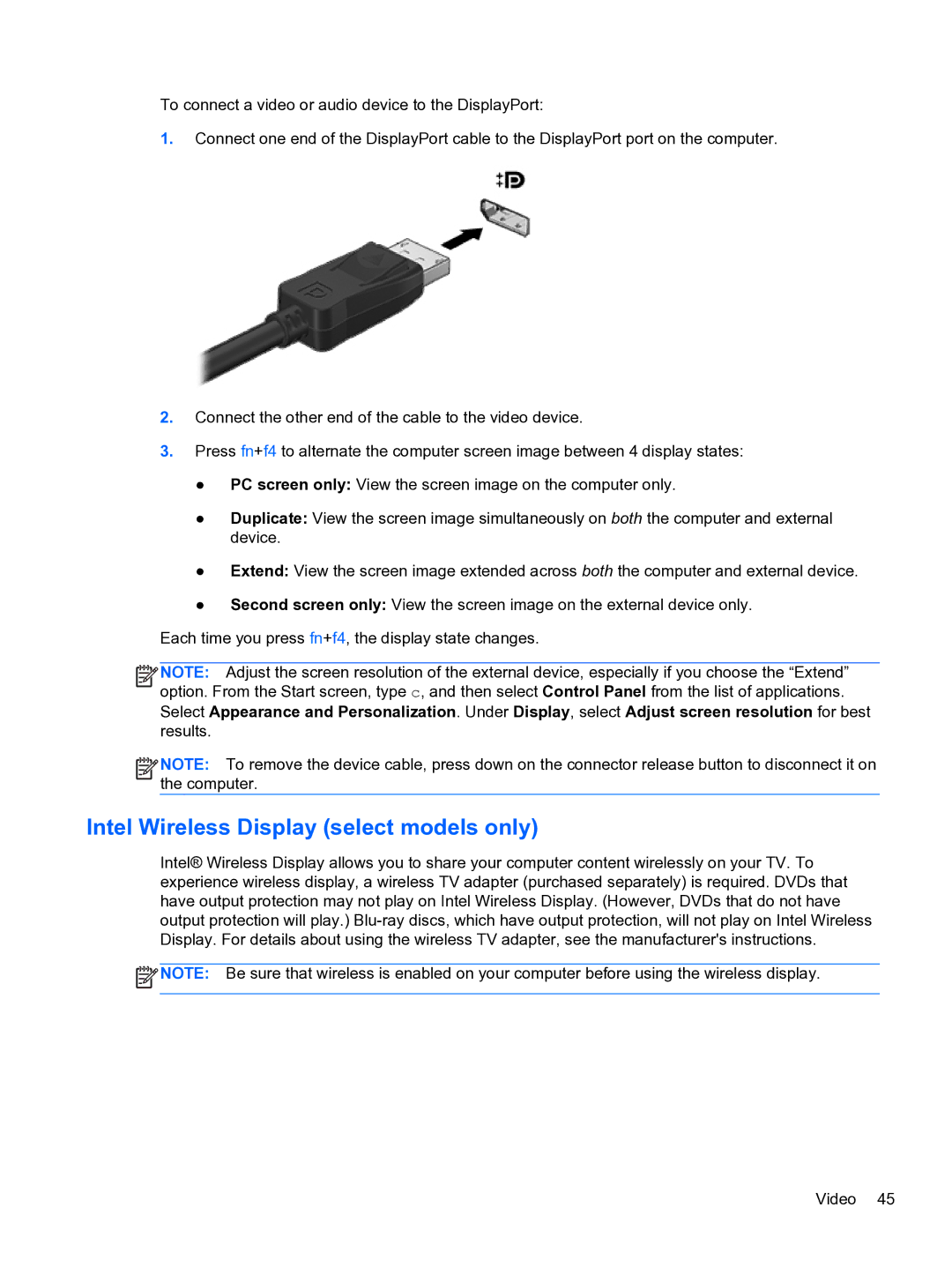To connect a video or audio device to the DisplayPort:
1.Connect one end of the DisplayPort cable to the DisplayPort port on the computer.
2.Connect the other end of the cable to the video device.
3.Press fn+f4 to alternate the computer screen image between 4 display states:
●PC screen only: View the screen image on the computer only.
●Duplicate: View the screen image simultaneously on both the computer and external device.
●Extend: View the screen image extended across both the computer and external device.
●Second screen only: View the screen image on the external device only.
Each time you press fn+f4, the display state changes.
![]()
![]()
![]()
![]() NOTE: Adjust the screen resolution of the external device, especially if you choose the “Extend” option. From the Start screen, type c, and then select Control Panel from the list of applications. Select Appearance and Personalization. Under Display, select Adjust screen resolution for best results.
NOTE: Adjust the screen resolution of the external device, especially if you choose the “Extend” option. From the Start screen, type c, and then select Control Panel from the list of applications. Select Appearance and Personalization. Under Display, select Adjust screen resolution for best results.
![]()
![]()
![]()
![]() NOTE: To remove the device cable, press down on the connector release button to disconnect it on the computer.
NOTE: To remove the device cable, press down on the connector release button to disconnect it on the computer.
Intel Wireless Display (select models only)
Intel® Wireless Display allows you to share your computer content wirelessly on your TV. To experience wireless display, a wireless TV adapter (purchased separately) is required. DVDs that have output protection may not play on Intel Wireless Display. (However, DVDs that do not have output protection will play.)
![]() NOTE: Be sure that wireless is enabled on your computer before using the wireless display.
NOTE: Be sure that wireless is enabled on your computer before using the wireless display.
Video 45