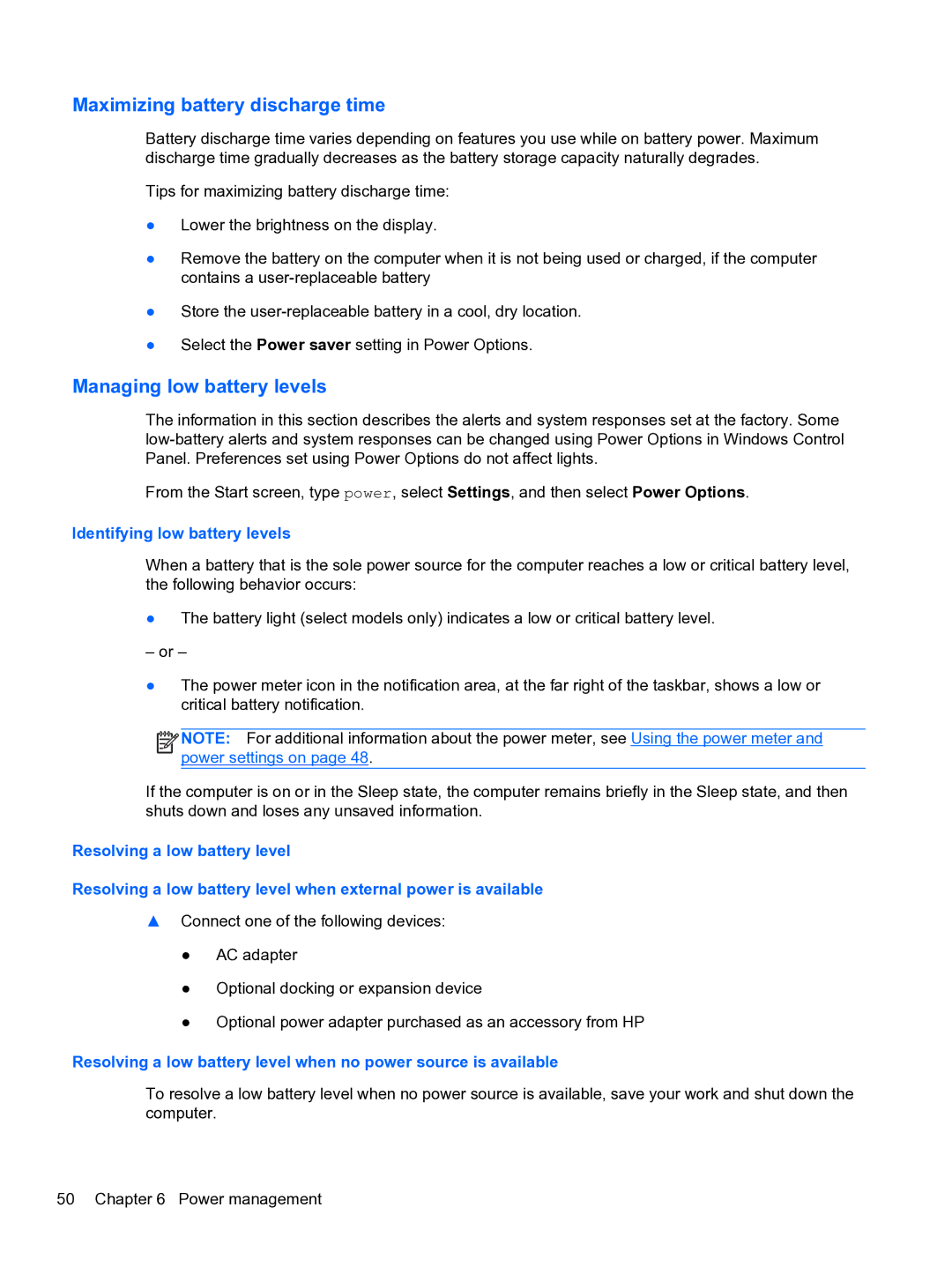Maximizing battery discharge time
Battery discharge time varies depending on features you use while on battery power. Maximum discharge time gradually decreases as the battery storage capacity naturally degrades.
Tips for maximizing battery discharge time:
●Lower the brightness on the display.
●Remove the battery on the computer when it is not being used or charged, if the computer contains a
●Store the
●Select the Power saver setting in Power Options.
Managing low battery levels
The information in this section describes the alerts and system responses set at the factory. Some
From the Start screen, type power, select Settings, and then select Power Options.
Identifying low battery levels
When a battery that is the sole power source for the computer reaches a low or critical battery level, the following behavior occurs:
●The battery light (select models only) indicates a low or critical battery level.
– or –
●The power meter icon in the notification area, at the far right of the taskbar, shows a low or critical battery notification.
![]()
![]()
![]()
![]() NOTE: For additional information about the power meter, see Using the power meter and power settings on page 48.
NOTE: For additional information about the power meter, see Using the power meter and power settings on page 48.
If the computer is on or in the Sleep state, the computer remains briefly in the Sleep state, and then shuts down and loses any unsaved information.
Resolving a low battery level
Resolving a low battery level when external power is available
▲Connect one of the following devices:
●AC adapter
●Optional docking or expansion device
●Optional power adapter purchased as an accessory from HP
Resolving a low battery level when no power source is available
To resolve a low battery level when no power source is available, save your work and shut down the computer.
50 Chapter 6 Power management