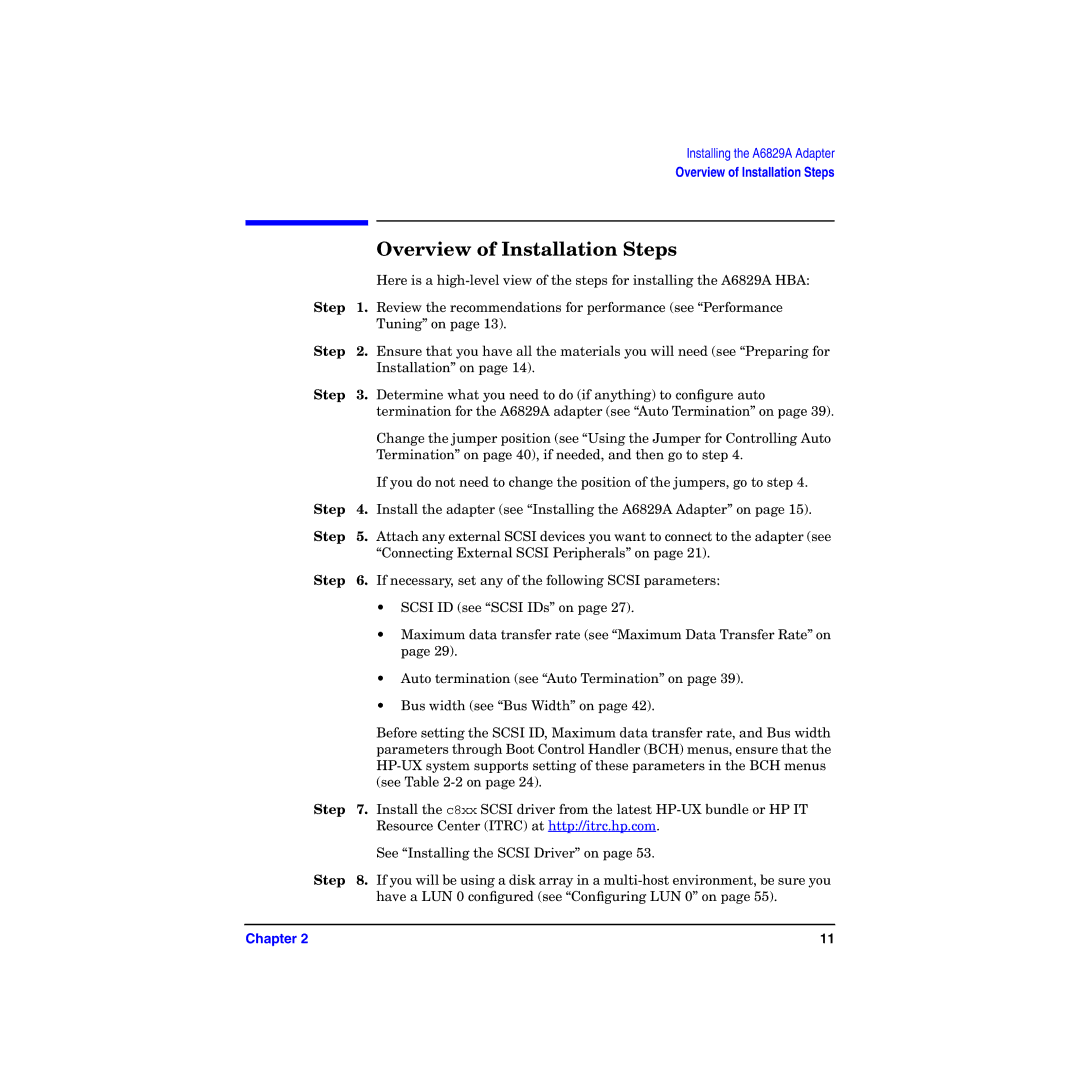Installing the A6829A Adapter
Overview of Installation Steps
|
| Overview of Installation Steps |
|
| Here is a |
Step | 1. | Review the recommendations for performance (see “Performance |
|
| Tuning” on page 13). |
Step | 2. | Ensure that you have all the materials you will need (see “Preparing for |
|
| Installation” on page 14). |
Step | 3. | Determine what you need to do (if anything) to configure auto |
|
| termination for the A6829A adapter (see “Auto Termination” on page 39). |
|
| Change the jumper position (see “Using the Jumper for Controlling Auto |
|
| Termination” on page 40), if needed, and then go to step 4. |
|
| If you do not need to change the position of the jumpers, go to step 4. |
Step | 4. | Install the adapter (see “Installing the A6829A Adapter” on page 15). |
Step | 5. | Attach any external SCSI devices you want to connect to the adapter (see |
|
| “Connecting External SCSI Peripherals” on page 21). |
Step | 6. | If necessary, set any of the following SCSI parameters: |
•SCSI ID (see “SCSI IDs” on page 27).
•Maximum data transfer rate (see “Maximum Data Transfer Rate” on page 29).
•Auto termination (see “Auto Termination” on page 39).
•Bus width (see “Bus Width” on page 42).
Before setting the SCSI ID, Maximum data transfer rate, and Bus width parameters through Boot Control Handler (BCH) menus, ensure that the
Step 7. Install the c8xx SCSI driver from the latest
See “Installing the SCSI Driver” on page 53.
Step 8. If you will be using a disk array in a
Chapter 2 | 11 |