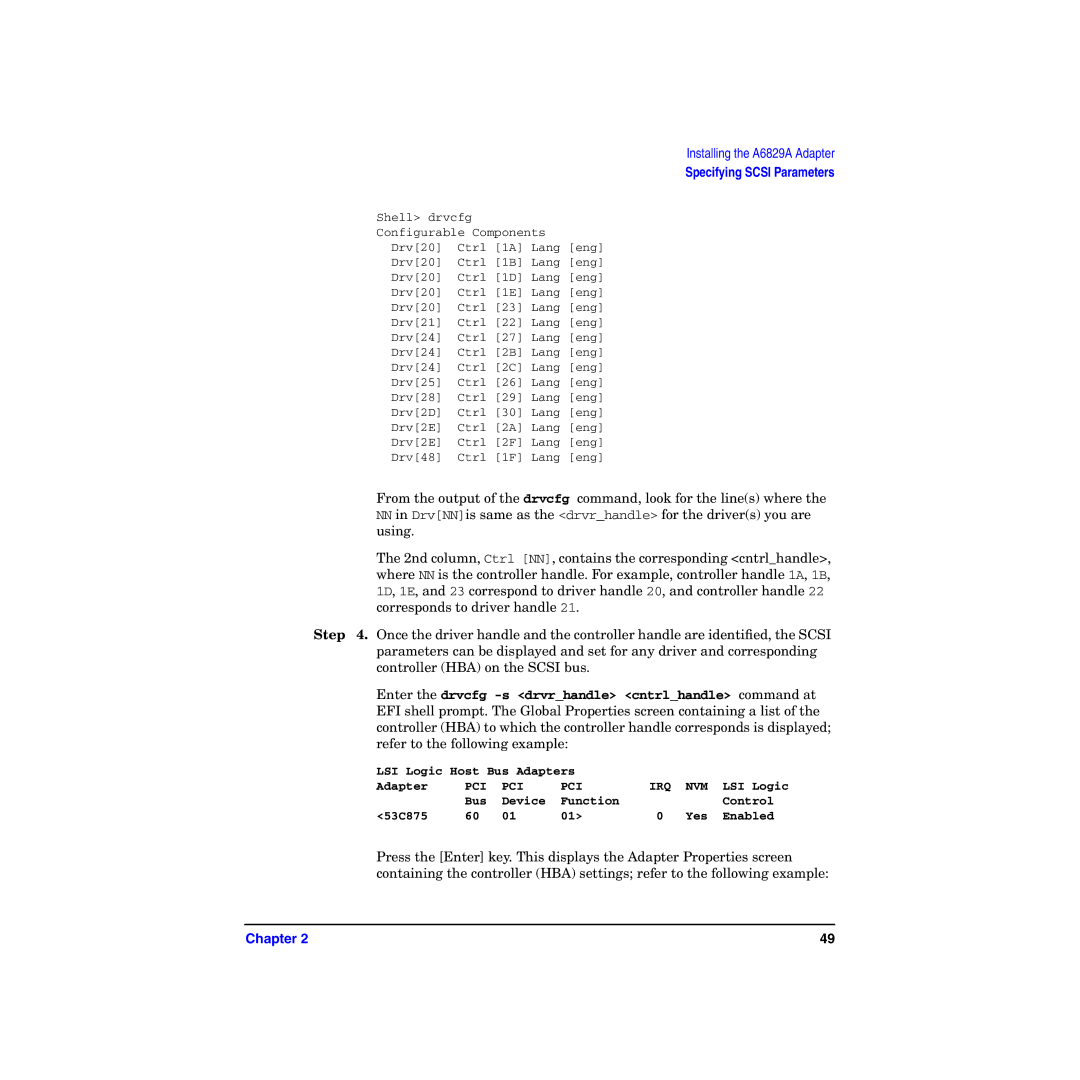Installing the A6829A Adapter
Specifying SCSI Parameters
Shell> drvcfg
Configurable Components
Drv[20] Ctrl [1A] Lang [eng]
Drv[20] Ctrl [1B] Lang [eng]
Drv[20] Ctrl [1D] Lang [eng]
Drv[20] Ctrl [1E] Lang [eng]
Drv[20] Ctrl [23] Lang [eng]
Drv[21] Ctrl [22] Lang [eng]
Drv[24] Ctrl [27] Lang [eng]
Drv[24] Ctrl [2B] Lang [eng]
Drv[24] Ctrl [2C] Lang [eng]
Drv[25] Ctrl [26] Lang [eng]
Drv[28] Ctrl [29] Lang [eng]
Drv[2D] Ctrl [30] Lang [eng]
Drv[2E] Ctrl [2A] Lang [eng]
Drv[2E] Ctrl [2F] Lang [eng]
Drv[48] Ctrl [1F] Lang [eng]
From the output of the drvcfg command, look for the line(s) where the
NNin Drv[NN]is same as the <drvr_handle> for the driver(s) you are using.
The 2nd column, Ctrl [NN], contains the corresponding <cntrl_handle>, where NN is the controller handle. For example, controller handle 1A, 1B, 1D, 1E, and 23 correspond to driver handle 20, and controller handle 22 corresponds to driver handle 21.
Step 4. Once the driver handle and the controller handle are identified, the SCSI parameters can be displayed and set for any driver and corresponding controller (HBA) on the SCSI bus.
Enter the drvcfg
LSI Logic Host Bus Adapters |
|
|
| |||
Adapter | PCI | PCI | PCI | IRQ | NVM | LSI Logic |
| Bus | Device | Function |
|
| Control |
<53C875 | 60 | 01 | 01> | 0 | Yes | Enabled |
Press the [Enter] key. This displays the Adapter Properties screen containing the controller (HBA) settings; refer to the following example:
Chapter 2 | 49 |