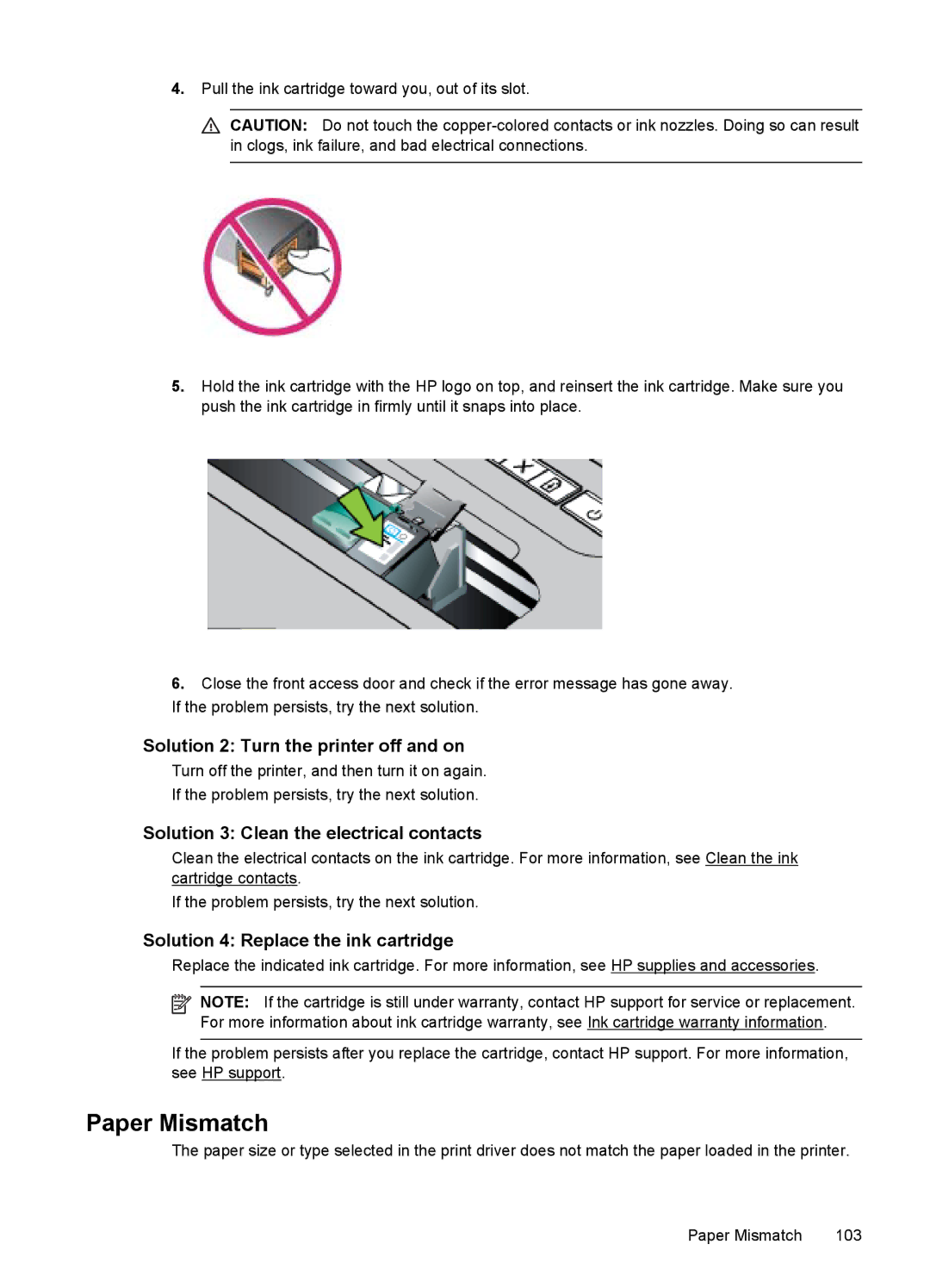4.Pull the ink cartridge toward you, out of its slot.
![]() CAUTION: Do not touch the
CAUTION: Do not touch the
5.Hold the ink cartridge with the HP logo on top, and reinsert the ink cartridge. Make sure you push the ink cartridge in firmly until it snaps into place.
6.Close the front access door and check if the error message has gone away. If the problem persists, try the next solution.
Solution 2: Turn the printer off and on
Turn off the printer, and then turn it on again.
If the problem persists, try the next solution.
Solution 3: Clean the electrical contacts
Clean the electrical contacts on the ink cartridge. For more information, see Clean the ink cartridge contacts.
If the problem persists, try the next solution.
Solution 4: Replace the ink cartridge
Replace the indicated ink cartridge. For more information, see HP supplies and accessories.
![]()
![]()
![]() NOTE: If the cartridge is still under warranty, contact HP support for service or replacement. For more information about ink cartridge warranty, see Ink cartridge warranty information.
NOTE: If the cartridge is still under warranty, contact HP support for service or replacement. For more information about ink cartridge warranty, see Ink cartridge warranty information.
If the problem persists after you replace the cartridge, contact HP support. For more information, see HP support.
Paper Mismatch
The paper size or type selected in the print driver does not match the paper loaded in the printer.
Paper Mismatch | 103 |