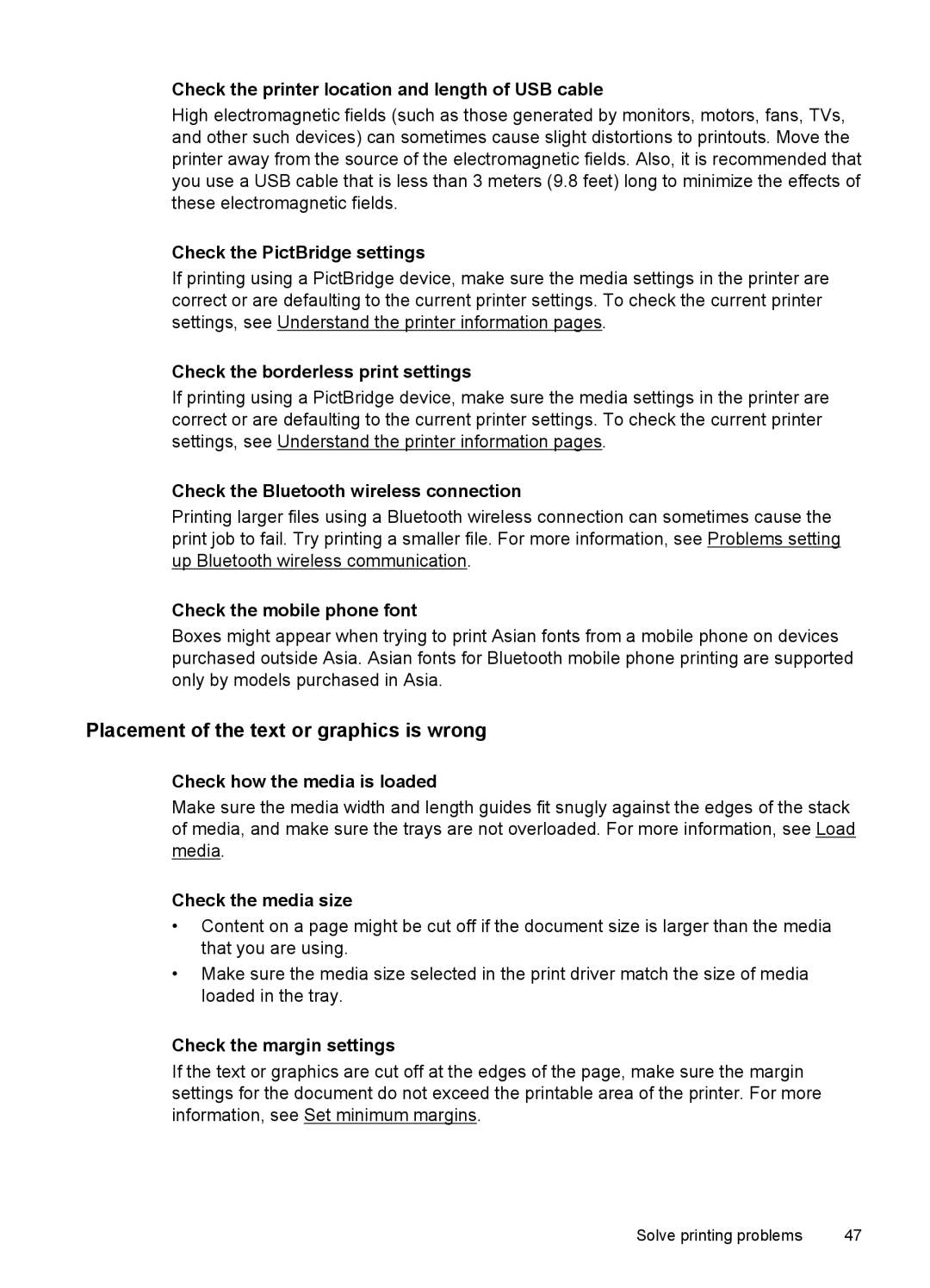Check the printer location and length of USB cable
High electromagnetic fields (such as those generated by monitors, motors, fans, TVs, and other such devices) can sometimes cause slight distortions to printouts. Move the printer away from the source of the electromagnetic fields. Also, it is recommended that you use a USB cable that is less than 3 meters (9.8 feet) long to minimize the effects of these electromagnetic fields.
Check the PictBridge settings
If printing using a PictBridge device, make sure the media settings in the printer are correct or are defaulting to the current printer settings. To check the current printer settings, see Understand the printer information pages.
Check the borderless print settings
If printing using a PictBridge device, make sure the media settings in the printer are correct or are defaulting to the current printer settings. To check the current printer settings, see Understand the printer information pages.
Check the Bluetooth wireless connection
Printing larger files using a Bluetooth wireless connection can sometimes cause the print job to fail. Try printing a smaller file. For more information, see Problems setting up Bluetooth wireless communication.
Check the mobile phone font
Boxes might appear when trying to print Asian fonts from a mobile phone on devices purchased outside Asia. Asian fonts for Bluetooth mobile phone printing are supported only by models purchased in Asia.
Placement of the text or graphics is wrong
Check how the media is loaded
Make sure the media width and length guides fit snugly against the edges of the stack of media, and make sure the trays are not overloaded. For more information, see Load media.
Check the media size
•Content on a page might be cut off if the document size is larger than the media that you are using.
•Make sure the media size selected in the print driver match the size of media loaded in the tray.
Check the margin settings
If the text or graphics are cut off at the edges of the page, make sure the margin settings for the document do not exceed the printable area of the printer. For more information, see Set minimum margins.
Solve printing problems | 47 |