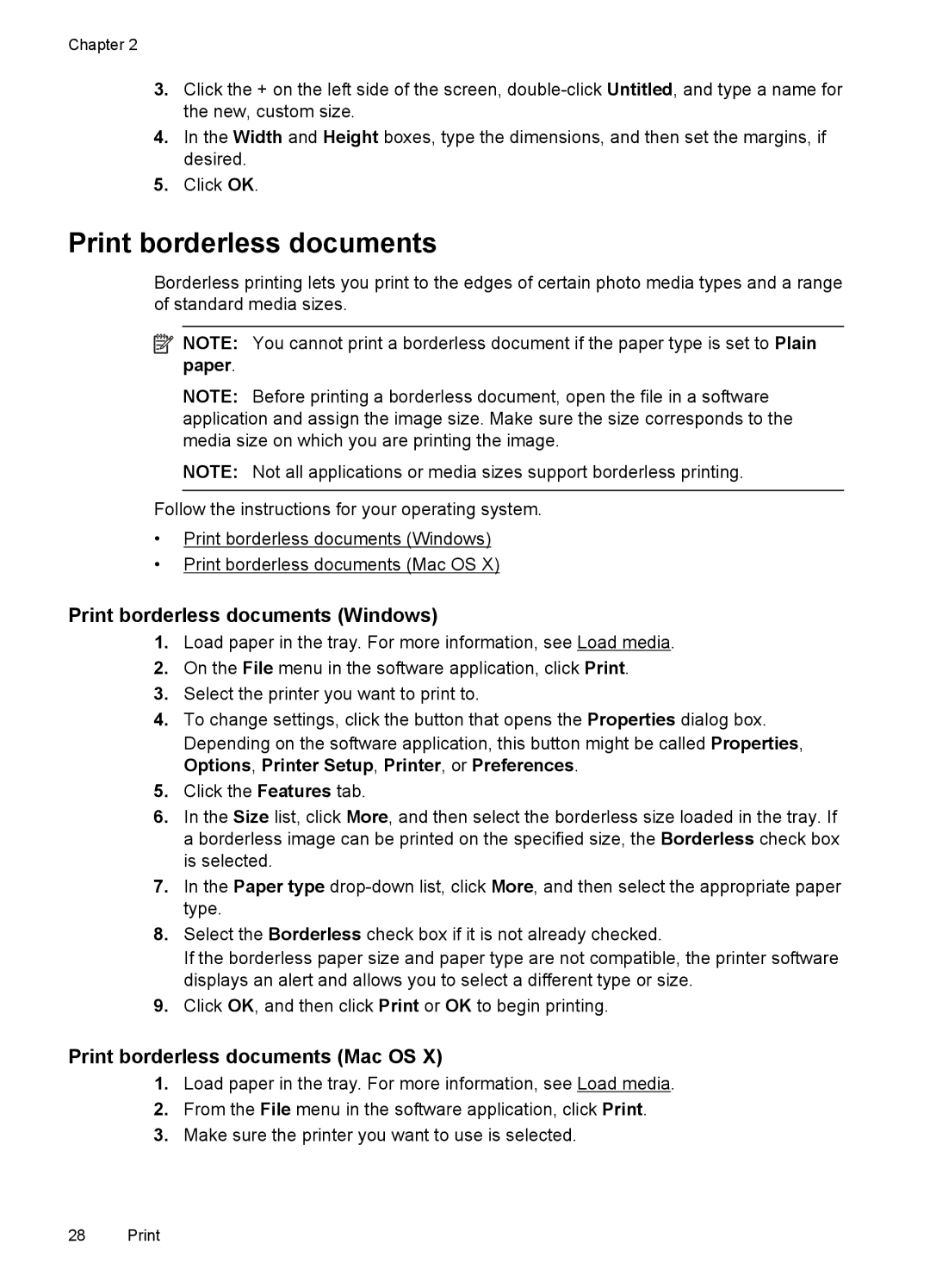Chapter 2
3.Click the + on the left side of the screen,
4.In the Width and Height boxes, type the dimensions, and then set the margins, if desired.
5.Click OK.
Print borderless documents
Borderless printing lets you print to the edges of certain photo media types and a range of standard media sizes.
![]() NOTE: You cannot print a borderless document if the paper type is set to Plain paper.
NOTE: You cannot print a borderless document if the paper type is set to Plain paper.
NOTE: Before printing a borderless document, open the file in a software application and assign the image size. Make sure the size corresponds to the media size on which you are printing the image.
NOTE: Not all applications or media sizes support borderless printing.
Follow the instructions for your operating system.
•Print borderless documents (Windows)
•Print borderless documents (Mac OS X)
Print borderless documents (Windows)
1.Load paper in the tray. For more information, see Load media.
2.On the File menu in the software application, click Print.
3.Select the printer you want to print to.
4.To change settings, click the button that opens the Properties dialog box. Depending on the software application, this button might be called Properties, Options, Printer Setup, Printer, or Preferences.
5.Click the Features tab.
6.In the Size list, click More, and then select the borderless size loaded in the tray. If a borderless image can be printed on the specified size, the Borderless check box is selected.
7.In the Paper type
8.Select the Borderless check box if it is not already checked.
If the borderless paper size and paper type are not compatible, the printer software displays an alert and allows you to select a different type or size.
9.Click OK, and then click Print or OK to begin printing.
Print borderless documents (Mac OS X)
1.Load paper in the tray. For more information, see Load media.
2.From the File menu in the software application, click Print.
3.Make sure the printer you want to use is selected.
28 Print