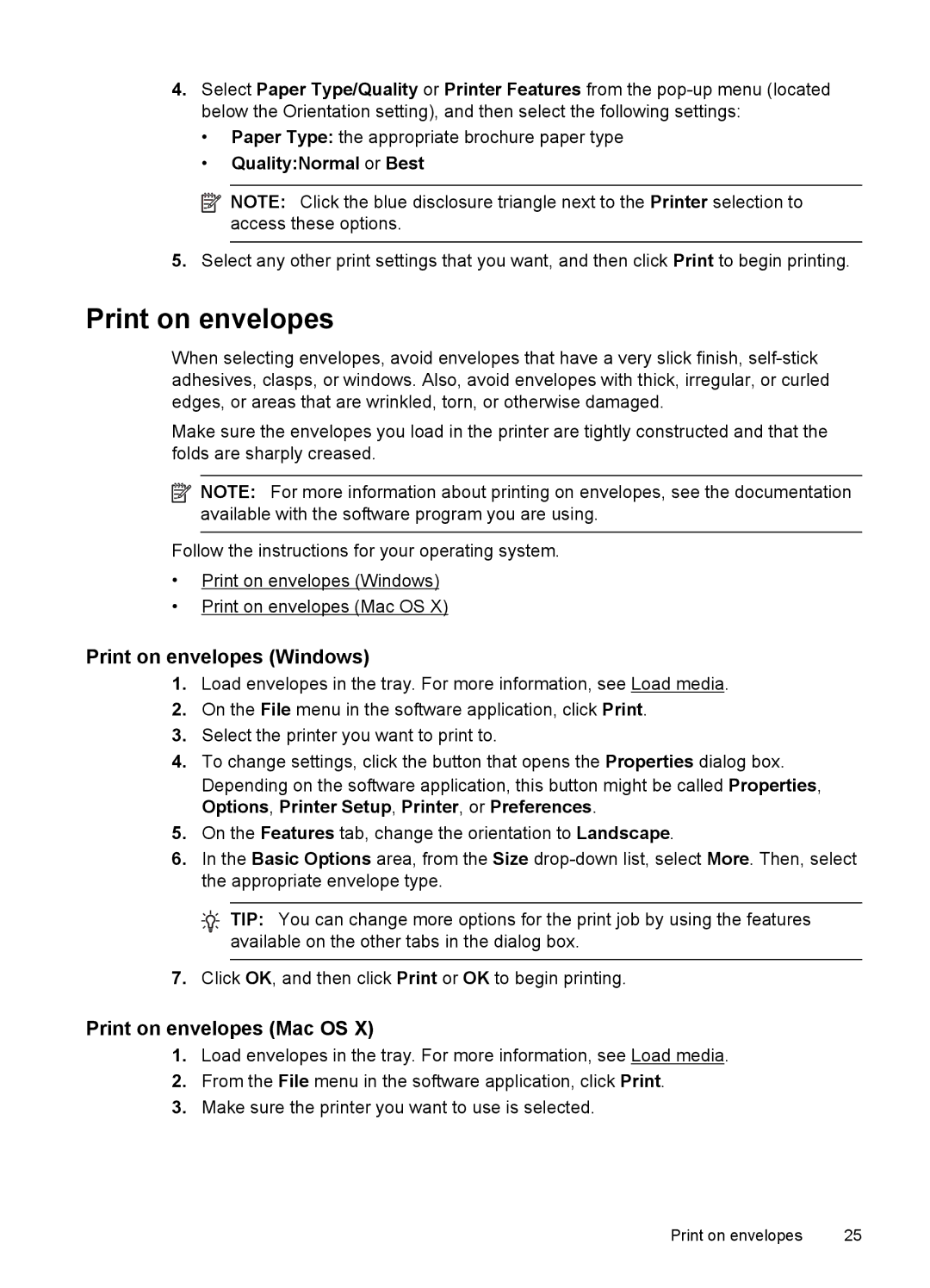4.Select Paper Type/Quality or Printer Features from the
•Paper Type: the appropriate brochure paper type
•Quality:Normal or Best
![]() NOTE: Click the blue disclosure triangle next to the Printer selection to access these options.
NOTE: Click the blue disclosure triangle next to the Printer selection to access these options.
5.Select any other print settings that you want, and then click Print to begin printing.
Print on envelopes
When selecting envelopes, avoid envelopes that have a very slick finish,
Make sure the envelopes you load in the printer are tightly constructed and that the folds are sharply creased.
![]() NOTE: For more information about printing on envelopes, see the documentation available with the software program you are using.
NOTE: For more information about printing on envelopes, see the documentation available with the software program you are using.
Follow the instructions for your operating system.
•Print on envelopes (Windows)
•Print on envelopes (Mac OS X)
Print on envelopes (Windows)
1.Load envelopes in the tray. For more information, see Load media.
2.On the File menu in the software application, click Print.
3.Select the printer you want to print to.
4.To change settings, click the button that opens the Properties dialog box. Depending on the software application, this button might be called Properties, Options, Printer Setup, Printer, or Preferences.
5.On the Features tab, change the orientation to Landscape.
6.In the Basic Options area, from the Size
TIP: You can change more options for the print job by using the features available on the other tabs in the dialog box.
7.Click OK, and then click Print or OK to begin printing.
Print on envelopes (Mac OS X)
1.Load envelopes in the tray. For more information, see Load media.
2.From the File menu in the software application, click Print.
3.Make sure the printer you want to use is selected.
Print on envelopes | 25 |