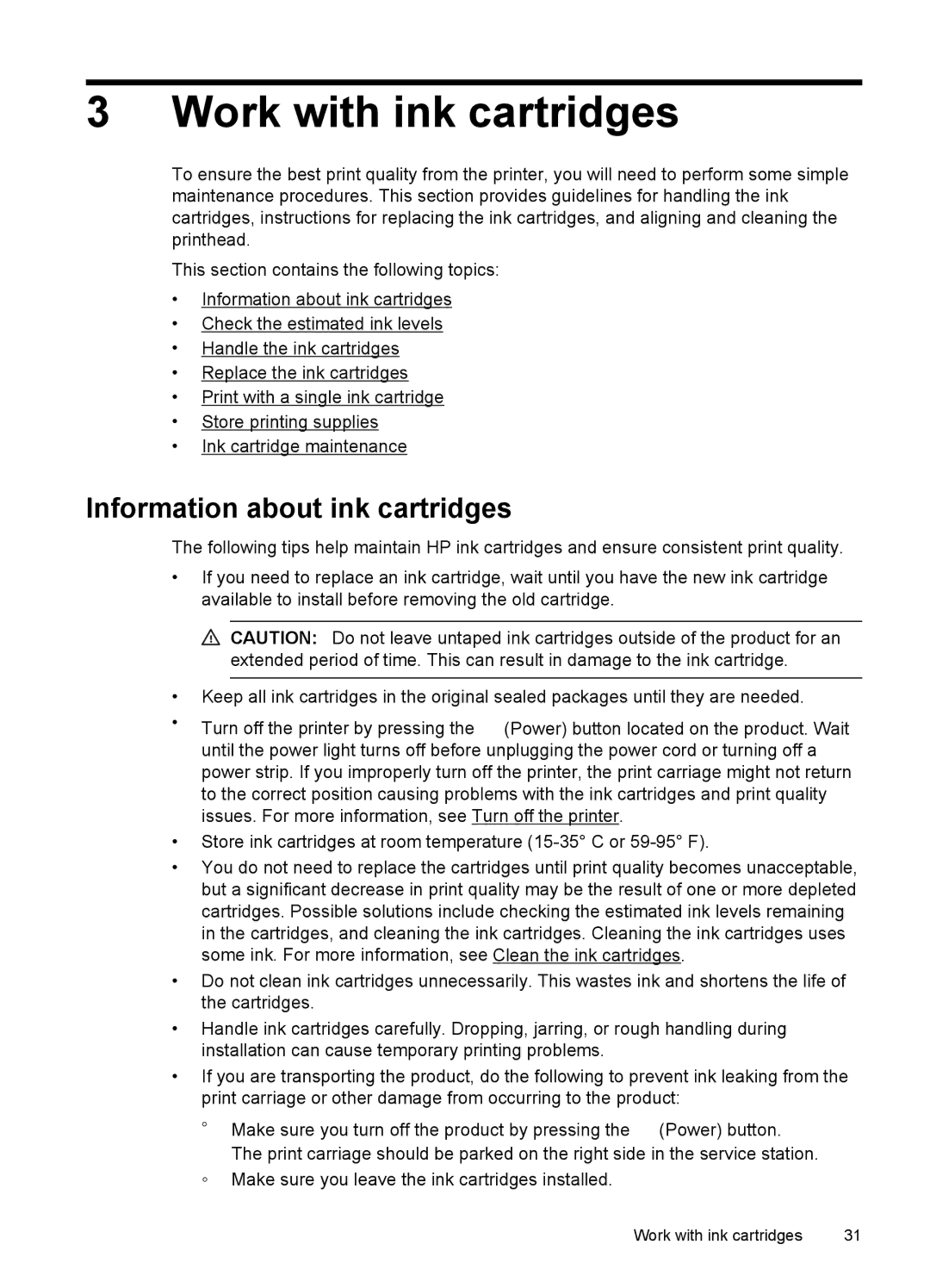3 Work with ink cartridges
To ensure the best print quality from the printer, you will need to perform some simple maintenance procedures. This section provides guidelines for handling the ink cartridges, instructions for replacing the ink cartridges, and aligning and cleaning the printhead.
This section contains the following topics:
•Information about ink cartridges
•Check the estimated ink levels
•Handle the ink cartridges
•Replace the ink cartridges
•Print with a single ink cartridge
•Store printing supplies
•Ink cartridge maintenance
Information about ink cartridges
The following tips help maintain HP ink cartridges and ensure consistent print quality.
•If you need to replace an ink cartridge, wait until you have the new ink cartridge available to install before removing the old cartridge.
![]() CAUTION: Do not leave untaped ink cartridges outside of the product for an extended period of time. This can result in damage to the ink cartridge.
CAUTION: Do not leave untaped ink cartridges outside of the product for an extended period of time. This can result in damage to the ink cartridge.
•Keep all ink cartridges in the original sealed packages until they are needed.
•Turn off the printer by pressing the ![]() (Power) button located on the product. Wait until the power light turns off before unplugging the power cord or turning off a power strip. If you improperly turn off the printer, the print carriage might not return to the correct position causing problems with the ink cartridges and print quality issues. For more information, see Turn off the printer.
(Power) button located on the product. Wait until the power light turns off before unplugging the power cord or turning off a power strip. If you improperly turn off the printer, the print carriage might not return to the correct position causing problems with the ink cartridges and print quality issues. For more information, see Turn off the printer.
•Store ink cartridges at room temperature
•You do not need to replace the cartridges until print quality becomes unacceptable, but a significant decrease in print quality may be the result of one or more depleted cartridges. Possible solutions include checking the estimated ink levels remaining in the cartridges, and cleaning the ink cartridges. Cleaning the ink cartridges uses some ink. For more information, see Clean the ink cartridges.
•Do not clean ink cartridges unnecessarily. This wastes ink and shortens the life of the cartridges.
•Handle ink cartridges carefully. Dropping, jarring, or rough handling during installation can cause temporary printing problems.
•If you are transporting the product, do the following to prevent ink leaking from the print carriage or other damage from occurring to the product:
◦Make sure you turn off the product by pressing the ![]() (Power) button. The print carriage should be parked on the right side in the service station.
(Power) button. The print carriage should be parked on the right side in the service station.
◦Make sure you leave the ink cartridges installed.
Work with ink cartridges | 31 |