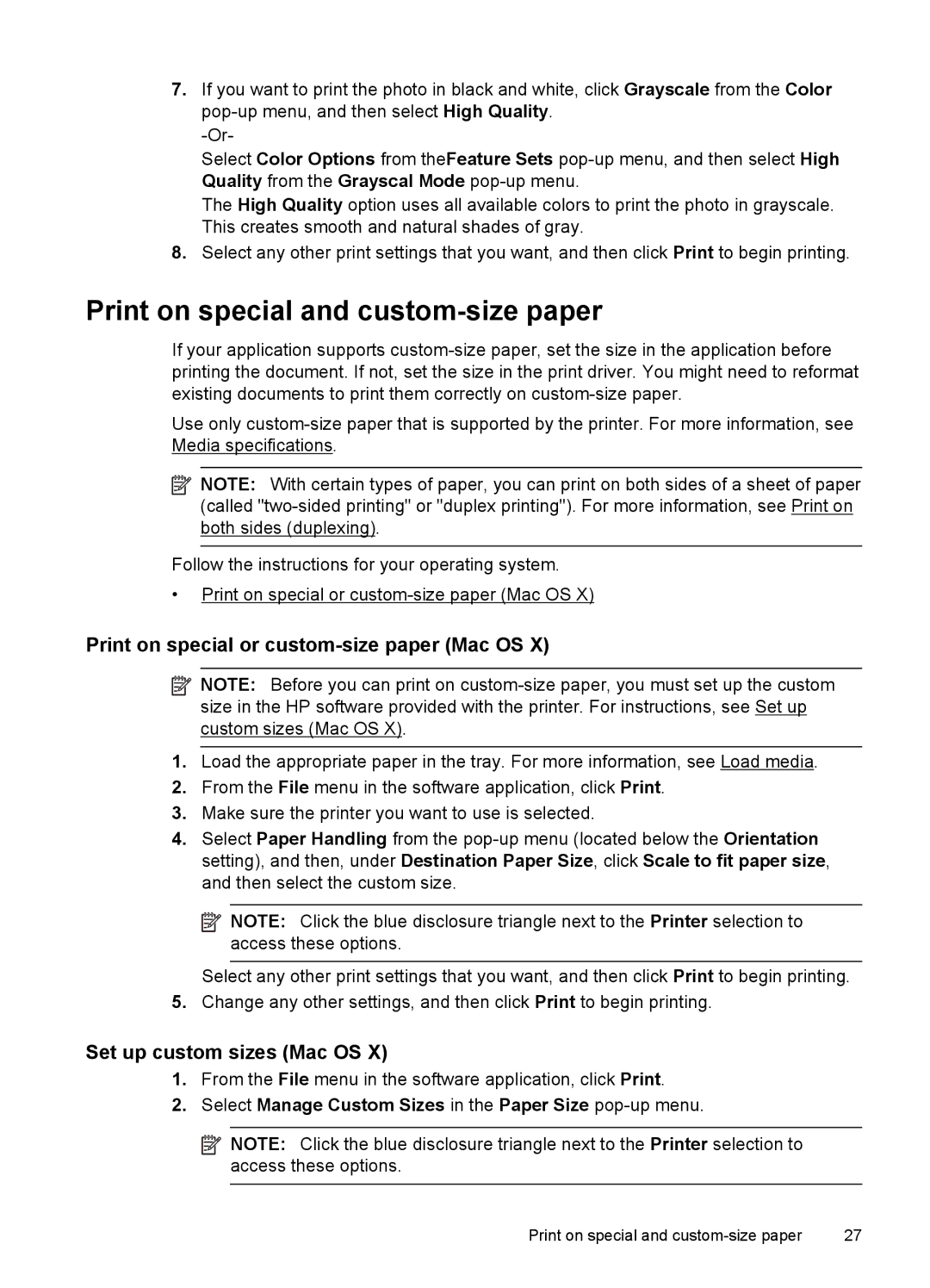7.If you want to print the photo in black and white, click Grayscale from the Color
Select Color Options from theFeature Sets
The High Quality option uses all available colors to print the photo in grayscale. This creates smooth and natural shades of gray.
8.Select any other print settings that you want, and then click Print to begin printing.
Print on special and custom-size paper
If your application supports
Use only
![]() NOTE: With certain types of paper, you can print on both sides of a sheet of paper (called
NOTE: With certain types of paper, you can print on both sides of a sheet of paper (called
Follow the instructions for your operating system.
•Print on special or
Print on special or custom-size paper (Mac OS X)
![]() NOTE: Before you can print on
NOTE: Before you can print on
size in the HP software provided with the printer. For instructions, see Set up custom sizes (Mac OS X).
1.Load the appropriate paper in the tray. For more information, see Load media.
2.From the File menu in the software application, click Print.
3.Make sure the printer you want to use is selected.
4.Select Paper Handling from the
![]() NOTE: Click the blue disclosure triangle next to the Printer selection to access these options.
NOTE: Click the blue disclosure triangle next to the Printer selection to access these options.
Select any other print settings that you want, and then click Print to begin printing.
5.Change any other settings, and then click Print to begin printing.
Set up custom sizes (Mac OS X)
1.From the File menu in the software application, click Print.
2.Select Manage Custom Sizes in the Paper Size pop-up menu.
![]() NOTE: Click the blue disclosure triangle next to the Printer selection to access these options.
NOTE: Click the blue disclosure triangle next to the Printer selection to access these options.
Print on special and | 27 |