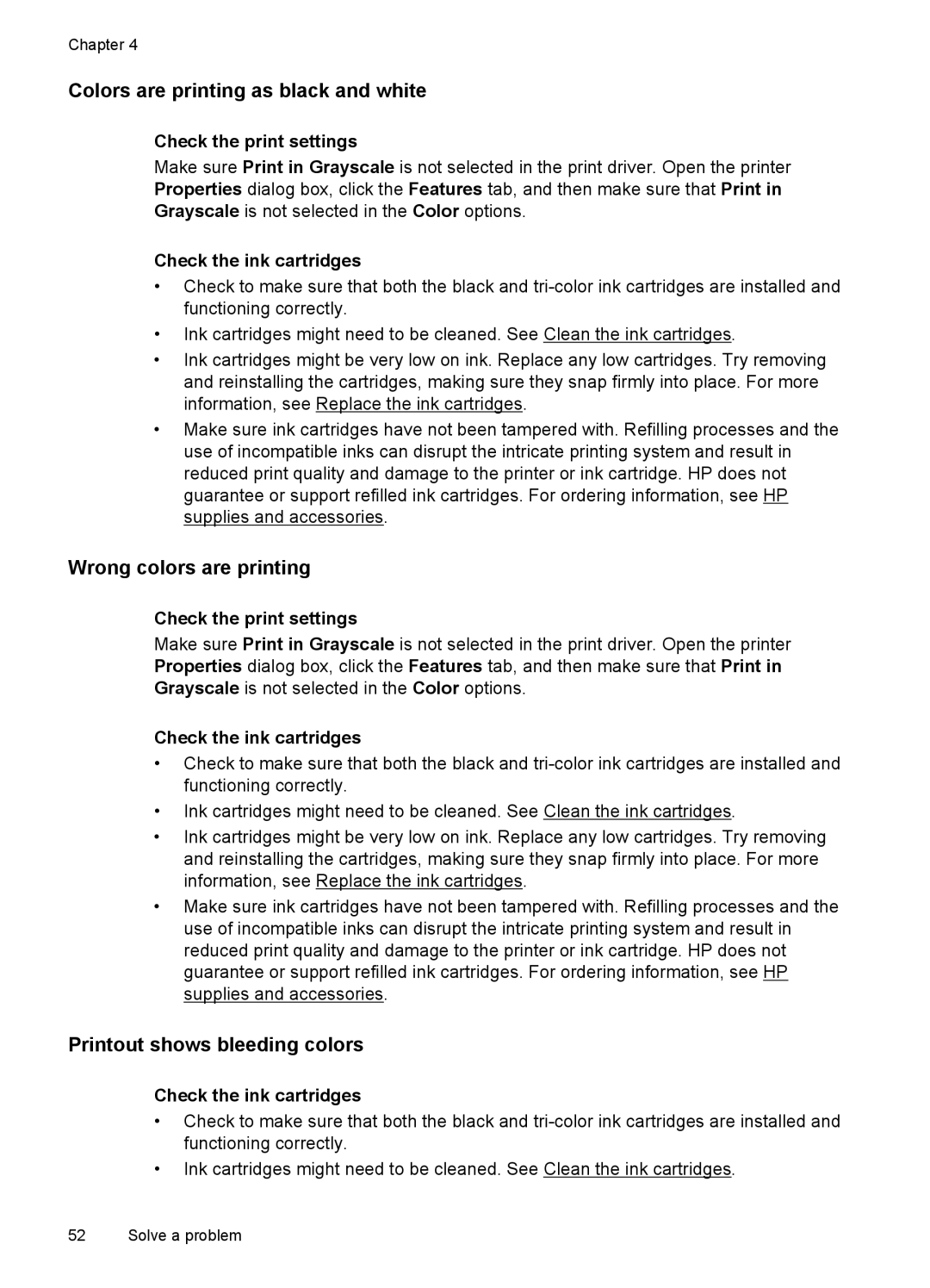Chapter 4
Colors are printing as black and white
Check the print settings
Make sure Print in Grayscale is not selected in the print driver. Open the printer Properties dialog box, click the Features tab, and then make sure that Print in Grayscale is not selected in the Color options.
Check the ink cartridges
•Check to make sure that both the black and
•Ink cartridges might need to be cleaned. See Clean the ink cartridges.
•Ink cartridges might be very low on ink. Replace any low cartridges. Try removing and reinstalling the cartridges, making sure they snap firmly into place. For more information, see Replace the ink cartridges.
•Make sure ink cartridges have not been tampered with. Refilling processes and the use of incompatible inks can disrupt the intricate printing system and result in reduced print quality and damage to the printer or ink cartridge. HP does not guarantee or support refilled ink cartridges. For ordering information, see HP supplies and accessories.
Wrong colors are printing
Check the print settings
Make sure Print in Grayscale is not selected in the print driver. Open the printer Properties dialog box, click the Features tab, and then make sure that Print in Grayscale is not selected in the Color options.
Check the ink cartridges
•Check to make sure that both the black and
•Ink cartridges might need to be cleaned. See Clean the ink cartridges.
•Ink cartridges might be very low on ink. Replace any low cartridges. Try removing and reinstalling the cartridges, making sure they snap firmly into place. For more information, see Replace the ink cartridges.
•Make sure ink cartridges have not been tampered with. Refilling processes and the use of incompatible inks can disrupt the intricate printing system and result in reduced print quality and damage to the printer or ink cartridge. HP does not guarantee or support refilled ink cartridges. For ordering information, see HP supplies and accessories.
Printout shows bleeding colors
Check the ink cartridges
•Check to make sure that both the black and
•Ink cartridges might need to be cleaned. See Clean the ink cartridges.
52 Solve a problem