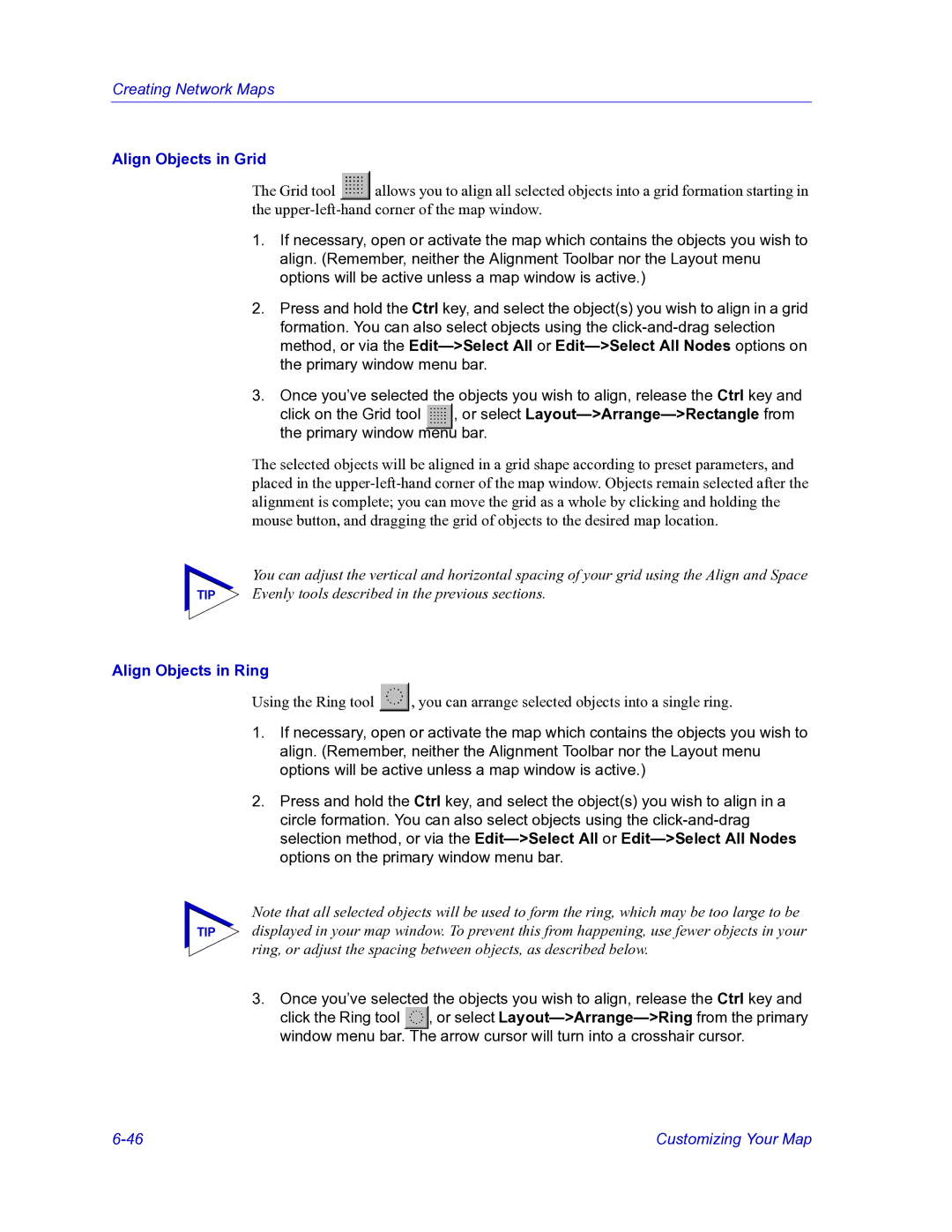Creating Network Maps
Align Objects in Grid
The Grid tool ![]() allows you to align all selected objects into a grid formation starting in the
allows you to align all selected objects into a grid formation starting in the
1.If necessary, open or activate the map which contains the objects you wish to align. (Remember, neither the Alignment Toolbar nor the Layout menu options will be active unless a map window is active.)
2.Press and hold the Ctrl key, and select the object(s) you wish to align in a grid formation. You can also select objects using the
3.Once you’ve selected the objects you wish to align, release the Ctrl key and
click on the Grid tool , or select
The selected objects will be aligned in a grid shape according to preset parameters, and placed in the
You can adjust the vertical and horizontal spacing of your grid using the Align and Space
TIP Evenly tools described in the previous sections.
Align Objects in Ring
Using the Ring tool ![]() , you can arrange selected objects into a single ring.
, you can arrange selected objects into a single ring.
1.If necessary, open or activate the map which contains the objects you wish to align. (Remember, neither the Alignment Toolbar nor the Layout menu options will be active unless a map window is active.)
2.Press and hold the Ctrl key, and select the object(s) you wish to align in a circle formation. You can also select objects using the
Note that all selected objects will be used to form the ring, which may be too large to be
TIP displayed in your map window. To prevent this from happening, use fewer objects in your ring, or adjust the spacing between objects, as described below.
3. Once you’ve selected the objects you wish to align, release the Ctrl key and click the Ring tool , or select
Customizing Your Map |