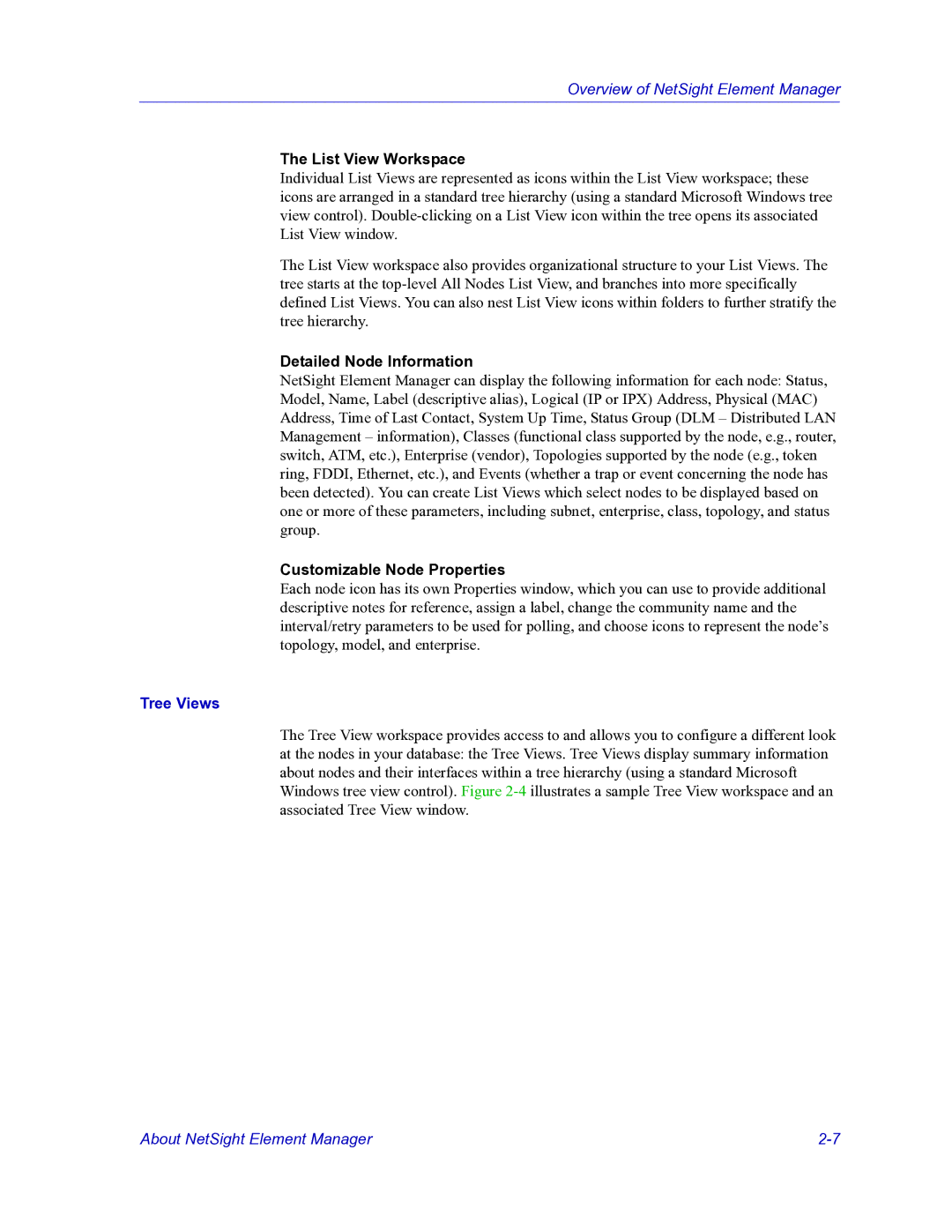Overview of NetSight Element Manager
The List View Workspace
Individual List Views are represented as icons within the List View workspace; these icons are arranged in a standard tree hierarchy (using a standard Microsoft Windows tree view control).
The List View workspace also provides organizational structure to your List Views. The tree starts at the
Detailed Node Information
NetSight Element Manager can display the following information for each node: Status, Model, Name, Label (descriptive alias), Logical (IP or IPX) Address, Physical (MAC) Address, Time of Last Contact, System Up Time, Status Group (DLM – Distributed LAN Management – information), Classes (functional class supported by the node, e.g., router, switch, ATM, etc.), Enterprise (vendor), Topologies supported by the node (e.g., token ring, FDDI, Ethernet, etc.), and Events (whether a trap or event concerning the node has been detected). You can create List Views which select nodes to be displayed based on one or more of these parameters, including subnet, enterprise, class, topology, and status group.
Customizable Node Properties
Each node icon has its own Properties window, which you can use to provide additional descriptive notes for reference, assign a label, change the community name and the interval/retry parameters to be used for polling, and choose icons to represent the node’s topology, model, and enterprise.
Tree Views
The Tree View workspace provides access to and allows you to configure a different look at the nodes in your database: the Tree Views. Tree Views display summary information about nodes and their interfaces within a tree hierarchy (using a standard Microsoft Windows tree view control). Figure
About NetSight Element Manager |