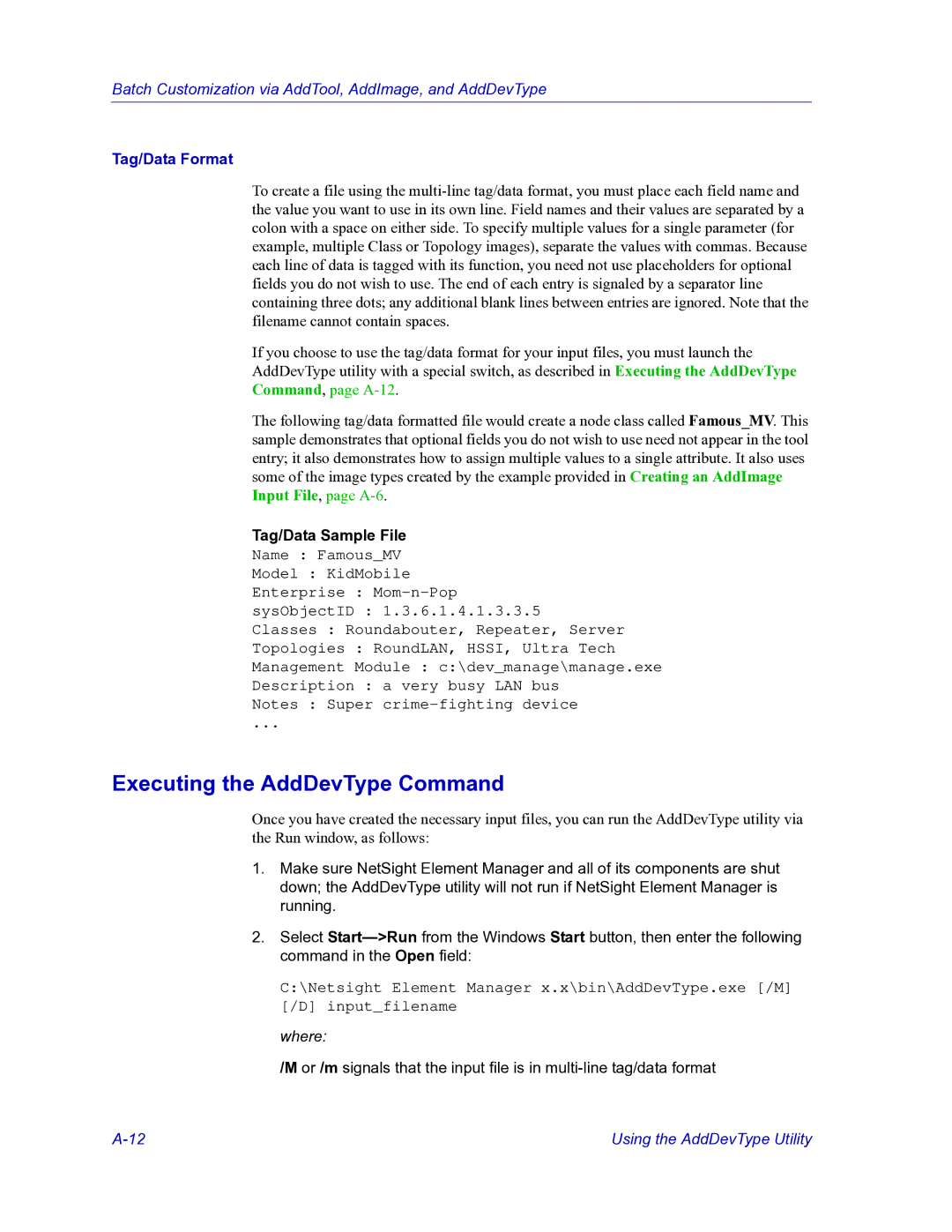Batch Customization via AddTool, AddImage, and AddDevType
Tag/Data Format
To create a file using the
If you choose to use the tag/data format for your input files, you must launch the AddDevType utility with a special switch, as described in Executing the AddDevType Command, page
The following tag/data formatted file would create a node class called Famous_MV. This sample demonstrates that optional fields you do not wish to use need not appear in the tool entry; it also demonstrates how to assign multiple values to a single attribute. It also uses some of the image types created by the example provided in Creating an AddImage Input File, page
Tag/Data Sample File
Name : Famous_MV
Model : KidMobile
Enterprise :
sysObjectID : 1.3.6.1.4.1.3.3.5
Classes : Roundabouter, Repeater, Server
Topologies : RoundLAN, HSSI, Ultra Tech
Management Module : c:\dev_manage\manage.exe
Description : a very busy LAN bus
Notes : Super
...
Executing the AddDevType Command
Once you have created the necessary input files, you can run the AddDevType utility via the Run window, as follows:
1.Make sure NetSight Element Manager and all of its components are shut down; the AddDevType utility will not run if NetSight Element Manager is running.
2.Select
C:\Netsight Element Manager x.x\bin\AddDevType.exe [/M] [/D] input_filename
where:
/M or /m signals that the input file is in
Using the AddDevType Utility |