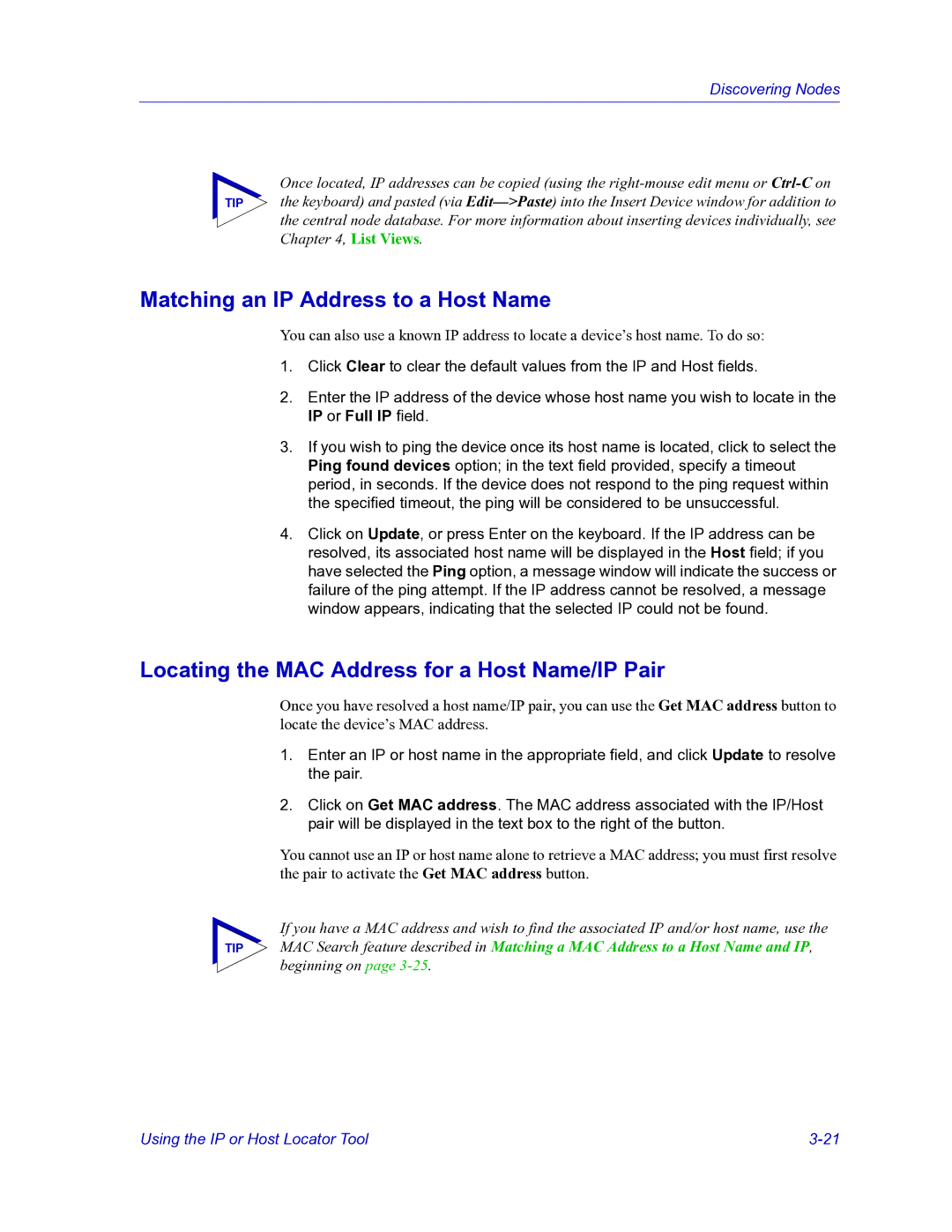Discovering Nodes
Once located, IP addresses can be copied (using the
TIP the keyboard) and pasted (via
Matching an IP Address to a Host Name
You can also use a known IP address to locate a device’s host name. To do so:
1.Click Clear to clear the default values from the IP and Host fields.
2.Enter the IP address of the device whose host name you wish to locate in the IP or Full IP field.
3.If you wish to ping the device once its host name is located, click to select the Ping found devices option; in the text field provided, specify a timeout period, in seconds. If the device does not respond to the ping request within the specified timeout, the ping will be considered to be unsuccessful.
4.Click on Update, or press Enter on the keyboard. If the IP address can be resolved, its associated host name will be displayed in the Host field; if you have selected the Ping option, a message window will indicate the success or failure of the ping attempt. If the IP address cannot be resolved, a message window appears, indicating that the selected IP could not be found.
Locating the MAC Address for a Host Name/IP Pair
Once you have resolved a host name/IP pair, you can use the Get MAC address button to locate the device’s MAC address.
1.Enter an IP or host name in the appropriate field, and click Update to resolve the pair.
2.Click on Get MAC address. The MAC address associated with the IP/Host pair will be displayed in the text box to the right of the button.
You cannot use an IP or host name alone to retrieve a MAC address; you must first resolve the pair to activate the Get MAC address button.
If you have a MAC address and wish to find the associated IP and/or host name, use the
TIP MAC Search feature described in Matching a MAC Address to a Host Name and IP, beginning on page
Using the IP or Host Locator Tool |