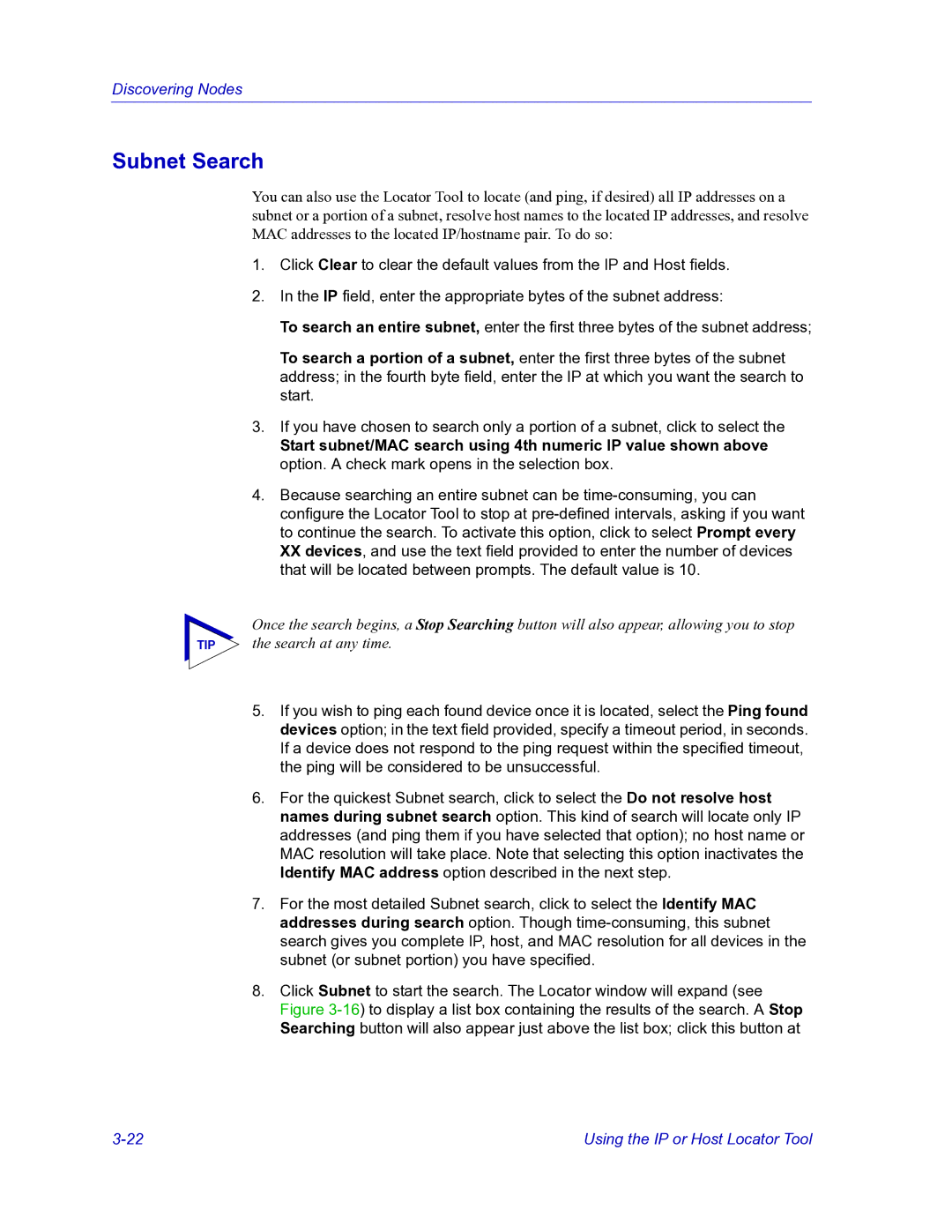Discovering Nodes
Subnet Search
You can also use the Locator Tool to locate (and ping, if desired) all IP addresses on a subnet or a portion of a subnet, resolve host names to the located IP addresses, and resolve MAC addresses to the located IP/hostname pair. To do so:
1.Click Clear to clear the default values from the IP and Host fields.
2.In the IP field, enter the appropriate bytes of the subnet address:
To search an entire subnet, enter the first three bytes of the subnet address;
To search a portion of a subnet, enter the first three bytes of the subnet address; in the fourth byte field, enter the IP at which you want the search to start.
3.If you have chosen to search only a portion of a subnet, click to select the
Start subnet/MAC search using 4th numeric IP value shown above option. A check mark opens in the selection box.
4.Because searching an entire subnet can be
Once the search begins, a Stop Searching button will also appear, allowing you to stop
TIP the search at any time.
5.If you wish to ping each found device once it is located, select the Ping found devices option; in the text field provided, specify a timeout period, in seconds. If a device does not respond to the ping request within the specified timeout, the ping will be considered to be unsuccessful.
6.For the quickest Subnet search, click to select the Do not resolve host names during subnet search option. This kind of search will locate only IP addresses (and ping them if you have selected that option); no host name or MAC resolution will take place. Note that selecting this option inactivates the Identify MAC address option described in the next step.
7.For the most detailed Subnet search, click to select the Identify MAC addresses during search option. Though
8.Click Subnet to start the search. The Locator window will expand (see Figure
Using the IP or Host Locator Tool |