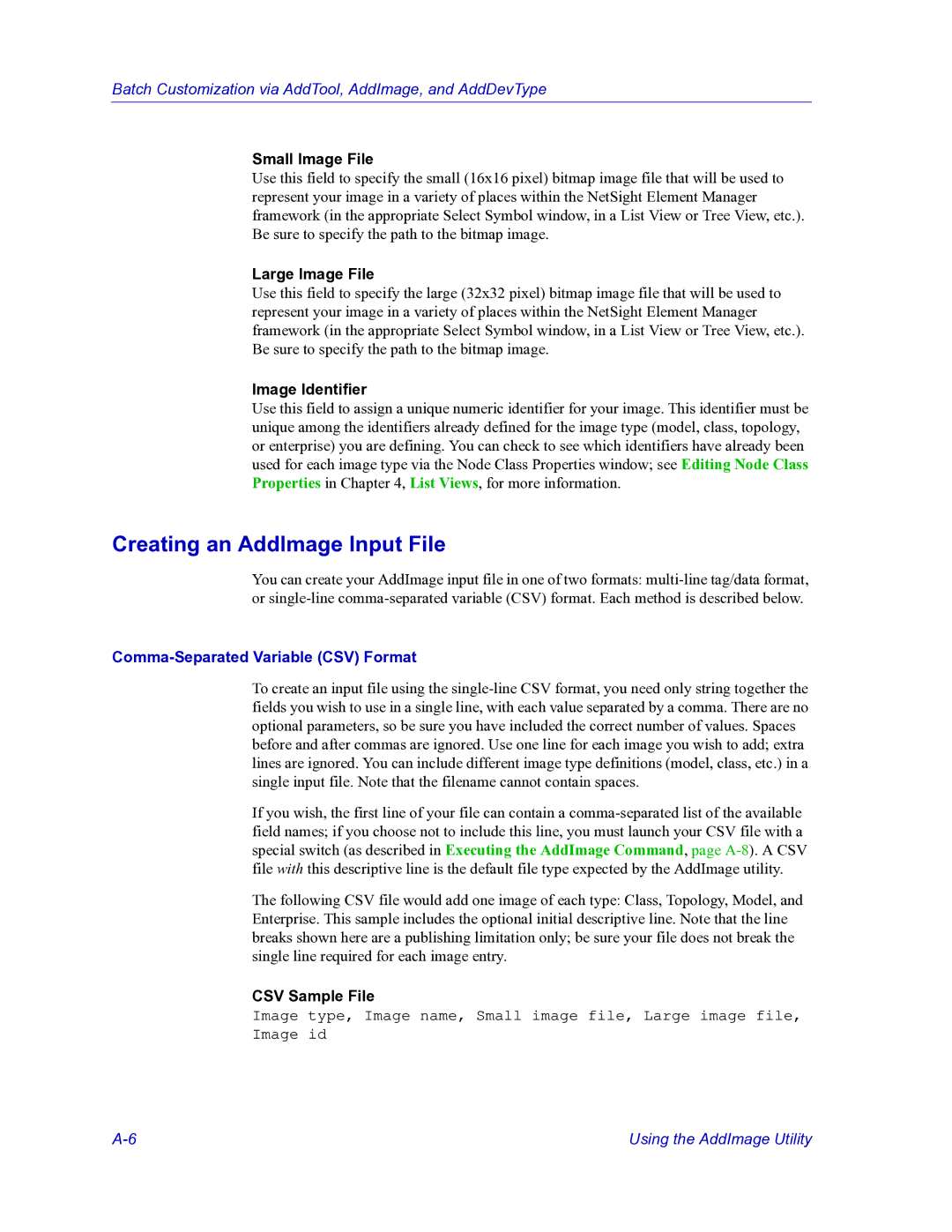Batch Customization via AddTool, AddImage, and AddDevType
Small Image File
Use this field to specify the small (16x16 pixel) bitmap image file that will be used to represent your image in a variety of places within the NetSight Element Manager framework (in the appropriate Select Symbol window, in a List View or Tree View, etc.). Be sure to specify the path to the bitmap image.
Large Image File
Use this field to specify the large (32x32 pixel) bitmap image file that will be used to represent your image in a variety of places within the NetSight Element Manager framework (in the appropriate Select Symbol window, in a List View or Tree View, etc.). Be sure to specify the path to the bitmap image.
Image Identifier
Use this field to assign a unique numeric identifier for your image. This identifier must be unique among the identifiers already defined for the image type (model, class, topology, or enterprise) you are defining. You can check to see which identifiers have already been used for each image type via the Node Class Properties window; see Editing Node Class Properties in Chapter 4, List Views, for more information.
Creating an AddImage Input File
You can create your AddImage input file in one of two formats:
Comma-Separated Variable (CSV) Format
To create an input file using the
If you wish, the first line of your file can contain a
The following CSV file would add one image of each type: Class, Topology, Model, and Enterprise. This sample includes the optional initial descriptive line. Note that the line breaks shown here are a publishing limitation only; be sure your file does not break the single line required for each image entry.
CSV Sample File
Image type, Image name, Small image file, Large image file, Image id
Using the AddImage Utility |