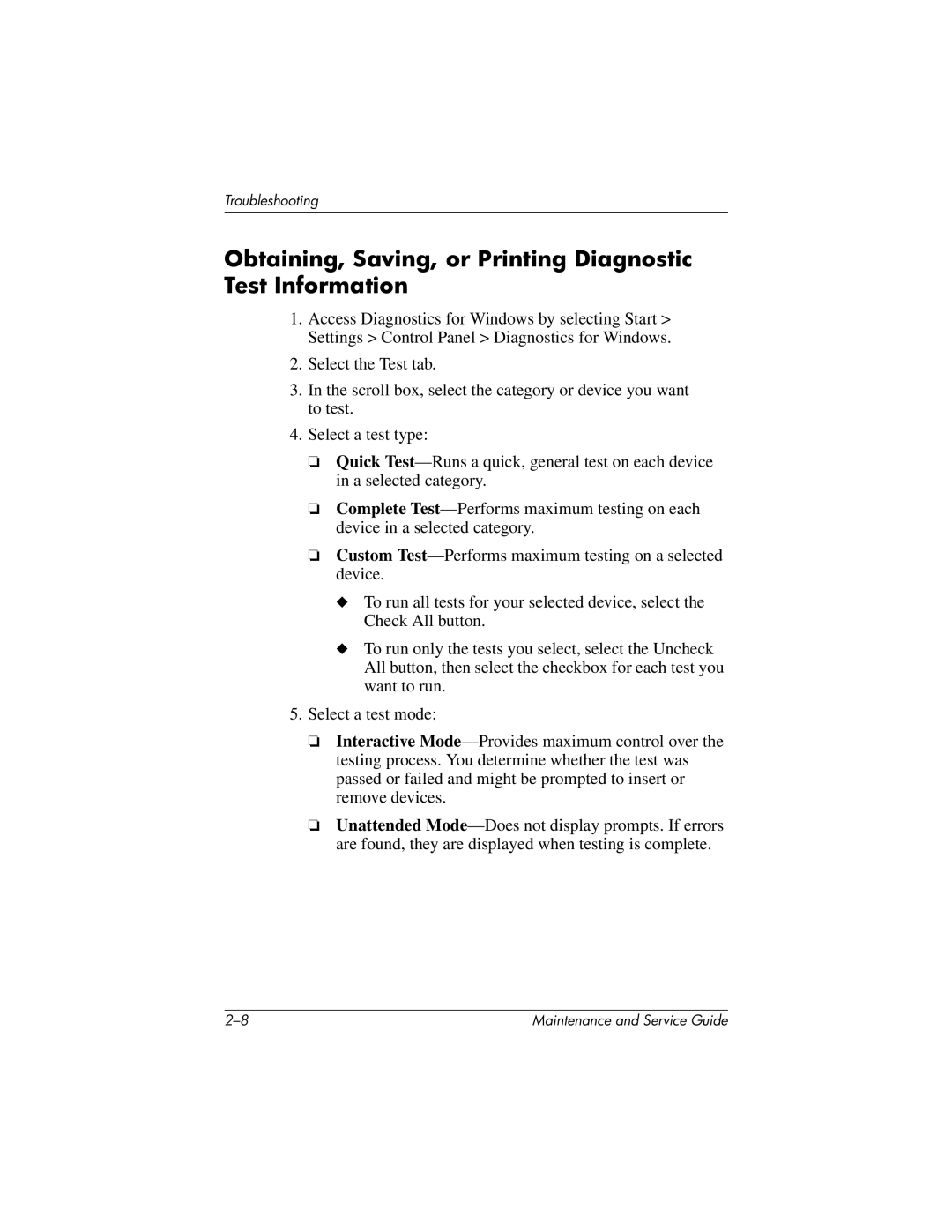Troubleshooting
Obtaining, Saving, or Printing Diagnostic Test Information
1.Access Diagnostics for Windows by selecting Start > Settings > Control Panel > Diagnostics for Windows.
2.Select the Test tab.
3.In the scroll box, select the category or device you want to test.
4.Select a test type:
❏Quick
❏Complete
❏Custom
◆To run all tests for your selected device, select the Check All button.
◆To run only the tests you select, select the Uncheck All button, then select the checkbox for each test you want to run.
5.Select a test mode:
❏Interactive
❏Unattended
Maintenance and Service Guide |