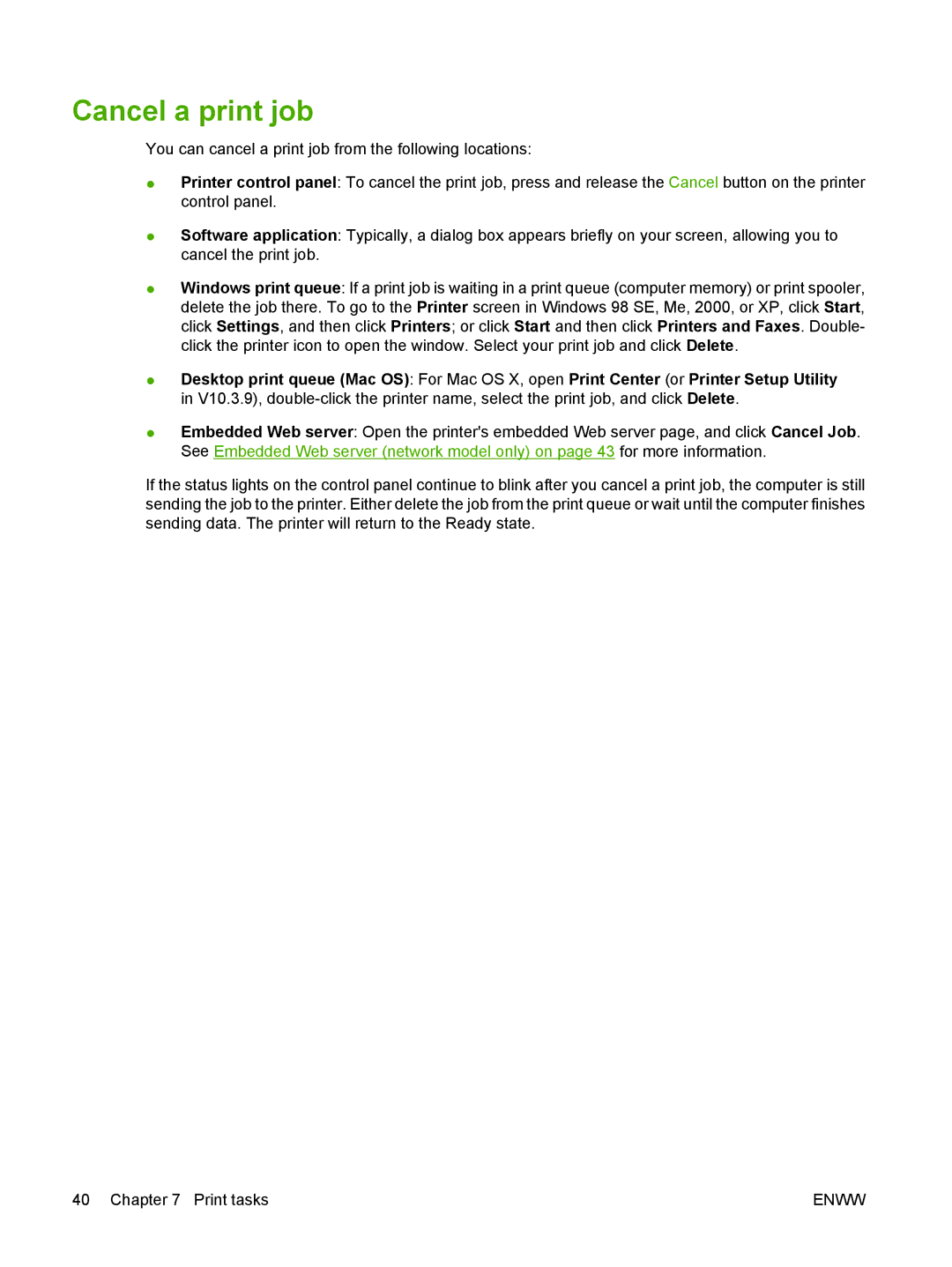Cancel a print job
You can cancel a print job from the following locations:
●Printer control panel: To cancel the print job, press and release the Cancel button on the printer control panel.
●Software application: Typically, a dialog box appears briefly on your screen, allowing you to cancel the print job.
●Windows print queue: If a print job is waiting in a print queue (computer memory) or print spooler, delete the job there. To go to the Printer screen in Windows 98 SE, Me, 2000, or XP, click Start, click Settings, and then click Printers; or click Start and then click Printers and Faxes. Double- click the printer icon to open the window. Select your print job and click Delete.
●Desktop print queue (Mac OS): For Mac OS X, open Print Center (or Printer Setup Utility in V10.3.9),
●Embedded Web server: Open the printer's embedded Web server page, and click Cancel Job. See Embedded Web server (network model only) on page 43 for more information.
If the status lights on the control panel continue to blink after you cancel a print job, the computer is still sending the job to the printer. Either delete the job from the print queue or wait until the computer finishes sending data. The printer will return to the Ready state.
40 Chapter 7 Print tasks | ENWW |