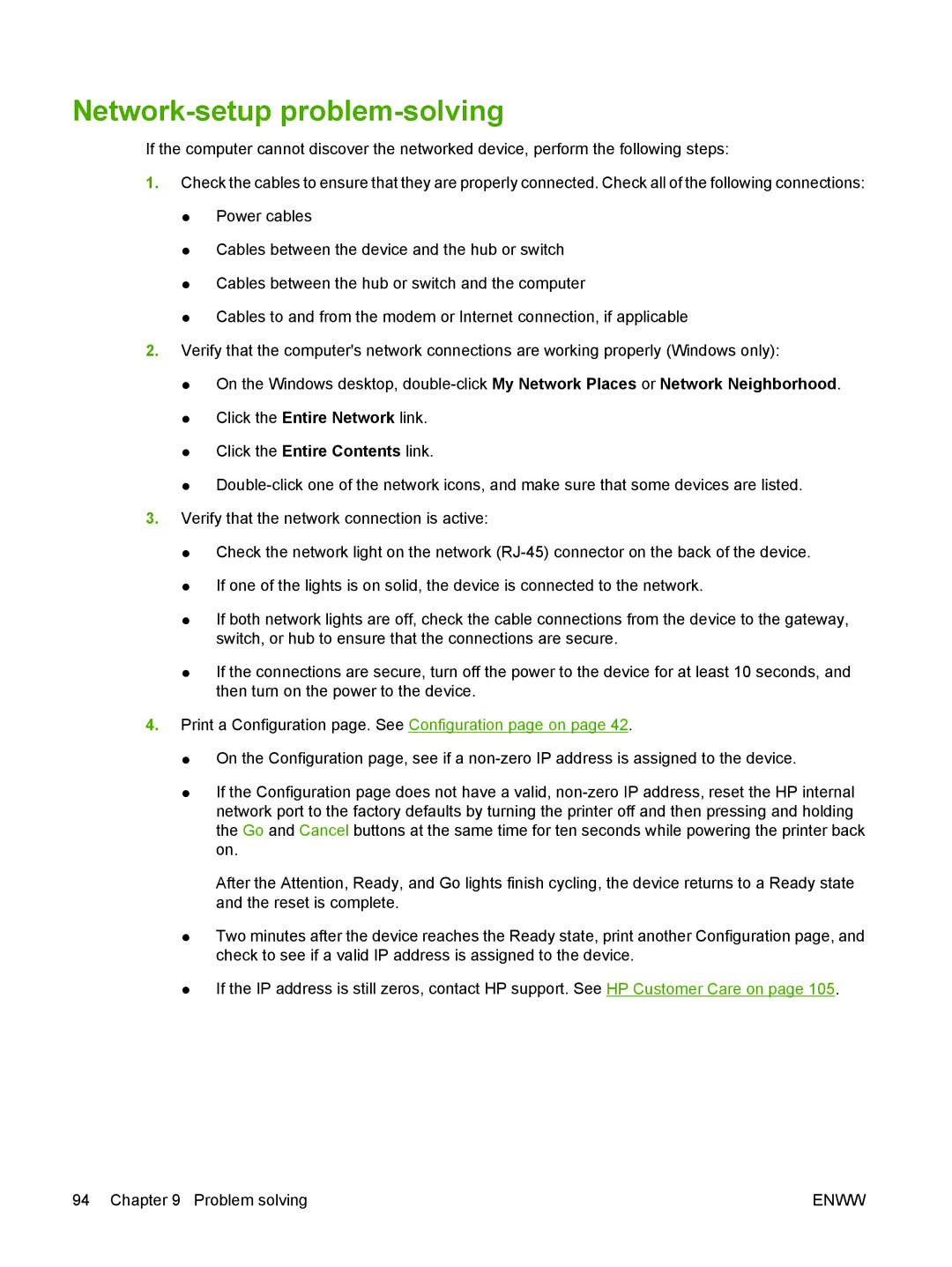Network-setup problem-solving
If the computer cannot discover the networked device, perform the following steps:
1.Check the cables to ensure that they are properly connected. Check all of the following connections:
●Power cables
●Cables between the device and the hub or switch
●Cables between the hub or switch and the computer
●Cables to and from the modem or Internet connection, if applicable
2.Verify that the computer's network connections are working properly (Windows only):
●On the Windows desktop,
●Click the Entire Network link.
●Click the Entire Contents link.
●
3.Verify that the network connection is active:
●Check the network light on the network
●If one of the lights is on solid, the device is connected to the network.
●If both network lights are off, check the cable connections from the device to the gateway, switch, or hub to ensure that the connections are secure.
●If the connections are secure, turn off the power to the device for at least 10 seconds, and then turn on the power to the device.
4.Print a Configuration page. See Configuration page on page 42.
●On the Configuration page, see if a
●If the Configuration page does not have a valid,
After the Attention, Ready, and Go lights finish cycling, the device returns to a Ready state and the reset is complete.
●Two minutes after the device reaches the Ready state, print another Configuration page, and check to see if a valid IP address is assigned to the device.
●If the IP address is still zeros, contact HP support. See HP Customer Care on page 105.
94 Chapter 9 Problem solving | ENWW |