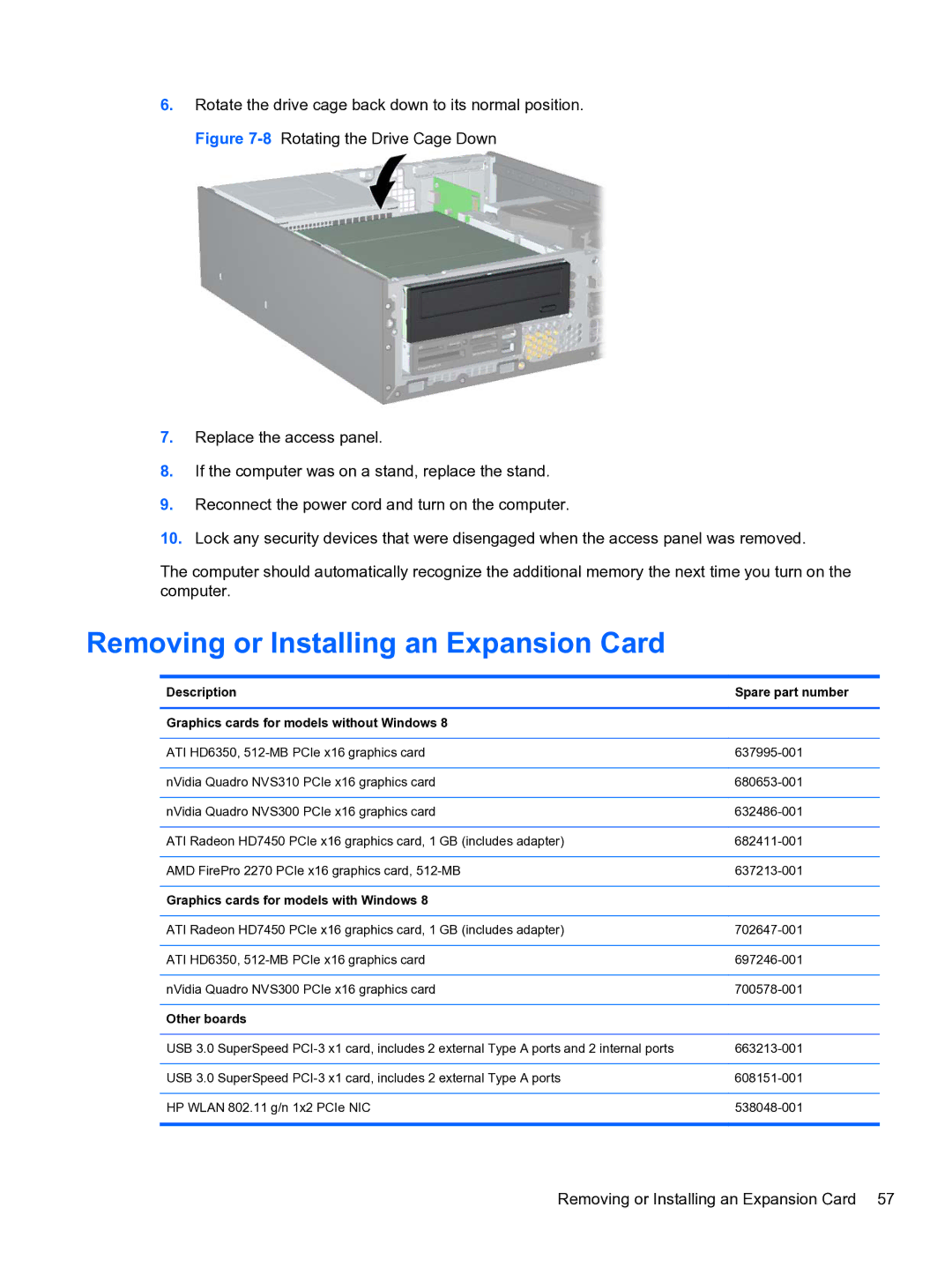6.Rotate the drive cage back down to its normal position. Figure
7.Replace the access panel.
8.If the computer was on a stand, replace the stand.
9.Reconnect the power cord and turn on the computer.
10.Lock any security devices that were disengaged when the access panel was removed.
The computer should automatically recognize the additional memory the next time you turn on the computer.
Removing or Installing an Expansion Card
Description | Spare part number |
|
|
Graphics cards for models without Windows 8 |
|
|
|
ATI HD6350, | |
|
|
nVidia Quadro NVS310 PCIe x16 graphics card | |
|
|
nVidia Quadro NVS300 PCIe x16 graphics card | |
|
|
ATI Radeon HD7450 PCIe x16 graphics card, 1 GB (includes adapter) | |
|
|
AMD FirePro 2270 PCIe x16 graphics card, | |
|
|
Graphics cards for models with Windows 8 |
|
|
|
ATI Radeon HD7450 PCIe x16 graphics card, 1 GB (includes adapter) | |
|
|
ATI HD6350, | |
|
|
nVidia Quadro NVS300 PCIe x16 graphics card | |
|
|
Other boards |
|
|
|
USB 3.0 SuperSpeed | |
|
|
USB 3.0 SuperSpeed | |
|
|
HP WLAN 802.11 g/n 1x2 PCIe NIC | |
|
|
Removing or Installing an Expansion Card 57