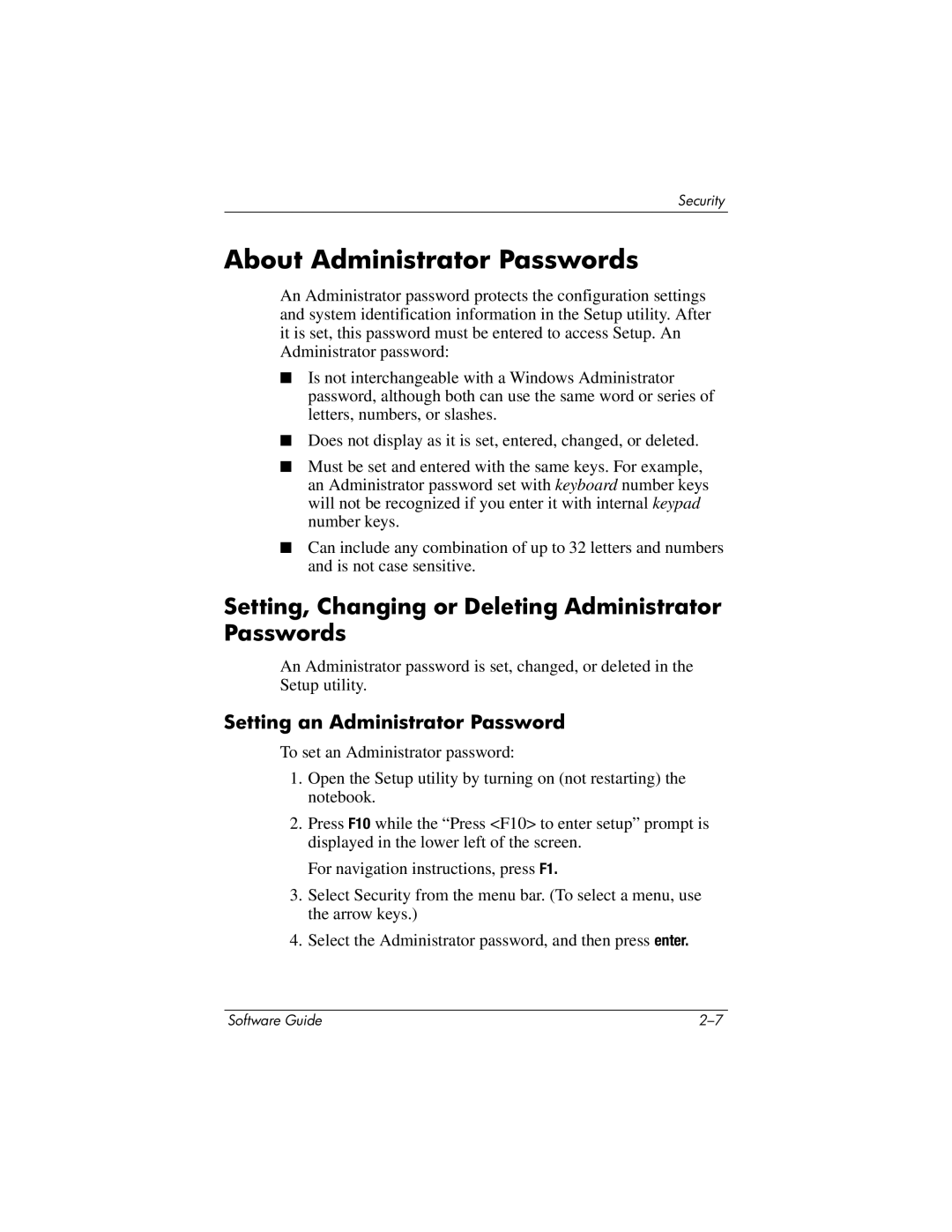Security
About Administrator Passwords
An Administrator password protects the configuration settings and system identification information in the Setup utility. After it is set, this password must be entered to access Setup. An Administrator password:
■Is not interchangeable with a Windows Administrator password, although both can use the same word or series of letters, numbers, or slashes.
■Does not display as it is set, entered, changed, or deleted.
■Must be set and entered with the same keys. For example, an Administrator password set with keyboard number keys will not be recognized if you enter it with internal keypad number keys.
■Can include any combination of up to 32 letters and numbers and is not case sensitive.
Setting, Changing or Deleting Administrator Passwords
An Administrator password is set, changed, or deleted in the Setup utility.
Setting an Administrator Password
To set an Administrator password:
1.Open the Setup utility by turning on (not restarting) the notebook.
2.Press F10 while the “Press <F10> to enter setup” prompt is displayed in the lower left of the screen.
For navigation instructions, press F1.
3.Select Security from the menu bar. (To select a menu, use the arrow keys.)
4.Select the Administrator password, and then press enter.
Software Guide |