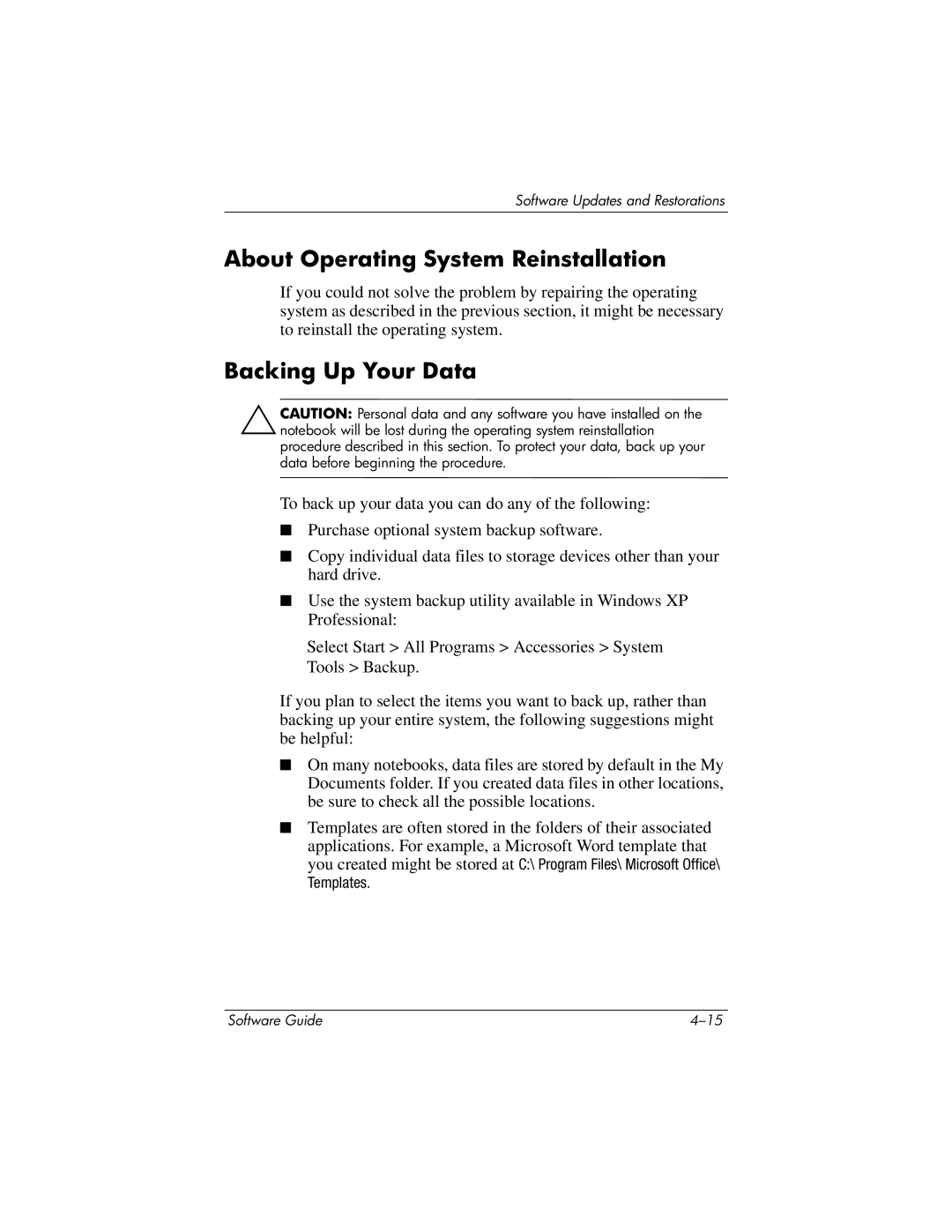Software Updates and Restorations
About Operating System Reinstallation
If you could not solve the problem by repairing the operating system as described in the previous section, it might be necessary to reinstall the operating system.
Backing Up Your Data
ÄCAUTION: Personal data and any software you have installed on the notebook will be lost during the operating system reinstallation procedure described in this section. To protect your data, back up your data before beginning the procedure.
To back up your data you can do any of the following:
■Purchase optional system backup software.
■Copy individual data files to storage devices other than your hard drive.
■Use the system backup utility available in Windows XP Professional:
Select Start > All Programs > Accessories > System Tools > Backup.
If you plan to select the items you want to back up, rather than backing up your entire system, the following suggestions might be helpful:
■On many notebooks, data files are stored by default in the My Documents folder. If you created data files in other locations, be sure to check all the possible locations.
■Templates are often stored in the folders of their associated applications. For example, a Microsoft Word template that you created might be stored at C:\ Program Files\ Microsoft Office\ Templates.
Software Guide |