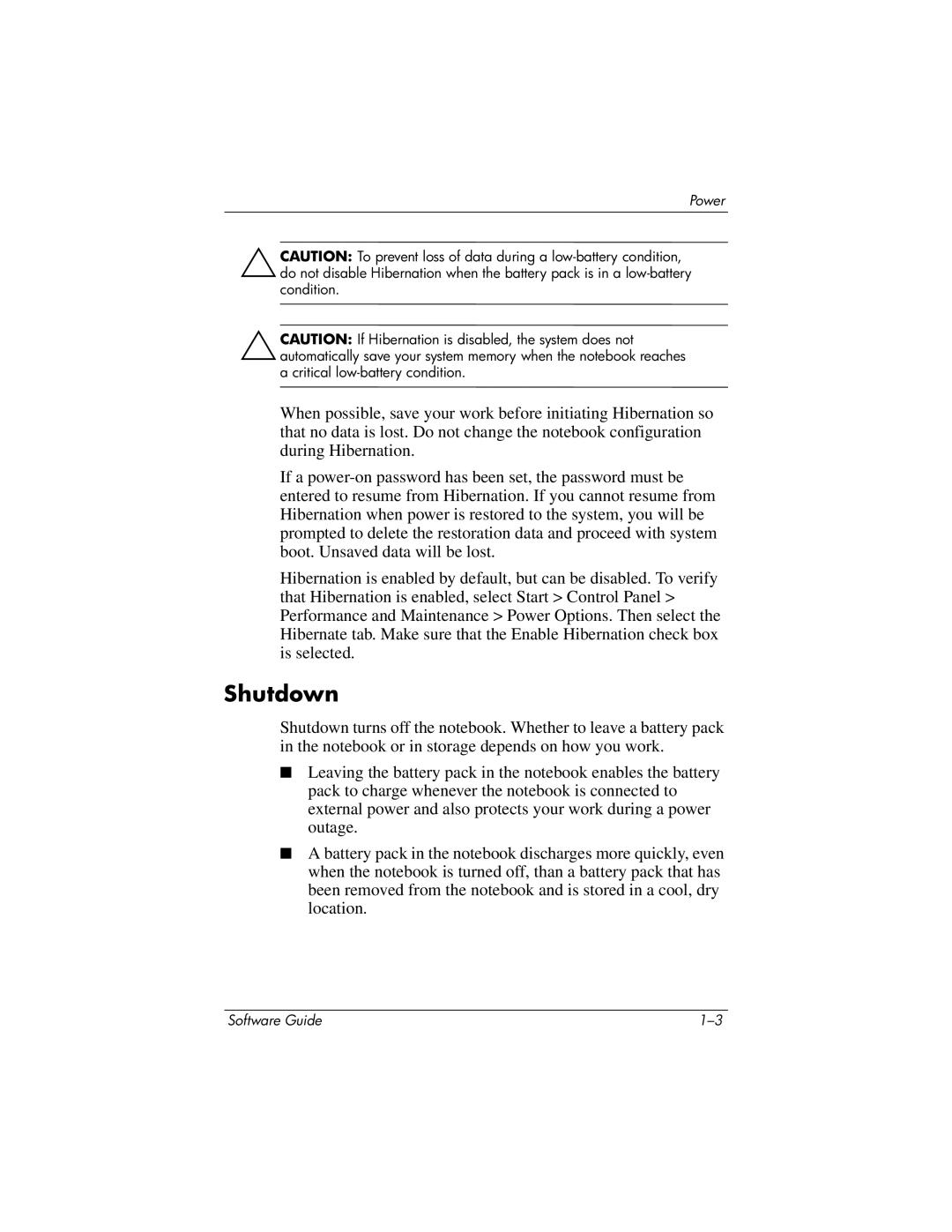Power
ÄCAUTION: To prevent loss of data during a
ÄCAUTION: If Hibernation is disabled, the system does not automatically save your system memory when the notebook reaches a critical
When possible, save your work before initiating Hibernation so that no data is lost. Do not change the notebook configuration during Hibernation.
If a
Hibernation is enabled by default, but can be disabled. To verify that Hibernation is enabled, select Start > Control Panel > Performance and Maintenance > Power Options. Then select the Hibernate tab. Make sure that the Enable Hibernation check box is selected.
Shutdown
Shutdown turns off the notebook. Whether to leave a battery pack in the notebook or in storage depends on how you work.
■Leaving the battery pack in the notebook enables the battery pack to charge whenever the notebook is connected to external power and also protects your work during a power outage.
■A battery pack in the notebook discharges more quickly, even when the notebook is turned off, than a battery pack that has been removed from the notebook and is stored in a cool, dry location.
Software Guide |