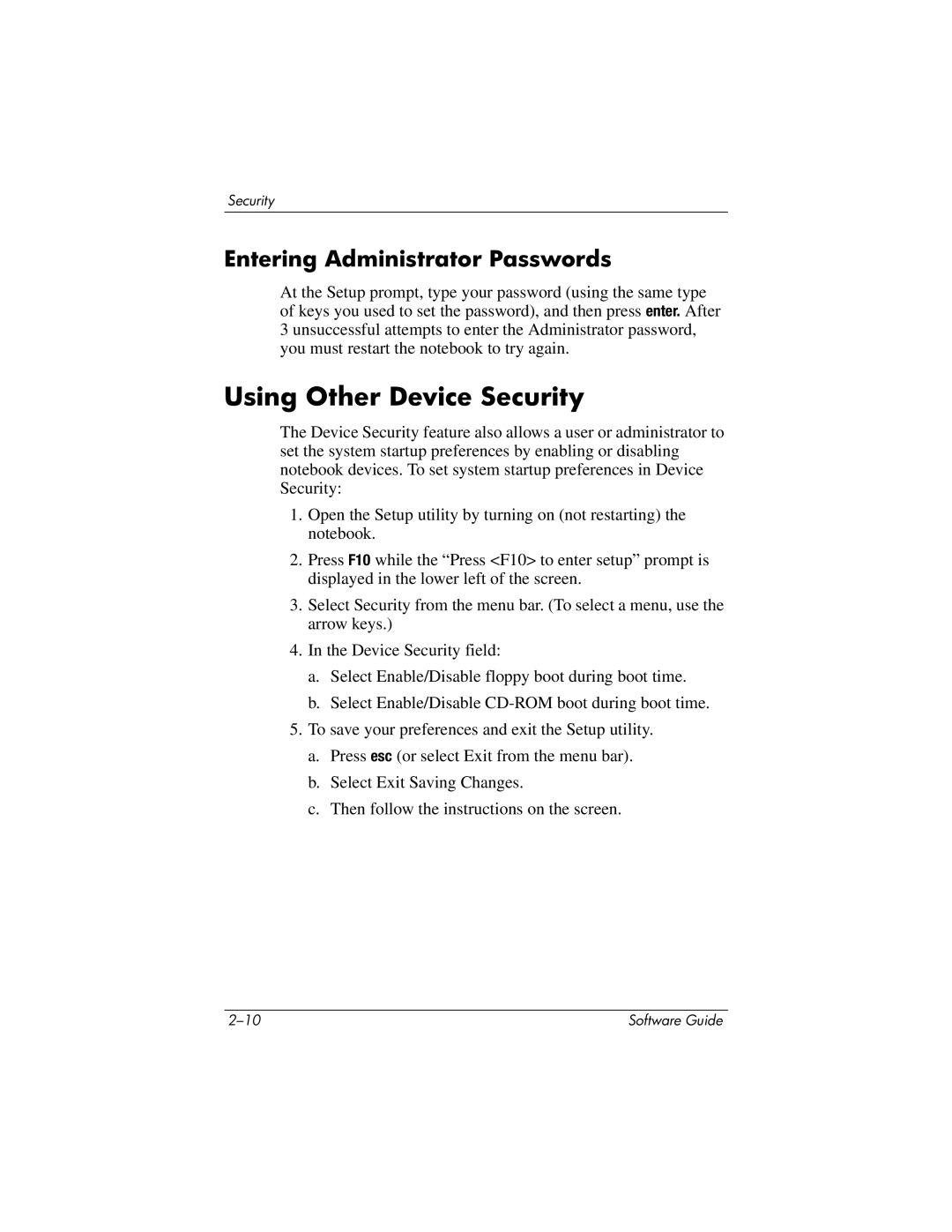Security
Entering Administrator Passwords
At the Setup prompt, type your password (using the same type of keys you used to set the password), and then press enter. After 3 unsuccessful attempts to enter the Administrator password, you must restart the notebook to try again.
Using Other Device Security
The Device Security feature also allows a user or administrator to set the system startup preferences by enabling or disabling notebook devices. To set system startup preferences in Device Security:
1.Open the Setup utility by turning on (not restarting) the notebook.
2.Press F10 while the “Press <F10> to enter setup” prompt is displayed in the lower left of the screen.
3.Select Security from the menu bar. (To select a menu, use the arrow keys.)
4.In the Device Security field:
a.Select Enable/Disable floppy boot during boot time.
b.Select Enable/Disable
5.To save your preferences and exit the Setup utility.
a.Press esc (or select Exit from the menu bar).
b.Select Exit Saving Changes.
c.Then follow the instructions on the screen.
Software Guide |