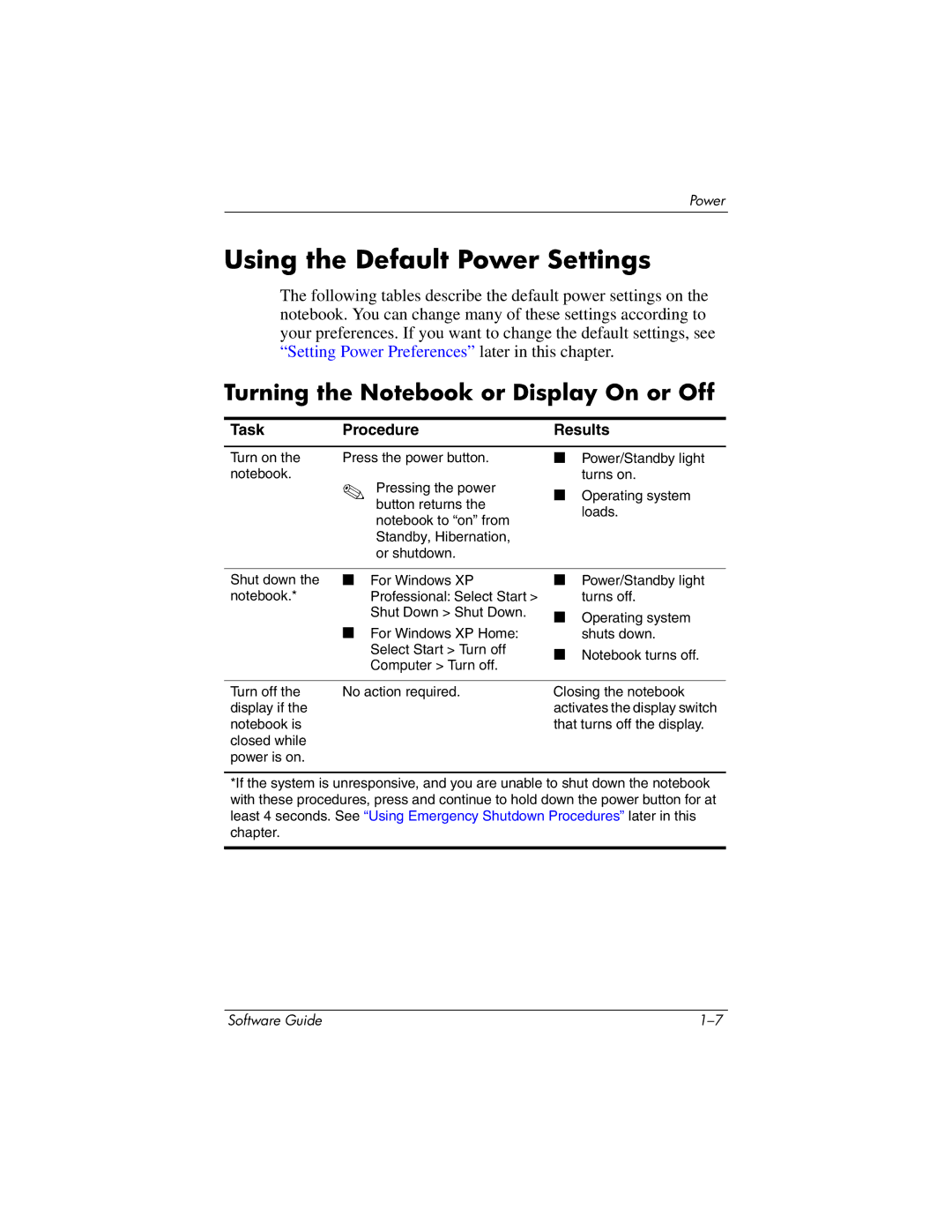Power
Using the Default Power Settings
The following tables describe the default power settings on the notebook. You can change many of these settings according to your preferences. If you want to change the default settings, see “Setting Power Preferences” later in this chapter.
Turning the Notebook or Display On or Off
Task | Procedure | Results |
Turn on the | Press the power button. |
notebook. | ✎ Pressing the power |
| |
| button returns the |
| notebook to “on” from |
| Standby, Hibernation, |
| or shutdown. |
■Power/Standby light turns on.
■Operating system loads.
Shut down the notebook.*
■For Windows XP Professional: Select Start > Shut Down > Shut Down.
■For Windows XP Home:
Select Start > Turn off
Computer > Turn off.
■Power/Standby light turns off.
■Operating system shuts down.
■Notebook turns off.
Turn off the | No action required. | Closing the notebook |
display if the |
| activates the display switch |
notebook is |
| that turns off the display. |
closed while |
|
|
power is on. |
|
|
*If the system is unresponsive, and you are unable to shut down the notebook with these procedures, press and continue to hold down the power button for at least 4 seconds. See “Using Emergency Shutdown Procedures” later in this chapter.
Software Guide |