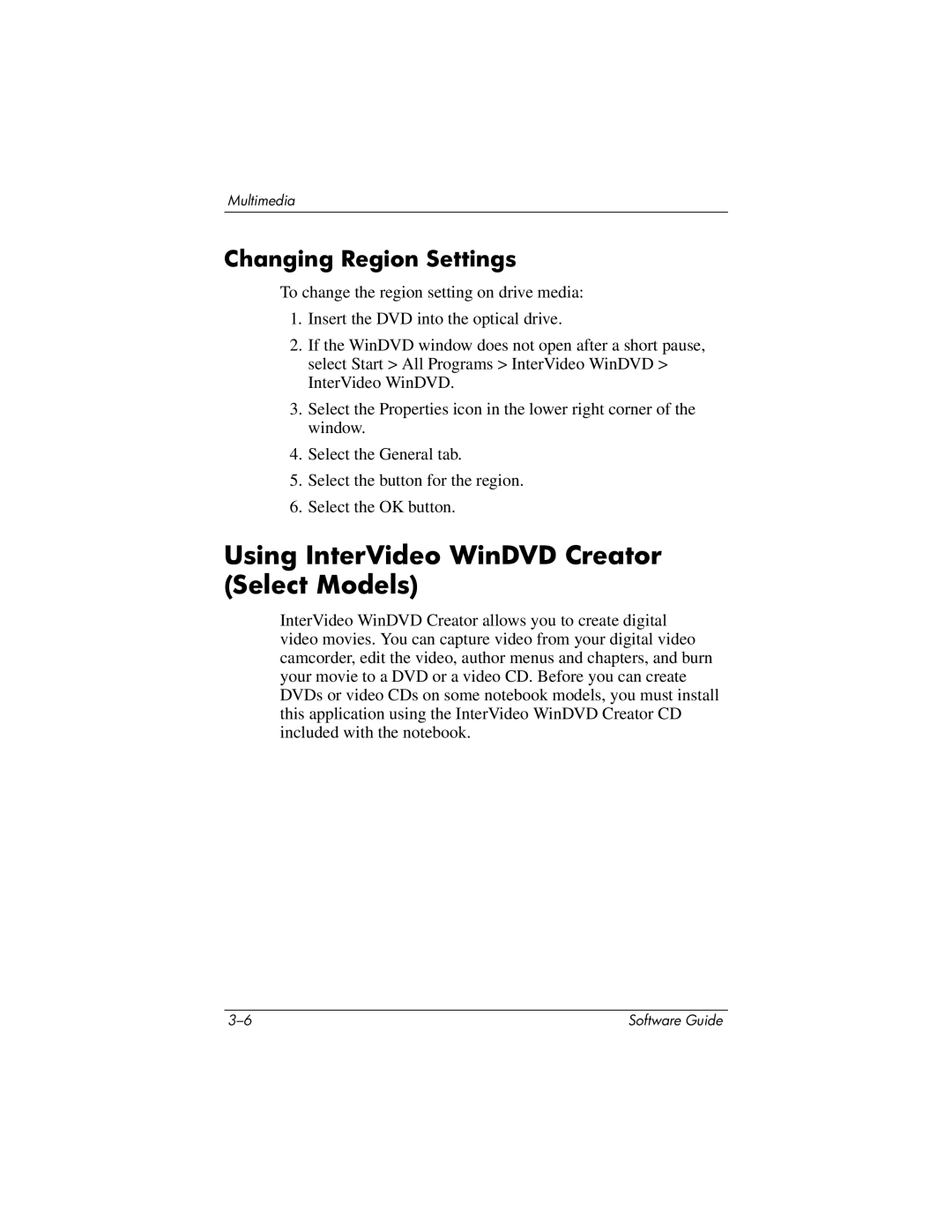Multimedia
Changing Region Settings
To change the region setting on drive media:
1.Insert the DVD into the optical drive.
2.If the WinDVD window does not open after a short pause, select Start > All Programs > InterVideo WinDVD > InterVideo WinDVD.
3.Select the Properties icon in the lower right corner of the window.
4.Select the General tab.
5.Select the button for the region.
6.Select the OK button.
Using InterVideo WinDVD Creator (Select Models)
InterVideo WinDVD Creator allows you to create digital video movies. You can capture video from your digital video camcorder, edit the video, author menus and chapters, and burn your movie to a DVD or a video CD. Before you can create DVDs or video CDs on some notebook models, you must install this application using the InterVideo WinDVD Creator CD included with the notebook.
Software Guide |