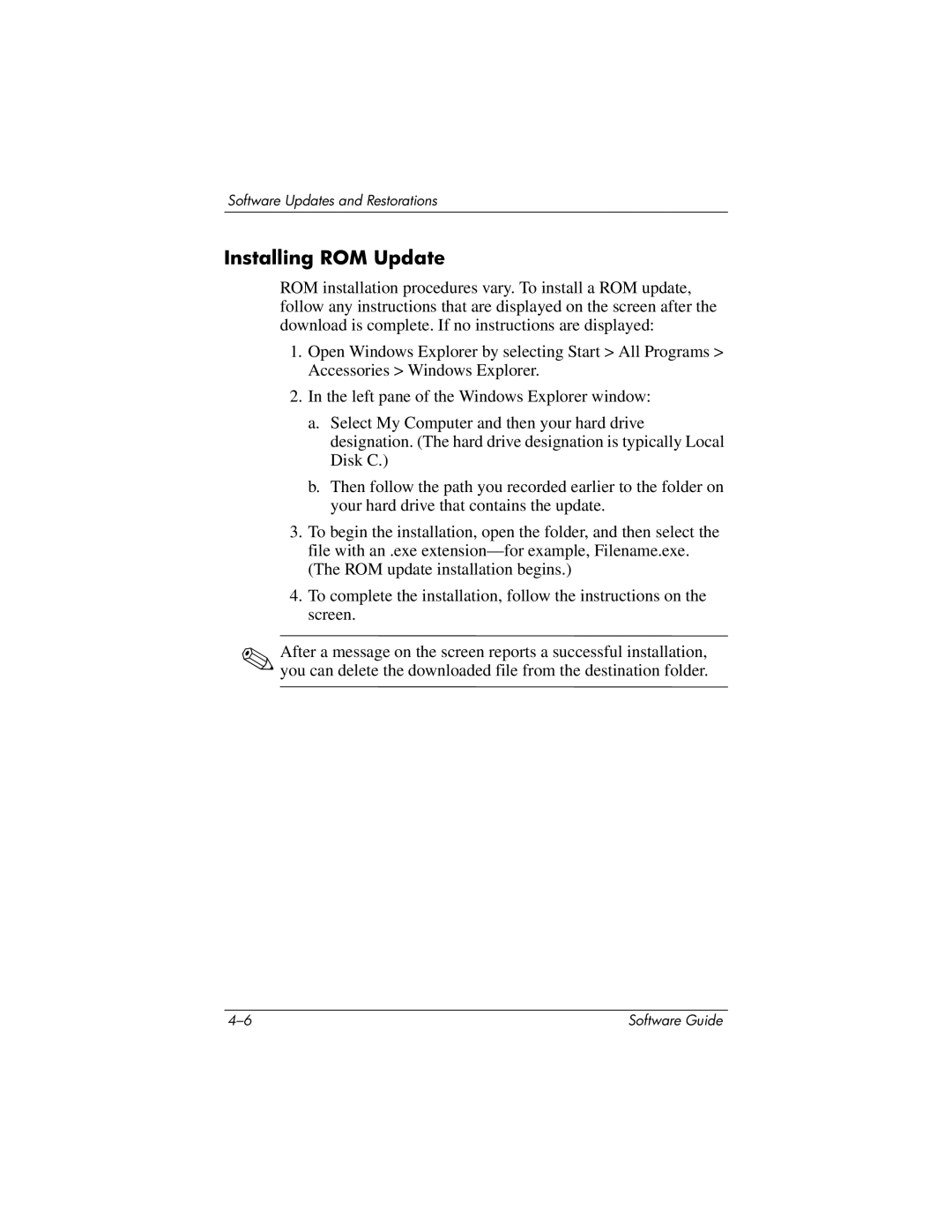Software Updates and Restorations
Installing ROM Update
ROM installation procedures vary. To install a ROM update, follow any instructions that are displayed on the screen after the download is complete. If no instructions are displayed:
1.Open Windows Explorer by selecting Start > All Programs > Accessories > Windows Explorer.
2.In the left pane of the Windows Explorer window:
a.Select My Computer and then your hard drive designation. (The hard drive designation is typically Local Disk C.)
b.Then follow the path you recorded earlier to the folder on your hard drive that contains the update.
3.To begin the installation, open the folder, and then select the file with an .exe
4.To complete the installation, follow the instructions on the screen.
✎After a message on the screen reports a successful installation, you can delete the downloaded file from the destination folder.
Software Guide |