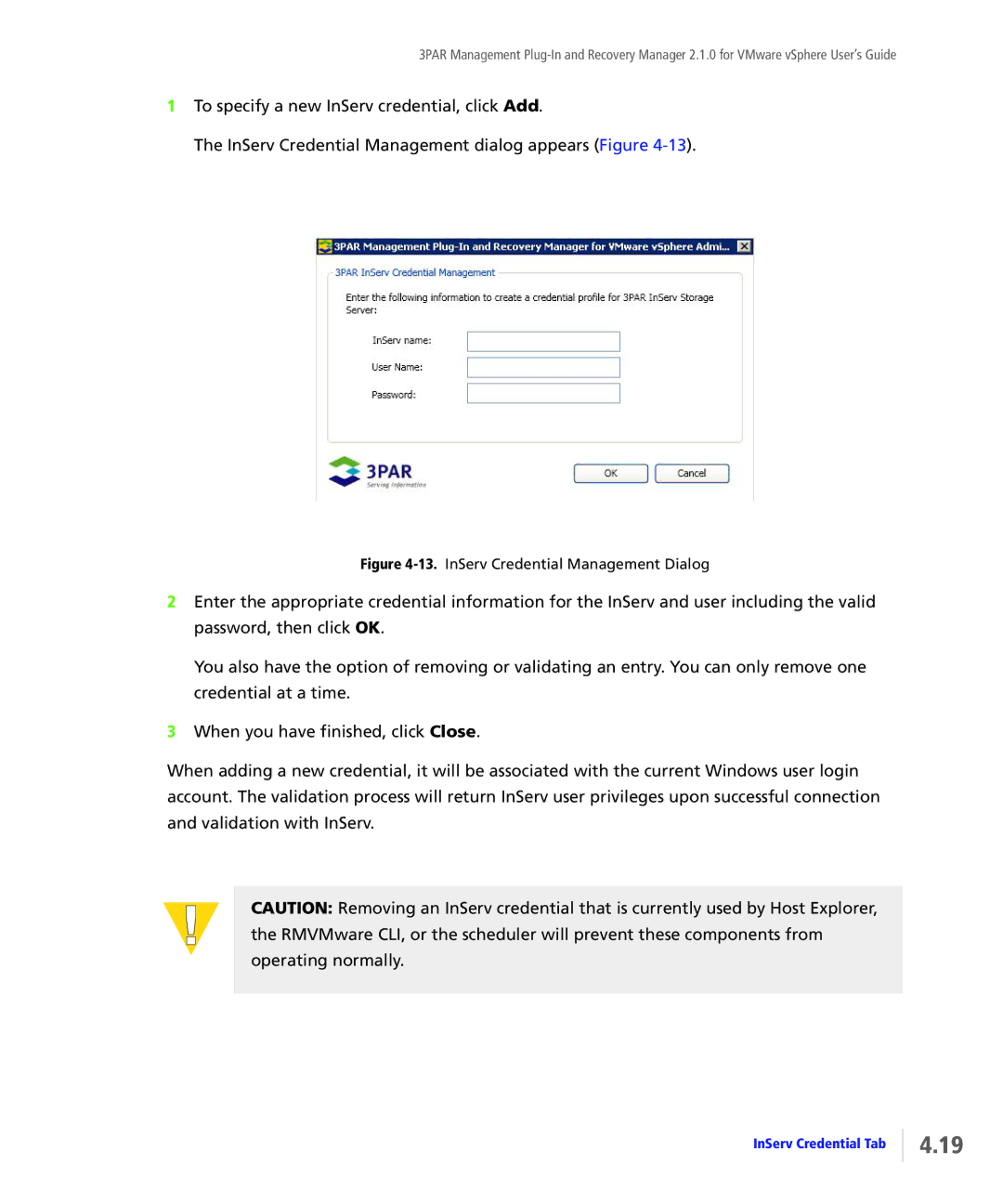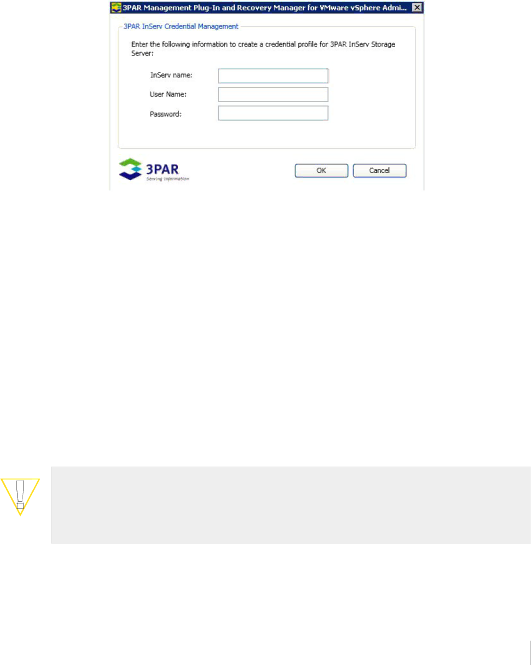
3PAR Management
1To specify a new InServ credential, click Add.
The InServ Credential Management dialog appears (Figure
Figure 4-13. InServ Credential Management Dialog
2Enter the appropriate credential information for the InServ and user including the valid password, then click OK.
You also have the option of removing or validating an entry. You can only remove one credential at a time.
3When you have finished, click Close.
When adding a new credential, it will be associated with the current Windows user login account. The validation process will return InServ user privileges upon successful connection and validation with InServ.
CAUTION: Removing an InServ credential that is currently used by Host Explorer, the RMVMware CLI, or the scheduler will prevent these components from operating normally.
InServ Credential Tab
4.19