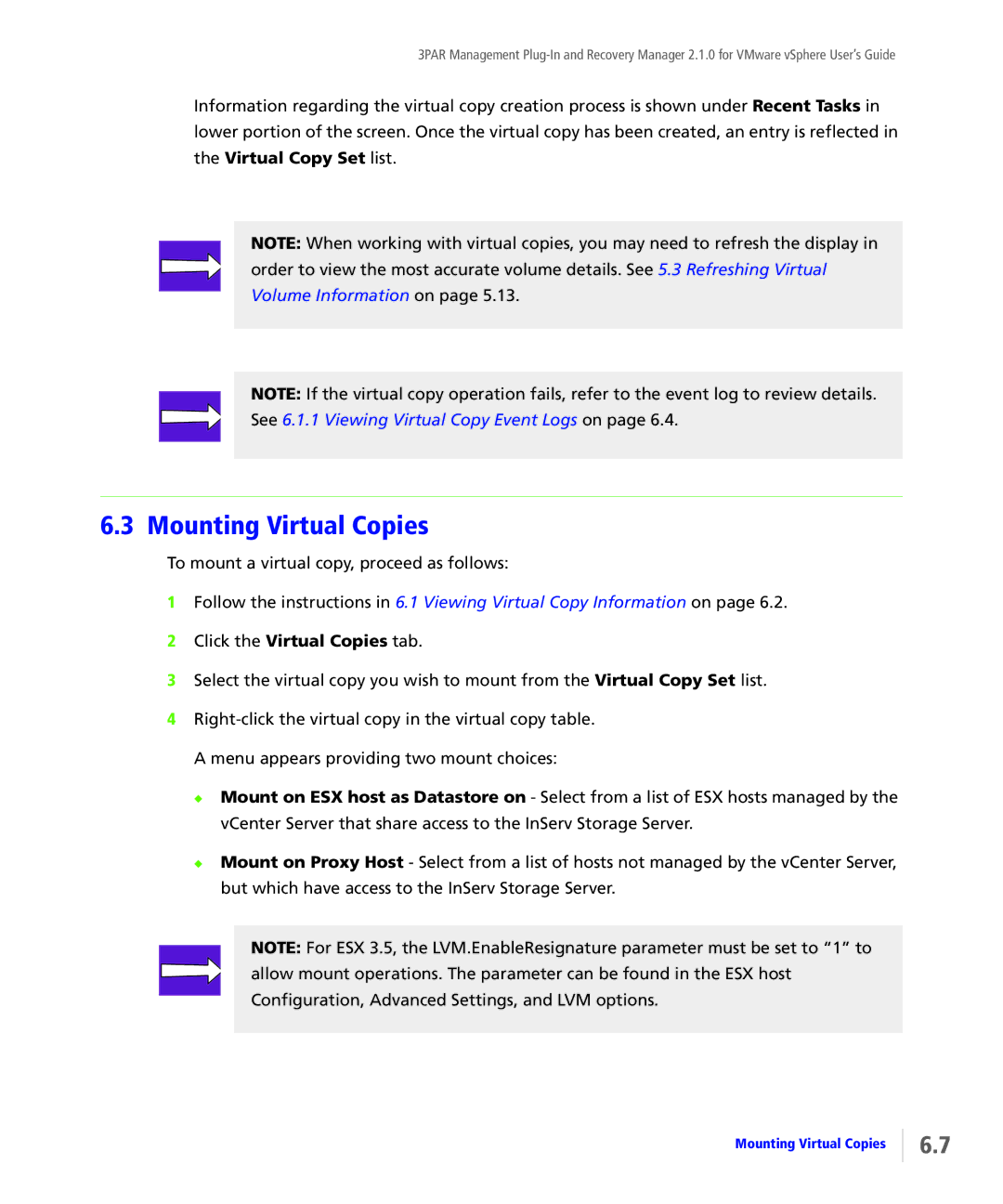3PAR Management
Information regarding the virtual copy creation process is shown under Recent Tasks in lower portion of the screen. Once the virtual copy has been created, an entry is reflected in the Virtual Copy Set list.
NOTE: When working with virtual copies, you may need to refresh the display in order to view the most accurate volume details. See 5.3 Refreshing Virtual Volume Information on page 5.13.
NOTE: If the virtual copy operation fails, refer to the event log to review details. See 6.1.1 Viewing Virtual Copy Event Logs on page 6.4.
6.3 Mounting Virtual Copies
To mount a virtual copy, proceed as follows:
1Follow the instructions in 6.1 Viewing Virtual Copy Information on page 6.2.
2Click the Virtual Copies tab.
3Select the virtual copy you wish to mount from the Virtual Copy Set list.
4
◆Mount on ESX host as Datastore on - Select from a list of ESX hosts managed by the vCenter Server that share access to the InServ Storage Server.
◆Mount on Proxy Host - Select from a list of hosts not managed by the vCenter Server, but which have access to the InServ Storage Server.
NOTE: For ESX 3.5, the LVM.EnableResignature parameter must be set to “1” to allow mount operations. The parameter can be found in the ESX host Configuration, Advanced Settings, and LVM options.
Mounting Virtual Copies
6.7